was wondering how to set it up with the Bell (Canada) 2Wire DSL Modem/Router.
The setup "wizard" in AirPort Utility will guide you through the installation. Normally, it would not be necessary to disable the wireless on your modem/router, but if you do not need or do not want to use the wireless capability of the Bell modem/router, your provider can tell you how to disable the wireless function of the device so that it will function only as a wired modem/router.
Connect an Ethernet cable from one of the LAN <--> ports on the modem/router to the WAN "O" port on the AirPort Express. The Ethernet cable must remain connected at all times.
Power up the AirPort Express for a minute, wait until you see a slow, blinking amber light on the AirPort Express
Then click the WiFi icon at the top of your Mac's screen and click directly on AirPort Express (under the heading of New AirPort Base Station)
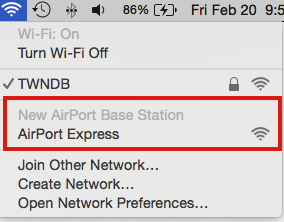
If you are using an iPhone or iPad for the setup, then tap on Settings on the home screen, tap WiFi , then tap on AirPort Express under the heading of Set Up a New Base Station
That will get the setup wizard running automatically. It will take a minute to analyze the network, then display a screen that looks like this:
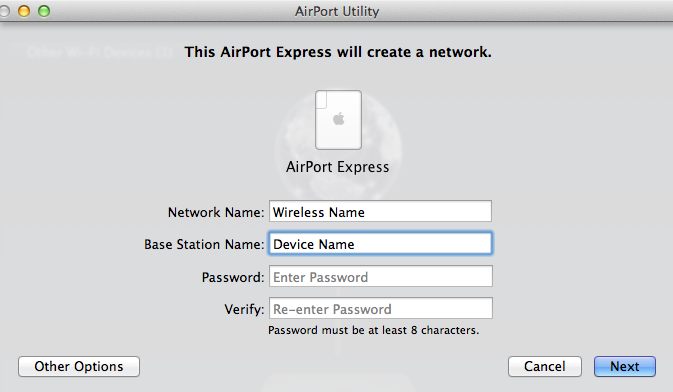
Network Name.............Enter a name for your wireless network. Keep it short and simple
Base Station................Enter a name that you want to call the AirPort Express device
Password....................Enter a password that will be used for both the wireless network and AirPort Express device
Verify...........................Enter the password again to confirm
Click Next and the wizard will set up everything for you. When you see the message of Setup Complete, click Done. And you are done.