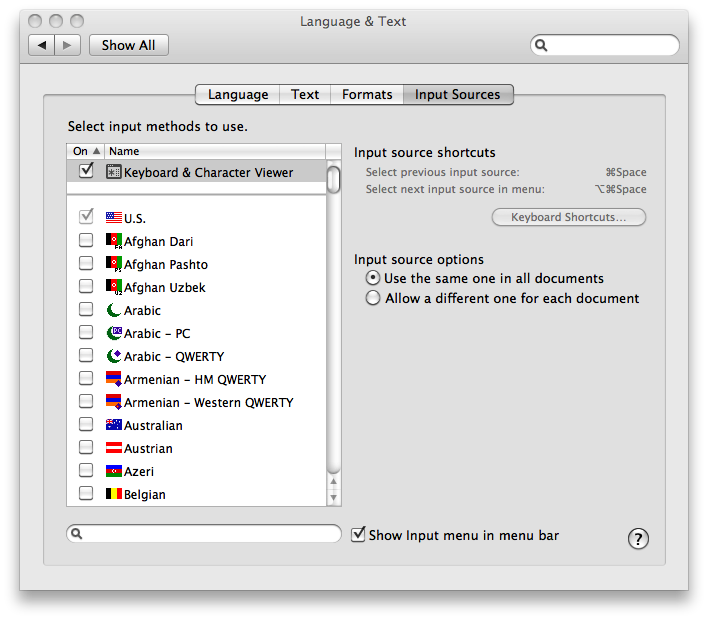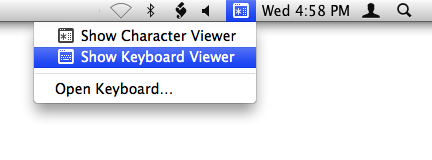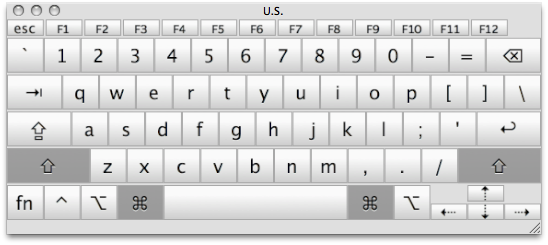Ethernet connection to lexmark T630
Bare with me as I am complete novice with Macs....but here goes....
I am trying to somply connect a Lexmark T630 to my Mac via Ethernet cable.
Lexmark has the Gateway 192.168.1.1 and IP address 192.168.1.100
My Mac address is 192.168.0.6 connected to NBN modem via wifi (if that is even relevant)
Running OS X Yosemite 10.10.4
I have tried to add the printer and given its ip address and it just cant see it. I can ping it....nothing....
Any clues where I am going wrong. Please note that I have tried to the Gateway 192.168.0.1 and ip address 192.168.0.100 also without success.
Booted and rebooted but who knows if I have done it in the right order. Happy to listen to some experts and follow step by step instructions
Thanks in advance
iMac, OS X Mavericks (10.9.4)