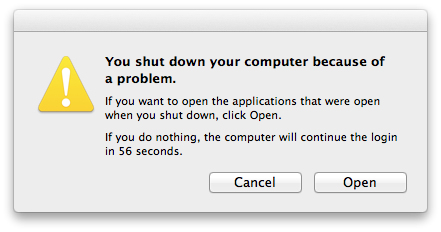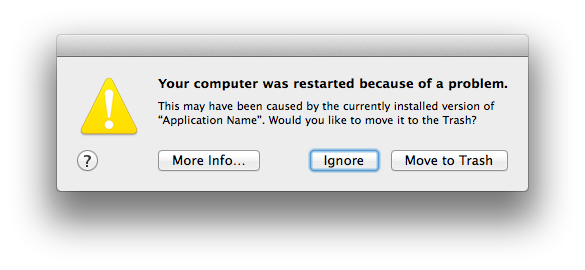If you can't start up and log in in the usual way, try in safe mode.
During startup, you’ll see a progress bar, and then the login screen, which appears even if you normally log in automatically. You must know your login password in order to log in. If you’ve forgotten the password, you will need to reset it before you begin.
Log in as an administrator to carry out these instructions. If you have only one account, you are the administrator.
If you don't see any reports listed, but you know there was a panic, you may have chosen Diagnostic and Usage Messages from the log list. Choose DIAGNOSTIC AND USAGE INFORMATION instead.
Safe mode is slower than normal, and some things won’t work at all.
Note: If FileVault is enabled in OS X 10.9 or earlier, or if a firmware password is set, or if the startup volume is a software RAID, you can’t start in safe mode.
If you're able to log in, launch the Console application in any of the following ways:
☞ Enter the first few letters of its name into a Spotlight search. Select it in the results (it should be at the top.)
☞ In the Finder, select Go ▹ Utilities from the menu bar, or press the key combination shift-command-U. The application is in the folder that opens.
☞ Open LaunchPad and start typing the name.
In the Console window, select
DIAGNOSTIC AND USAGE INFORMATION ▹ System Diagnostic Reports
(not Diagnostic and Usage Messages) from the log list on the left. If you don't see that list, select
View ▹ Show Log List
from the menu bar.
There is a disclosure triangle to the left of the list item. If the triangle is pointing to the right, click it so that it points down. You'll see a list of reports. A panic report has a name that begins with "Kernel" and ends in ".panic". Select the most recent one. The contents of the report will appear on the right. Use copy and paste to post the entire contents—the text, not a screenshot.
I know the report is long, maybe several hundred lines. Please post all of it anyway.
If you don't see any reports listed, but you know there was a panic, you may have chosen Diagnostic and Usage Messages from the log list. Choose DIAGNOSTIC AND USAGE INFORMATION instead.
In the interest of privacy, I suggest that, before posting, you edit out the “Anonymous UUID,” a long string of letters, numbers, and dashes in the header of the report, if it’s present (it may not be.)
Please don’t post other kinds of diagnostic report.
When you post the report, you might see an error message on the web page: "You have included content in your post that is not permitted," or "The message contains invalid characters." That's a bug in the forum software. Please post the text on Pastebin, then post a link here to the page you created.