Online maps tested in Safari 8: Bing, Google, and Yahoo. Assumes the cursor is within the map window. Dragging the cursor scrolls the map document.
Zoom Behaviour
Trackpad: A two finger swipe will zoom the map document.
Mouse: Moving the trackball or scroll wheel will zoom the map document.
Scroll Behaviour
Trackpad: Press and hold down on the trackpad with a thumb, and with a finger resting lightly on the trackpad, drag the cursor in any direction by moving the finger.
Mouse: Press and hold the primary (typically the left) button and move the mouse to drag.
The Cursor
When moving the cursor in Bing Maps, a full hand cursor will display. When dragging, a closed hand cursor will display.
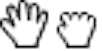
When moving the cursor in Google Maps or Yahoo Maps, an arrow cursor will display. When dragging, a move cursor will display.

Note that the speed a map document scrolls depends mainly upon the tracking speed set in either the Trackpad or Mouse panes of System Preferences.
Other Options
Rather than press and hold on a trackpad to scroll, you can use a three finger drag, a one finger drag with drag lock, or a one finger drag without drag lock. All three drag behaviours can be set in the Accessibility pane of System Preferences. Three finger drag can also be set from the Point & Click menu within the Trackpad pane of System Preferences. Note that Tap to click will automatically be enabled in the Trackpad pane when dragging is enabled in the Accessibility pane.
To set drag behaviours, navigate to > System Preferences > Accessibility > Mouse & Trackpad. Click Trackpad Options. Click within the Enable dragging checkbox and select one of "without drag lock", "with drag lock", or "three finger drag" from the popup menu and click OK.

Without drag lock: Double-tap (not press) and lightly rest a finger on the trackpad. Drag the map document around in any direction. When the finger is lifted, dragging stops.
With drag lock: Double-tap (not press) and lightly rest a finger on the trackpad. Drag the map document around in any direction. When the finger is lifted, drag lock is still active. Return and lightly rest the finger on the trackpad to continue dragging. To release drag lock, lightly tap once and lift the finger from the trackpad.
Three finger drag: Lightly rest three fingers on the trackpad and move in any direction to drag the map document.
Arrow Keys
The Up Arrow, Down Arrow, Left Arrow, and Right Arrow keys can be used to scroll a map document. Press two non-opposite arrow keys (i.e. Up and Left Arrow) to scroll diagonally. Diagonal movement works best in Bing Maps.
OS X Yosemite: Learn trackpad and mouse gestures
OS X Yosemite: Mouse & Trackpad pane of Accessibility preferences
OS X Yosemite: Change the way your trackpad works