iPod is disabled, try again in 23,894,784 minutes
Why is my iPod disabled for the next 45 years? My daughter forgot her passcode and all we want to do is reset it. Help
Why is my iPod disabled for the next 45 years? My daughter forgot her passcode and all we want to do is reset it. Help
Too many incorrect attempts were made to enter the passcode. Click here and follow the instructions.
(130509)
"Why is my iPod disabled for the next 45 years? "
You answered your own question:
" My daughter forgot her passcode"
The solution is easily found with a google search:
Forgot passcode for your iPhone, iPad, or iPod touch, or ...
If you forgot the passcode for your iPhone, iPad, or iPod touch, or your device is disabled
Follow these steps if you've forgotten your passcode, or if a message says that your device is disabled.
If you enter the wrong passcode in to an iOS device six times in a row, you'll be locked out and a message will say that your device is disabled.
Pick a method to erase
Unless you made a backup before you forgot your passcode, there isn't a way to save your device's data. You'll need to erase your device, which deletes all of your data and settings:
Restore using iTunes
If you've synced your device with iTunes, you can restore your device.
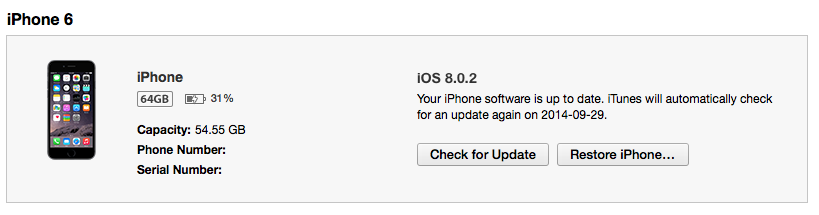
Erase using Find my iPhone
If you enabled Find My iPhone through iCloud, you can use it to erase your device.
Restore using recovery mode
If you've never synced with iTunes or set up Find My iPhone in iCloud, you'll need to use recovery mode to restore your device. This will erase the device and its passcode.
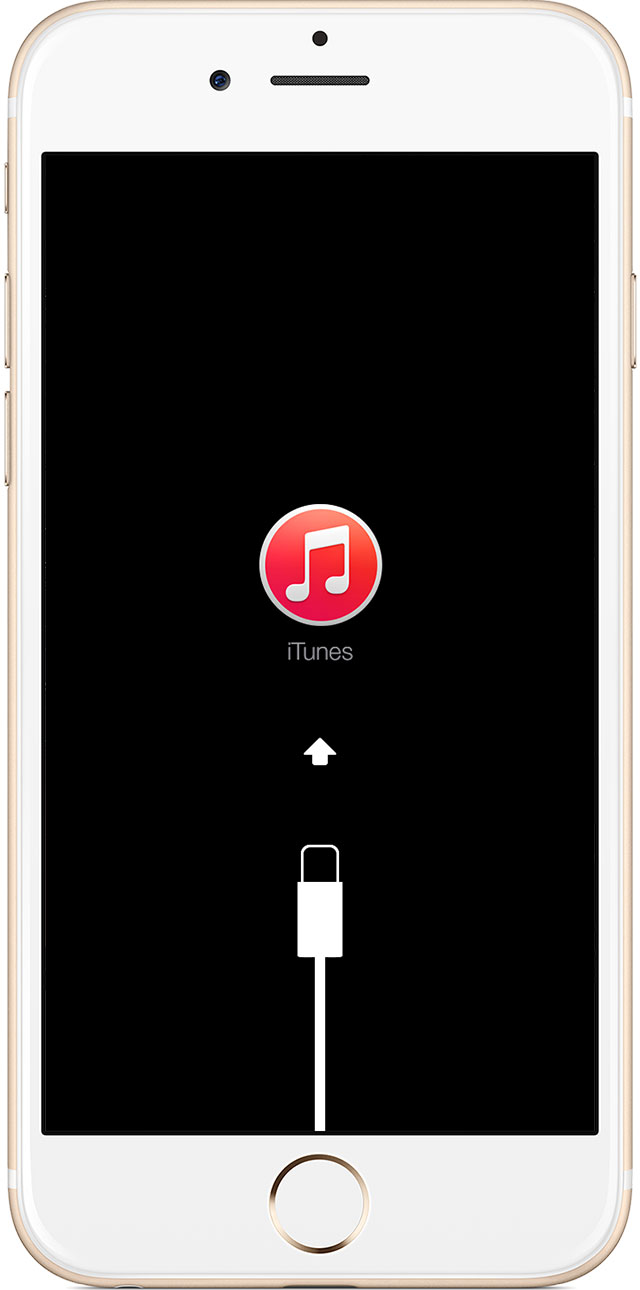
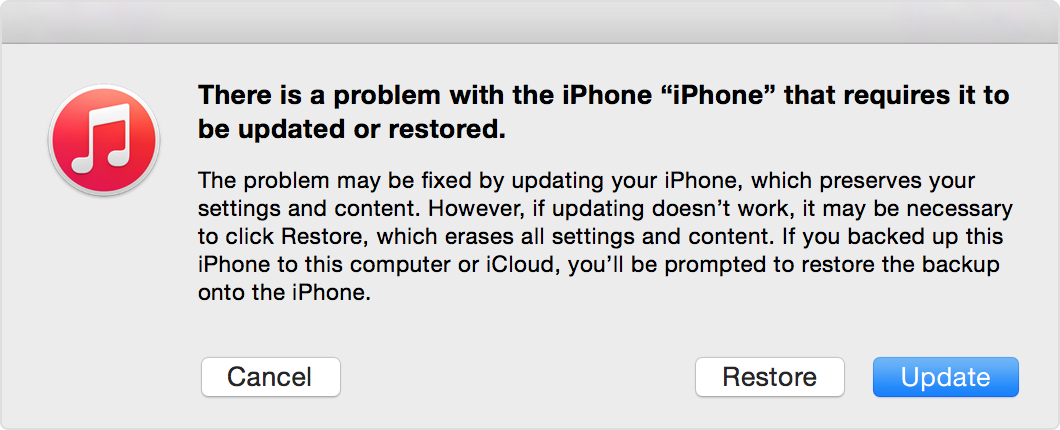
Get more help
If you can’t force restart or use recovery mode because of broken buttons, contact Apple Support.
Last Modified: Jul 20, 2015
iPod is disabled, try again in 23,894,784 minutes