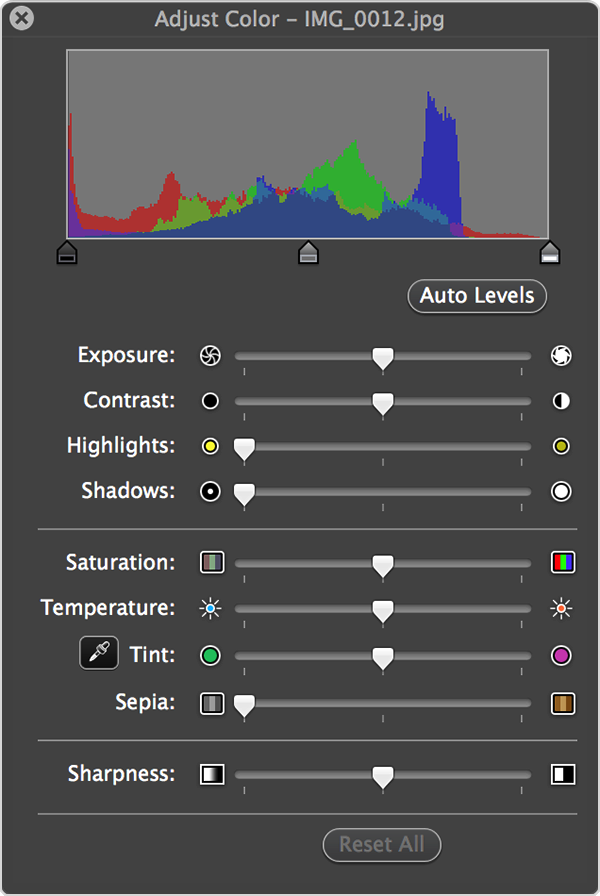Is there any way in Preview to darken the type of old faded documents?
I have a number of old documents that were microfilmed in the early days of microfilm cameras that have become somewhat faded over time, some worse than others. Is there any way that anyone knows about that they can be even slightly restored to better readability inexpensively?
I know there are a number of digital editing programs our there that purport to be able to do this but on my severely limited retirement income that is not even a close consideration and I have as yet discovered one of the lesser expensive one that can do the job without graying (colorizing) the background at the same time and not way to remove that darkened background. I am basically hoping that there is a way in Preview but will be taking this same question to Adobe Reader as well. If I remember right, several years ago I was advised by them that I would have to purchase the full Adobe Acrobat to be able to Darken something but that would then still leave it in the dark background state so that was no better than less expensive digital manipulations.
Sparkgapper
p.s. this is the only place I could find to post this questions as there is no Preview (application) community or anything similar.
iMac, OS X Mountain Lion (10.8.5), DualBoot with Snow Leopard