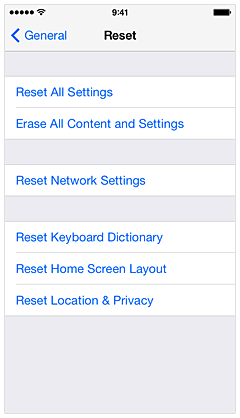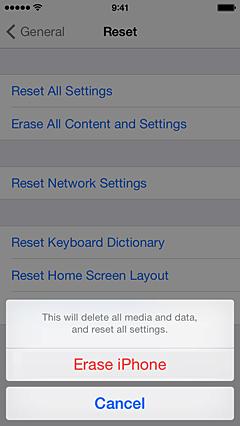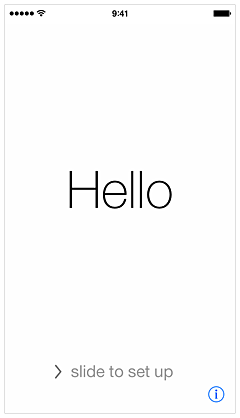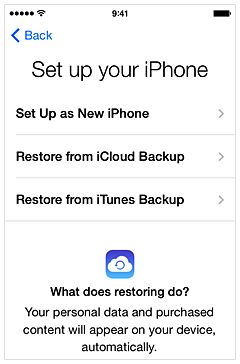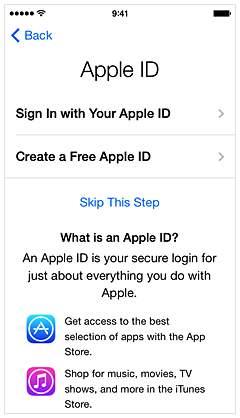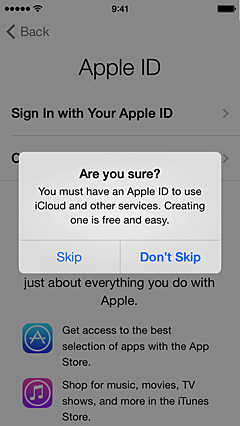Hi vhande,
Unless you are planning on using your Uncle's Apple ID and password for the iTunes Store and App Store, it sounds like you will need to restore the iPhone 6 Plus as a new phone. This will erase all of the information on the iPhone and install the latest version of the iOS with the most recent Music app on your device using your Apple ID. You will only have access to music and apps that you have purchased with your own Apple ID. When you sign into iCloud on your iPhone, the photos, contacts, calendars, etc. that you used with your Apple ID will again be accessible. If you have your own iTunes Library, you can sync it to the iPhone after setting it up.
Follow the instructions below to back up your iPhone first, then restore as new.
Here's how:
How to erase your iOS device and then set it up as a new device or restore it from backups - Apple Support
https://support.apple.com/en-us/HT204686
- Take a few minutes to transfer your content from your device to your computer to ensure that all of your critical data is safe.
- Back up your device before you erase it.
Learn more about how to copy your backup to another folder, disk, or location for safekeeping.
Erasing all content and settings will delete all of the data from your device, including songs, videos, contacts, photos, calendar information, and anything else. All device settings are restored to their factory condition.
To remove all settings and information from your device, tap Settings > General > Reset > Erase All Content and Settings. Learn more about "Erase All Content and Settings."
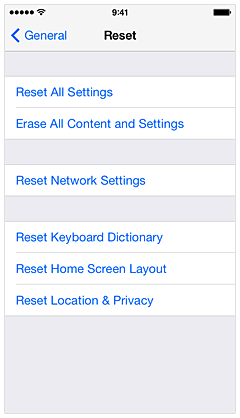
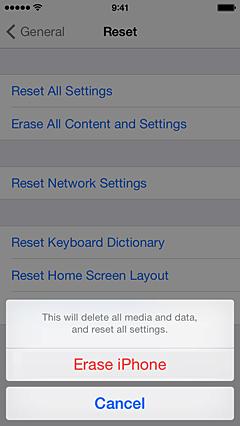
If you can't erase your device, restore the device using iTunes.
After your device is erased, you should see the following screen:
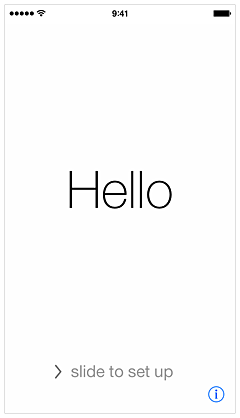
Follow the steps to complete the setup assistant. When prompted, select "Set Up as New iPhone." Then tap Next.
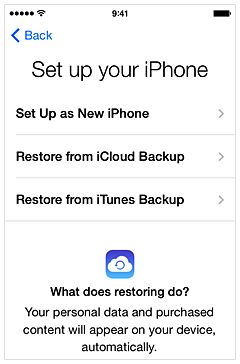
Skip the Apple ID sign-in, in case the original issue was related to any of your content on iCloud.
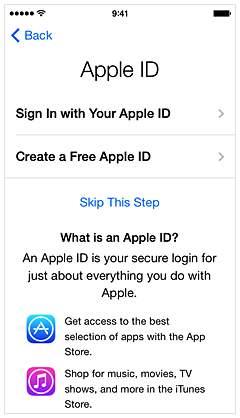
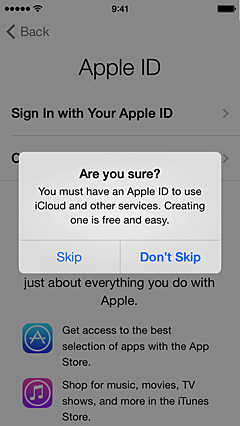
After setting up as new, you will need to enter your Visual Voicemail password for iPhone (on carriers that support Visual Voicemail). If you've forgotten your password, contact your carrier to help you reset it.
After erasing and setting up as a new device, your device is now in a factory configuration. Re-try what you were trying when you first found the issue to determine if erasing and setting up as a new device resolved the issue. Content on the device might have caused the unexpected behavior.
- If the issue persists, you might want to contact Apple Support.
- If the issue is resolved, sync one type of content at a time back to your device. For example, if you had an issue playing music, add songs from iTunes and confirm that they will play. If your contacts weren't loading successfully, add the contacts back. After each sync, test to see if the issue has returned.
Sync your iPhone, iPad, and iPod with iTunes using USB - Apple Support
https://support.apple.com/en-us/HT201253
Take care,