Hi Frances54. You might try using Finder tabs. Use the first tab (the Finder window you open) to navigate the file structure in column view, and the other tabs to arrange and sort subfolders and files in the view of your choosing.
From Finder's menu bar, navigate to Finder > Preferences and click, or press the Command-comma (,) keys. First, select Open folders in tabs instead of new windows. Next, set the drive or folder you want new Finder windows to always show. Select the drive or folder in the pop-up menu below New Finder windows show:. Close Finder Preferences.
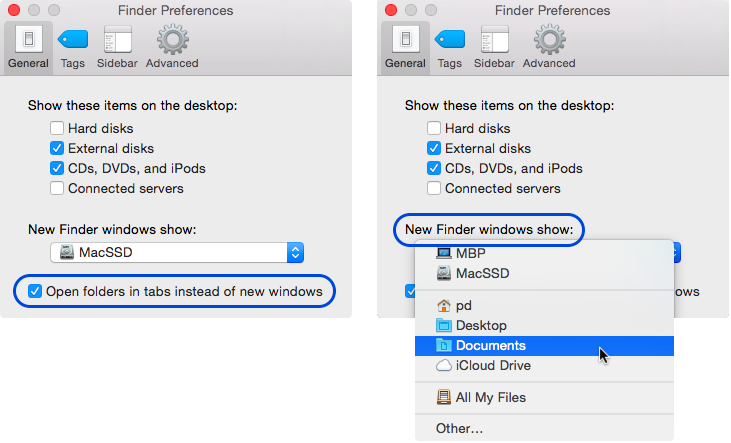
Press the Command-N keys to open a new Finder window. If not already selected, click the column view button in Finder's toolbar. Press the Command-J keys to show view options. In the view options window, select Always open in column view, Arrange By: None, and Sort By: Name.
In the Finder window, navigate and select a subfolder you want to view. Expand the window if necessary for easier viewing. Once a subfolder is highlighted, Control-click it and click Open in New Tab from the pop-up menu, or press the Command-Control-O keys.
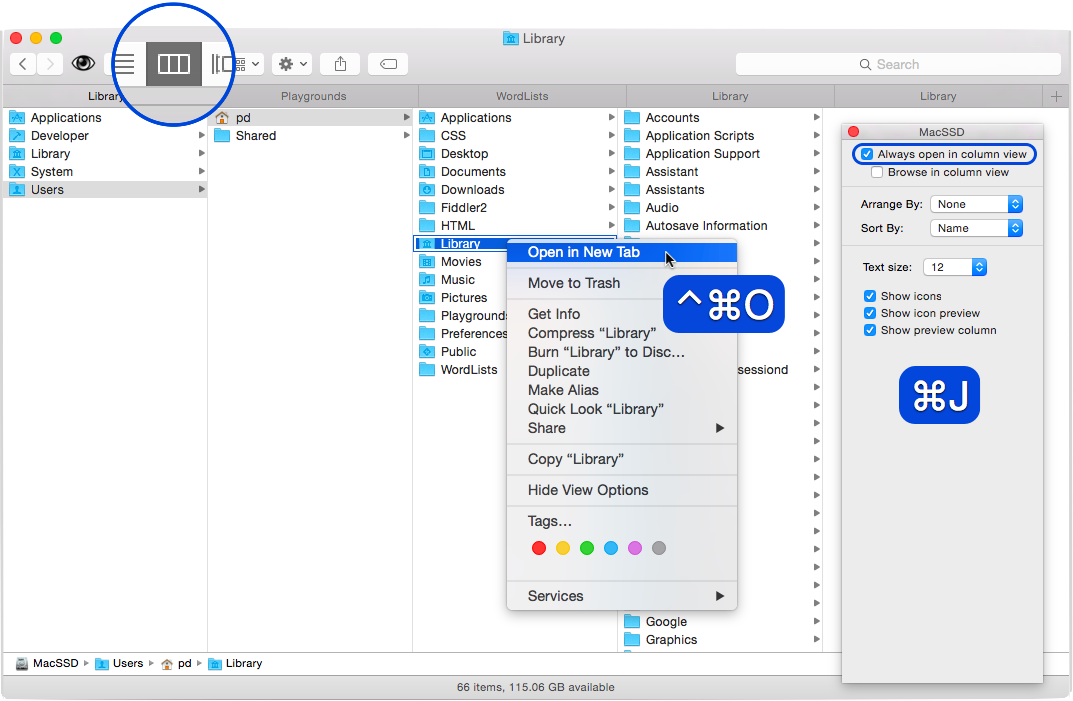
If not showing, select the new tab. From the toolbar, click the button for the view you prefer, List view for instance. Set the options for the folder in the view options window: Arrange by, Sort By, and Show Columns. Select the view you chose to always open. For example, Always open in list view. You can change and set the view at any time. Whenever you open the folder in a new tab it will open to the view you set, even if you logout or restart your computer.

If you open a number of tabs, you can quickly cycle through them by holding down the Control key and repeatedly pressing the Tab key to go forward. To go backward, hold down the Control-Shift keys and repeatedly press the Tab key.
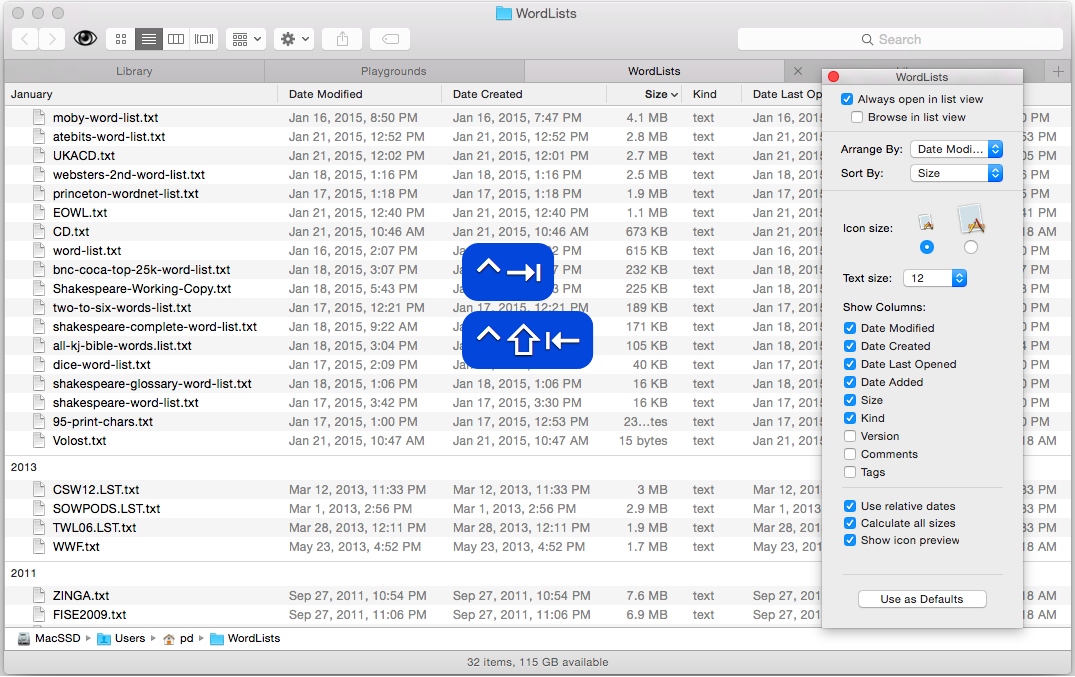
OS X Yosemite: Ways to view items in Finder windows
OS X Yosemite: Open folders in new Finder tabs or windows
OS X Yosemite: Finder preferences