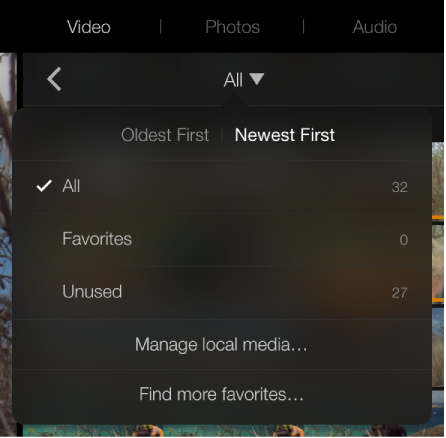How can I delete unwanted video from iMovie?
I have an iPad 2 mini, late 2013, 32gb, iOS 8.4.1. My daughter used it to make a bunch of trailers on iMovie. We've exported all of the completed projects (everything from the projects page and the theatre page) to Dropbox, and we've deleted them from the iPad. But there are still 46 videos sitting in the 'video' tab. (see screen shot).
I've deleted all videos and photos from the camera roll, from the 'videos' app, and from the 'photos' app. iMovie still has 46 videos in it. I don't see any way to delete these from within iMovie. There's no delete button in the video tab.
How can I get rid of these videos? It's driving me nuts. Thanks in advance for your help.
iPad 2, iOS 8.4.1