Hi Jake,
I am not sure if you want printed pages to handwrite your notes, or if you want a template to type notes into. However, here we go...
As Barry suggested, place text boxes to create a Cornell notes page.
In Pages 5 (New from Template Chooser > Blank) the Page Header has three fields ready for your top line.
Pages > Preferences > Rulers
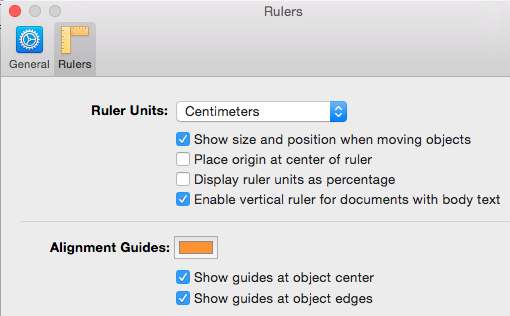
Menu > View >Show Rulers
Menu > View > Show Layout
This Screen Shot is for A4 paper size, Portrait (ruler in centimetres) and 75% Zoom for this shot:
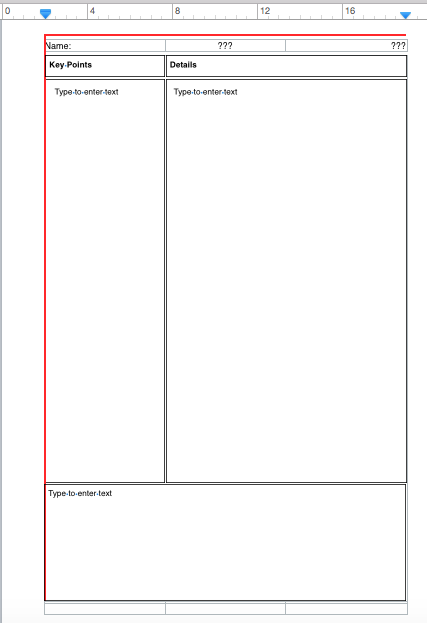
I added the red lines (Insert Shape) to help me. The Alignment Guides (Pages > Preferences > Rulers) helped me place the red lines and the text boxes.
Delete the red lines after you get your Cornell layout.
Under the Page Header are text boxes.
The Page Footer helps to show where to stop the Summary text box.
A little tricky, but you can use the arrow keys on your keyboard to nudge text boxes.
Also, with a text box selected, Format Panel > Arrange > Size to fine tune.
When you are happy with the document, Save As Template 🙂.
Regards,
Ian.