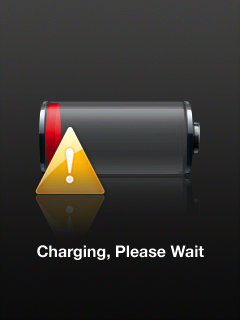Hello there, Bunjean.
It seems that you are unable to use or charge your iPod Nano while connected to what seems to be a speaker/docking station. The following Knowledge Base article provides some great information in regards to charging:
Charging the battery in your iPod nano - Apple Support
iPod nano has an internal rechargeable battery. To charge the battery, choose one of the options below:
- Connect the device to a power outlet using the included cable and an Apple USB power adapter (optional accessory) to charge the battery.
- Connect the device directly to your computer (not your keyboard or USB hub) using the included USB cable. Your computer must be turned on and not in sleep or standby mode. If the device is connected to a computer that's not turned on or is in sleep or standby mode, the battery may drain.
An icon in the upper-right corner of the screen shows battery charging status. If you charge the battery while syncing or using iPod nano, it might take longer to charge.
- If using a portable computer, make sure it is plugged into power and that the lid or display is open. If the lid is closed, the computer may go into standby, sleep, or hibernation mode and iPod nano may not charge.
- If iPod nano is very low on power, it may display the "Charging, Please Wait" screen (below left) or the "Connect to Power" screen (below right), indicating that the device needs to charge for up to ten minutes before you can use it. If the device is extremely low on power, the display may be blank for up to two minutes before one of the low-battery images appears. If you don't see one of the following screens, your iPod nano may be connected with a FireWire cable. Disconnect the FireWire cable and connect the iPod nano to a USB cable or dock.
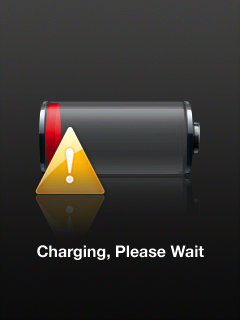

Rechargeable batteries have a limited number of charge cycles and may eventually need to be replaced. Battery life and number of charge cycles vary by use and settings. For more information, go to: http://www.apple.com/batteries/maximizing-performance/.
If the issue persists, after trying the above recommendations, this offers some great troubleshooting:
iPod nano (7th generation): Hardware troubleshooting - Apple Support
Remember these five basic suggestions if you have an issue with iPod nano. Try these steps one at a time until the issue is resolved. If one of the following doesn't help, read on for solutions to specific issues.
Follow these steps if your iPod a power-related issue.
Will not turn on or screen remains dark
- Connect iPod to power for at least ten minutes to ensure that the battery has enough charge to allow iPod to turn on.
- If iPod does not turn on after ten minutes, try resetting it while it is still connected to power. Reset the iPod by holding down the Sleep/Wake button and the Home button for at least six seconds or until you see the Apple logo appear.
- If the Apple logo appears on the display, connect iPod to a computer and verify that it appears in iTunes and can play music. If iPod appears in iTunes and can play music, no further troubleshooting is needed.
- If the screen remains dark and will not turn on, then your iPod may need service.
Battery life appears short
Learn how to conserve battery life.
- Ensure that the latest software is installed on the iPod.
- When charging, use the cable that came with iPod nano (7th generation) and leave the device connected until it is fully charged.
Note: If you are charging using your computer, don't connect iPod nano (7th generation) to your keyboard. Also, the computer must be turned on and not in sleep or standby mode. If iPod nano (7th generation) is connected to a computer that's not turned on or is in sleep or standby mode, the iPod nano (7th generation) battery may drain.
- When you are done using the iPod nano, verify that:
- The Radio application is off (tap the
 button)
button)
- Music is paused (tap the
 button in the iPod application or disconnect the earphones)
button in the iPod application or disconnect the earphones)
- There is no active Pedometer session (tap the Stop button in the Fitness application)
- Dimming the screen is another way to extend battery life on iPod nano. Go to Settings > General > Brightness and restore the brightness to the default, or drag the slider to the left to lower the default screen brightness.
- Playing tracks with EQ requires your iPod processor to consume more energy than playing tracks without EQ, because the EQ information is not encoded in the song. To prolong battery life, turn EQ off if you don't use it. Go to Settings > Music > EQ and select Off from the list. Note, however, that if you've added EQ to tracks in iTunes, you'll need to set EQ to Flat to have the effect of Off, because iPod keeps your iTunes settings intact.
- Try restoring iPod nano (7th generation) by connecting it to iTunes and clicking Restore.
- Test the battery life.
{...}
If the issue is still not resolved, please read this information on servicing your iPod.
Thanks for being a part of Apple Support Communities.
Kind Regards.