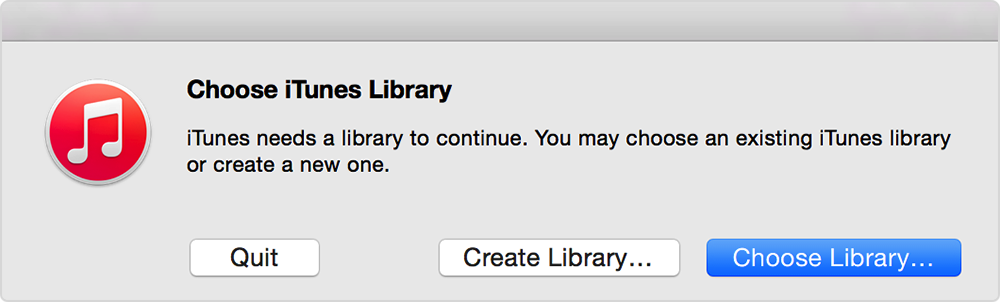Connect/restore iTunes Library located on a secondary drive to a new iTunes app to be installed on a new system drive (C, Windows 7)?
Apologies for my infelicitous summary question, but it reflects my jumbled head after trying to discover a method (if one exists) for restoring the exact features and functionality of my iTunes Library to my 'new computer' after I was forced to wipe my C drive (an SSD) in order to clean reinstall Windows 7 Enterprise. Fortunately (I imagined), in my previous installation of iTunes on what became a dysfunctional C drive, I had located my iTunes Library on a separate, secondary (D) drive (an HDD which has been reconnected in my 'new computer' with the same drive name). Unfortunately, I've been unable to determine exactly how to reconnect (and, I hope, fully restore) the existing iTunes Library on my D drive (where I want it to stay) with a new installation of iTunes (on my 'new' C drive).
Because of my uncertainty about how best to proceed (or, indeed, whether my aim can be achieved), I thought it prudent to wait to see if anyone responds before installing the most recent iTunes on my 'new' C drive and attempting to direct it (connect it) to my existing iTunes Library folders/files on my D drive.
Perhaps I should also note that all of my many music files are in the same Music folder (iTunes -> iTunes Media -> Music) on my D drive, but only those I have linked to iTunes are in my iTunes Library and are present in and playable by iTunes - and I'd like to keep it that way.
Rather than setting forth how I believe I can achieve my aim (or actually attempting it), my hope is that experts in the Apple community (such as turingtest2) will respond with a method without feeling obliged to correct my inexpert judgments about how the problem might be solved (if, indeed, it can be solved).
Thanks in advance!
Windows 7