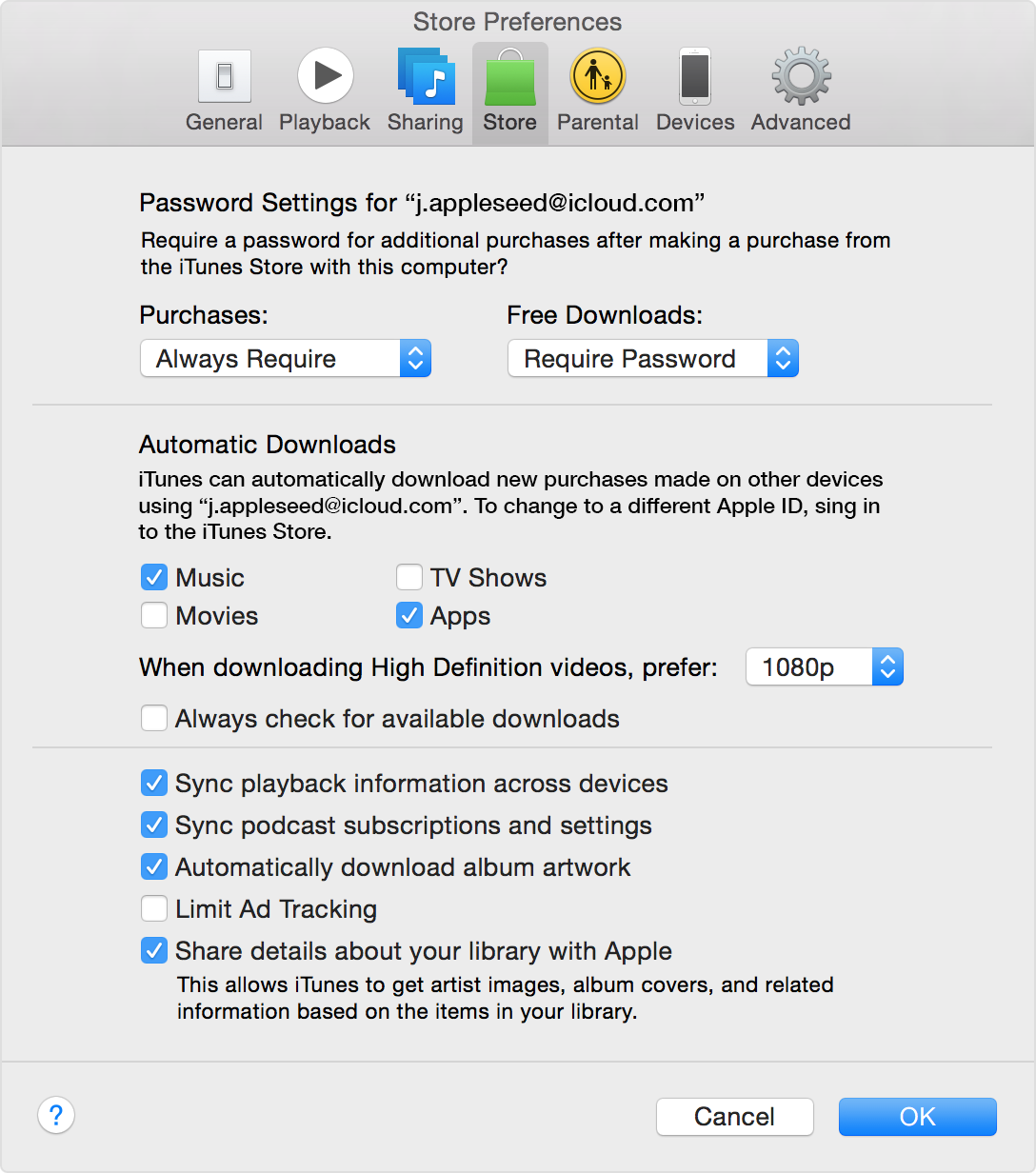Hello there, klarg.
It sounds like you have the Automatic Downloads feature turned on and content that you've purchased with your Apple ID has begun downloading. The following Knowledge Base article provides some great information in regards to the features and how to adjust the settings:
Turn on Automatic Downloads - Apple Support
If you want to automatically download your purchases from the iTunes Store, App Store, and iBooks Store to your iPhone, iPad, iPod touch, or computer, turn on Automatic Downloads.
All new content that you buy after you turn on Automatic Downloads automatically downloads to all of your devices. When you turn on Automatic Downloads, your device also associates with your Apple ID.
If you use Family Sharing and turn on Automatic Downloads, content that other members of your family buy won't automatically download to your devices. Only content that you've purchased with your Apple ID will download automatically.
{...}
You'll also need to sign in to both your iPhone, iPad, or iPod touch, and your computer with the same Apple ID.
- Open iTunes.
- If you haven't authorized your computer, choose Store > Authorize This Computer.
- Mac: From the menu bar at the top of your computer screen, choose iTunes > Preferences. Then click the Store tab.
Windows: Press the Control and B keys on your keyboard to open the iTunes menu bar. Choose Edit > Preferences. Then click the Store tab. Learn more about menus in iTunes for Windows.
- Select the content that you want to automatically download. If you can't select anything, sign in to the iTunes Store with your Apple ID.
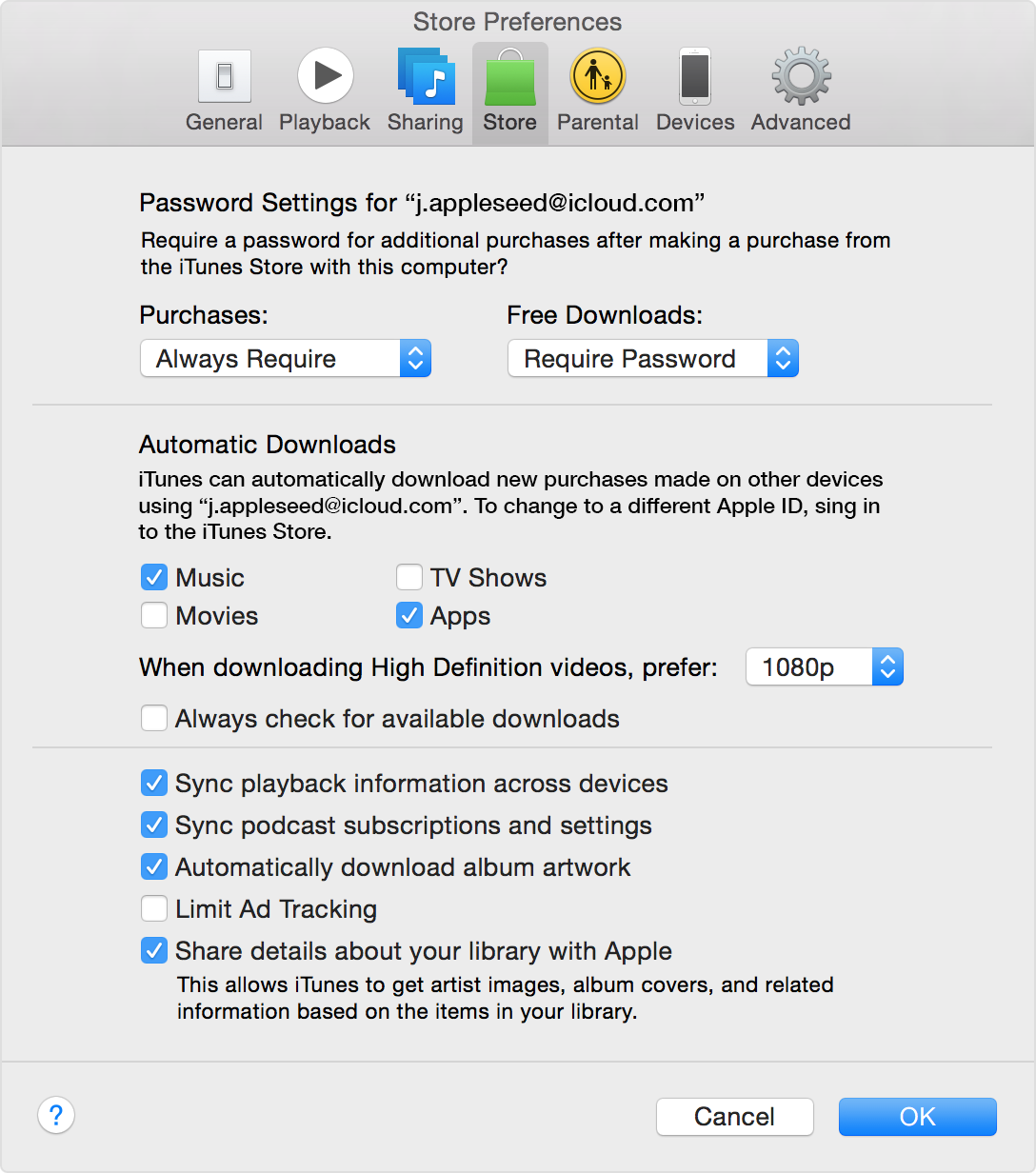
- Click OK.
Thanks for reaching out to Apple Support Communities.
Kind Regards.