Hi MD_Gene,
Looking at the image in your second message, it appears you want to reproduce the contents of every cell in the first table into the corresponding cell on the second table. I'm assuming 1). the two narrow columns at the left are NOT part of the table, and that the first wide column is Column A, 2). that the narrow column of zeros in the center represents columns C through F, and 3). that the column of zeros at the right is also not part of the table.
Given those assumptions, here are the steps:
1. Establish the formula in the top left cell of the destination table:
Click on cell A1 of Destination.
Type: =
Click on cell A1 of Source. Result should be similar to the first image below.
Click the checkmark to confirm the formula.
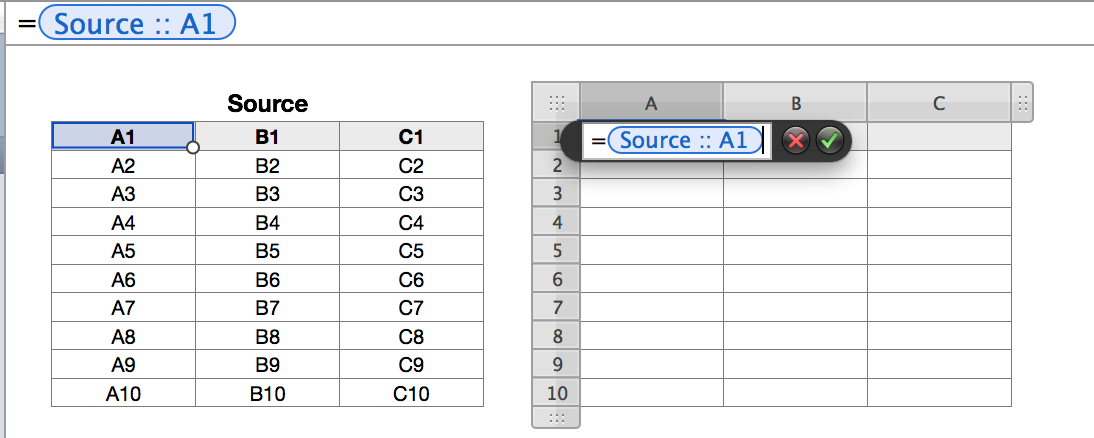
2. Copy the cell, then Paste it to the rest of the cells::
With cell Destination:: A1 still selected, press command-C to Copy it to the Clipboard.
3: Paste it to the rest of the cells:
With Destination::A1 still selected,
Shift-click on Destination::C10 OR press command-A to select all the cells in the table.

Press command-V to Paste.
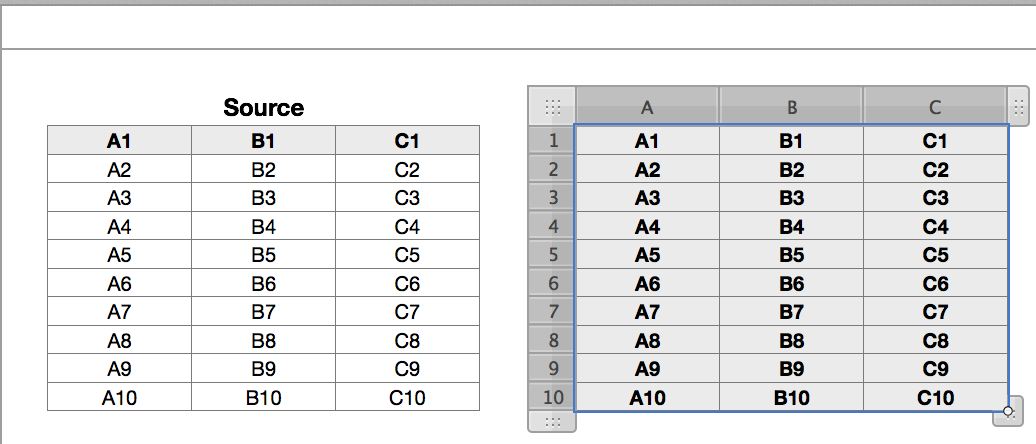
Note:
In the example, Row 1 of both tables is a Header Row, and has the default Bold and centered attributes set. Copying cell Destination::A1 copies these attributes as well as the formula in the cell, and Paste applies these attributes, as well as the (adjusted) formula to the pasted cells.
Using Paste and Match Style (in the Edit menu) will paste the formula using the default style (or the style that has been set by you) for each target cell.
Cells in Destination below have been left at their default settings:
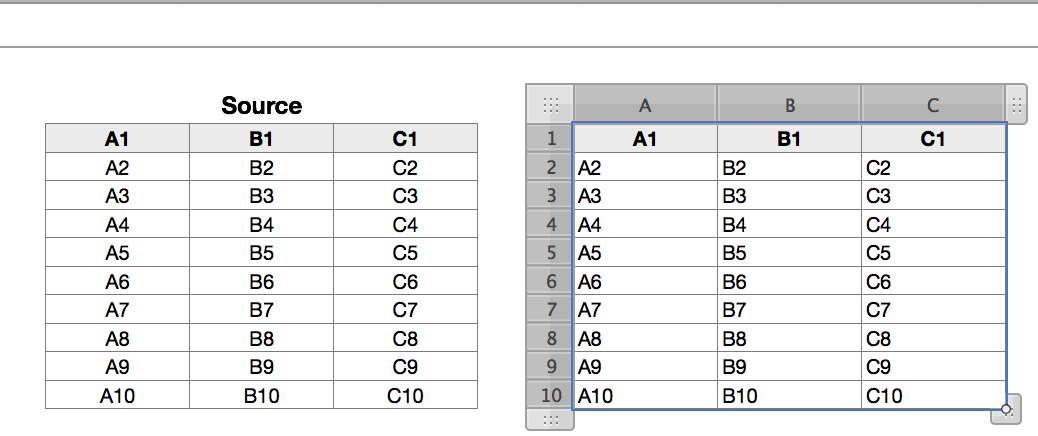
Summary:
To copy and paste a formula to all cells in a table:
Enter the formula in A1, and confirm it.
Select cell A1, then:
Press command-C, command-A, command-V
Done.
Regards,
Barry