I was experimenting with another way to do this, without opening the Format panel.
Numbers has a menu item to clear content and images from cells called Clear All. You can access it via the right-click contextual menu or the Edit menu.
So suppose you have a table which may have embedded images as well as numbers and text.
To remove the images while keeping everything else I tried this:

- Select all the cells in the table from which you want to remove images.
- Type Command-c to copy the contents to the clipboard.
- With the cells still selected choose Edit > Clear All.
- Choose Edit > Paste and Match Style.
That appeared to remove the images while keeping all the non-image content:
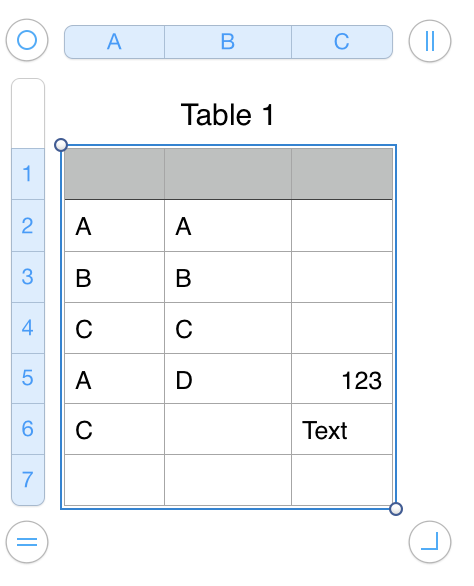
However I'm not sure either this or Wayne's method actually removes the images. They may still be there in the document, still slowing things down.
The reason I suspect this may be the case is that when I select cells and choose 'Image Fill' in the Format pane:
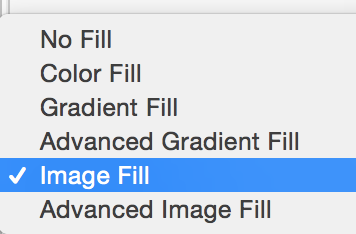
...the image I thought was "deleted" reappears in the cells.
Wonder if anyone has insights on how Numbers stores the images in the document.
SG