Now to sum up this thread on a more positive ( and rational ) note : it has been demonstrated that UPSIZING ( more precisely "upsampling" ) is a very efficient tool to deal with any digital image that's too small ( in pixels ) for one's use, or that "pixelates" undesirably.
It has also been demonstrated that the quality of the upsampled image will not degrade, it will in fact improve, which is made abundantly clear here again :

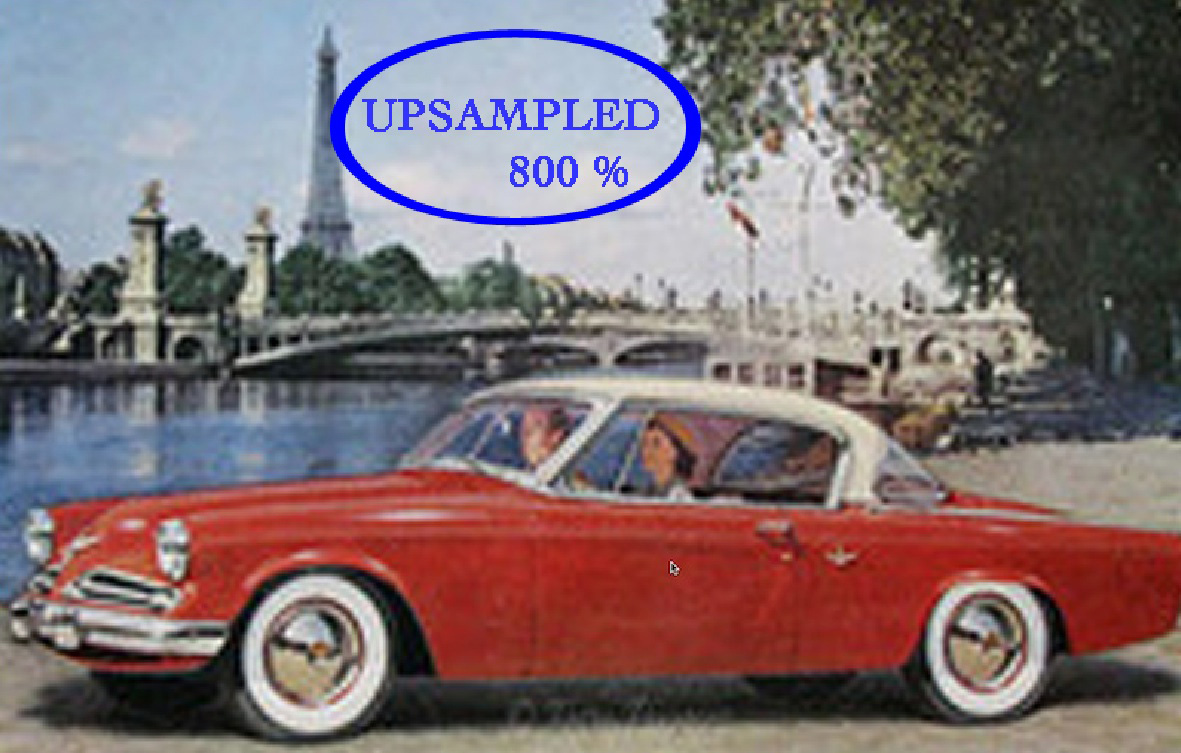
larry,
you write " Trolls are not welcome here " . Totally agree with you on that one ! But i would add " neither are troll rants "...
Crying troll, like crying wolf ( when there is none ) affects the credibility of the "cryer".
You're not embarrassing me , larry...
You're embarrassing yourself.