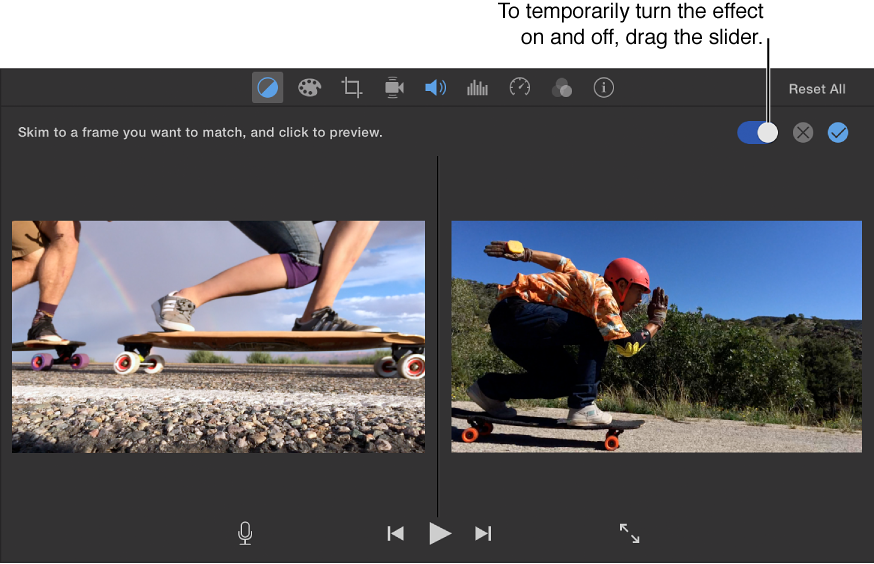Howdy markks2015,
Thanks for using the Apple Support Communities.
I see from your post that you'd like to take the color edits you've made in one clip, and then apply those to other clips in your iMovie project. You can match the look of that edited clip to your unedited ones by following the steps below.
Match the look of one clip to that of another
To show the color balance controls, click the Color Balance button.
Click the Match Color button.
Skim a clip in the browser or timeline to find a frame that has the look you want to match.
As you skim, a preview of the match source clip appears on the left side of the viewer, and the pointer turns into an eyedropper.
Click the match source clip to take a sample.
The clip on the right side of the viewer changes to match the color palette of the match source clip.
To apply the new look, click the Apply button
above the viewer.
To remove the change, click the Cancel button
. To temporarily turn off the effect, drag the slider above the viewer.
Adjust a clip’s color - iMovie Help
Cheers.