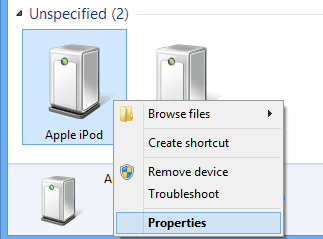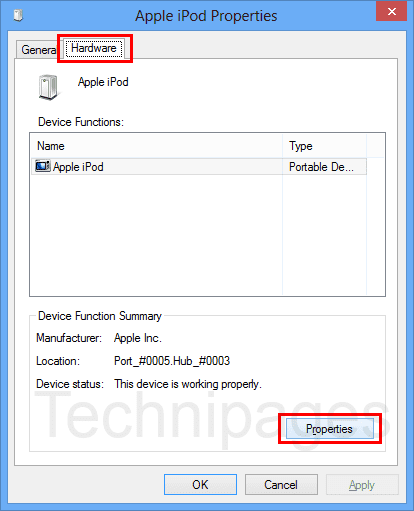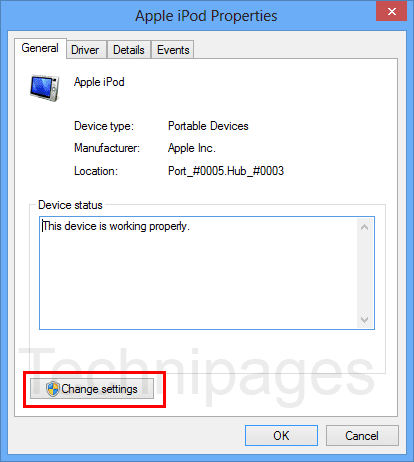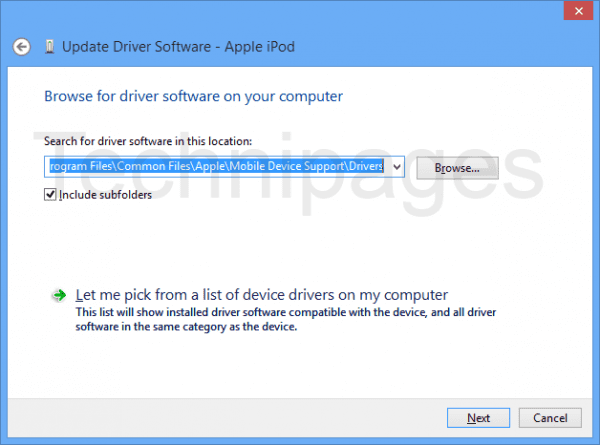iPhone not detected in Windows 10 after upgrading to iOS 9.0.1
Running Updated version of Windows 10 x64 bit with latest iTunes Version 12.3.0.44 (latest)
Issue:
I just upgraded my iPhone 6 to iOS 9.0.1 of approx. 36MB file size directly from phone. After upgrade my Device is not detected in Windows 10 OS x64 Environment. It was detected fine but iTunes, iTools, iFunbox failed to detect my iPhone 6 after iOS Update.
Troubleshooting Steps (performed):
1. Restarted PC & iPhone both.
2. Disabled Antivirus on PC.
3. Checked for Latest iTunes Update.
4. Changed Cable.
STILL PHONE NOT DETECTED. BUT it shows an USB Device has been connected. I can IMPORT Pictures & Videos but iTunes & other third party apps cannot detect connected iPhone.
Please help.
"#APPLE you are really such a pain, We pay so high for iDevices, and you are a highest profitable company till date, still you aren't serious about your customers"
iPhone 6, iOS 9.0.1