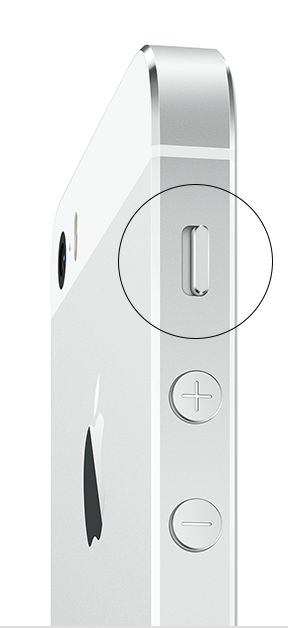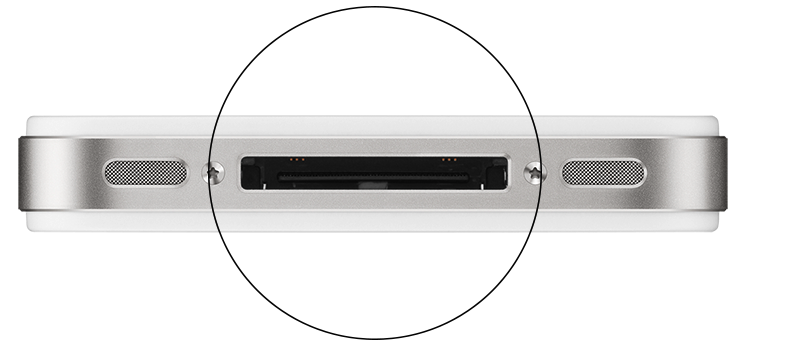Hello Stacie.
It sounds like you're having issues with sound and the volume slider not appearing when you adjust it with the side buttons. The following Knowledge Base provides some great steps to help troubleshoot your issue with the volume slider:
If you don't see the iPhone Volume slider - Apple Support
Follow these steps and test the sound after each one.
- Go to Settings > Sounds and drag the Ringer And Alerts slider to turn the volume up.
- If you can hear sound from the speaker, then the speaker works. Continue with these steps to find the setting or switch that's affecting the sound. If you can't hear sound from the speaker, contact Apple Support.
- If your device has a Ring/Silent switch, make sure it's set to ring. If you can see orange, it's set to silent.
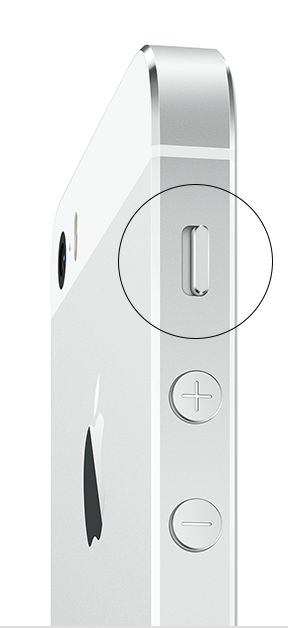
- Restart your device.
- Open an app that has music or sound effects. Adjust the volume with the volume buttons or the slider in Control Center.
- Go to Settings > Bluetooth and turn off Bluetooth.
- If there's still no sound, connect a headset. If you can hear sound through the headset, remove it and clear any dust or debris from the headset jack of your device.
- If the device is in a case, make sure that the case doesn't block the speaker.
- Use a brush to gently clear any debris from the speaker and Lightning connector (or 30-pin dock connector). The brush should be clean and dry and have soft bristles.
- Update your device to the latest version of iOS.
Additionally, this article provides more visual guidance for step 9 of the above steps:
If you don't see the iPhone Volume slider - Apple Support
If there's debris in the Lightning connector (or 30-pin dock connector on iPhone 4S or earlier), your iPhone might think there's an accessory connected. Try cleaning the Lightning or dock connector on the bottom of your iPhone with a clean, dry, soft brush and then test the volume again.
Lightning connector

30-pin dock connector
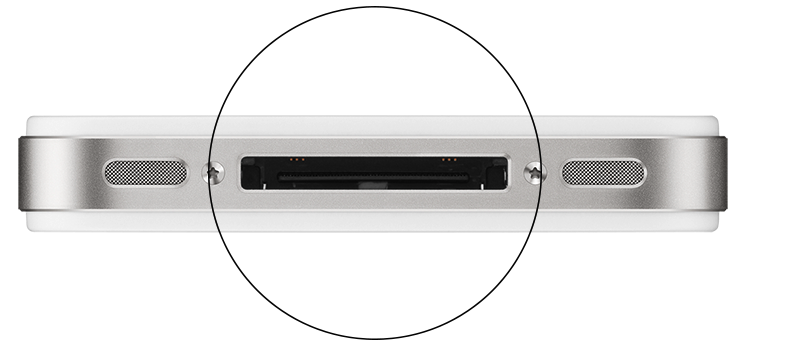
If you still don't see the Volume slider, set up service.
Thanks for being a part of Apple Support Communities.
Cheers.