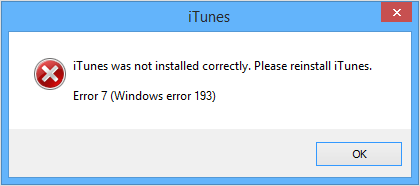Hello there.
Great job finding some great information for troubleshooting your issue with iTunes on your Windows computer. It seems you were referred to us from the very article that has the steps for troubleshooting:
If you see Error 7 (Windows error 193) when you try to install iTunes for Windows - Supporto Apple
If outdated or incompatible software on your computer places the wrong version of a shared .dll file in the C:\Windows\System32 folder, you might see one of the messages below:
"iTunes was not installed correctly. Please reinstall iTunes.
Error 7 (Windows error 193)"
"iTunesHelper was not installed correctly. Please reinstall iTunes.
Error 7"
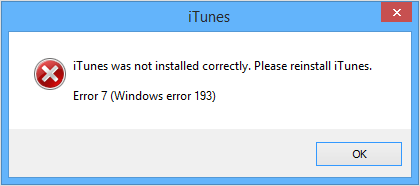
You might also see the message below during installation, even though iTunes appears to complete the installation successfully.
"Service 'Apple Mobile Device Service' (Apple Mobile Device Service) failed to start. Verify that you have sufficient privileges to start system services."

Follow the steps below to resolve this issue.
These steps are only applicable when the message contains error 193. If you see an Error 7 message with a different Windows error code in the parentheses, learn how to remove and reinstall iTunes and related software components for Windows Vista, Windows 7, or
Windows 8.
- Navigate to
C:\Windows\System32
.
- Locate the
msvcr100.dll
file.
Make sure that the file name is exactly msvcr100.dll
. If you’re unable to locate msvcr100.dll
, do not continue with these steps and do not move other files from this folder.
- Drag the
msvcr100.dll
to the desktop. When prompted, click Continue.
- After you drag the file to the desktop, try performing a repair on both installed versions of Apple Application Support (64 and 32-bit) in the Control Panel (iTunes requires both versions of Apple Application Support):
- Click Apple Application Support 32-bit to select it.
- Right-click Apple Application Support 32-bit to open the shortcut menu.
- Select ‘Repair’ and complete the Repair Wizard.
- Perform the same steps for Apple Application Support 64-bit.
- Try to launch iTunes.
- If there's still an issue, download a new copy of the iTunes installer.
- Completely remove and reinstall iTunes and related software components from your computer. Then, reinstall iTunes.
- If you still see the messages, restart your computer and try to launch iTunes again. If iTunes launches correctly, place the msvcr100.dll in the Recycle Bin and then empty the Recycle Bin.
If there's still an issue, contact Apple Support
for more help.
If you've gone over all of the recommended steps and the issue is still occurring, the information after step 8 becomes pertinent for you.
Thanks for reaching out to Apple Support Communities.
Kind Regards.