I looked at the file and it is a rich text file. It is NOT tab delimited. Like Badunit suggested the fields are separated by many spaces:
Here is how the file looks in Text Edit:
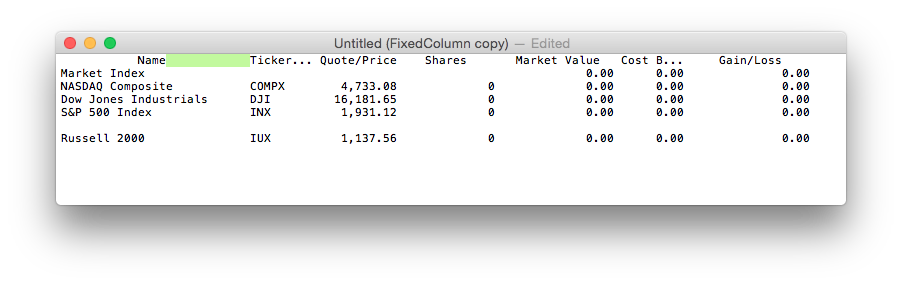
Here is how it looks in a hex editor (called 0xED):

Notice the highlighted green is the space between two fields. The text "20" is hexadecimal for a space character. A tab would be "09"
suggestion how to go make this work will require you to provide you work flow AND how often you do this. If it is very often that would beg for a solution that is convenient but may take some work up front. If this is a one time operation then there others.
If you double click the file it should open in Text edit.
hold the option key while the cursor is over the text window, the cursor should change to a cross hair. Now drag from the top left corner to the bottom right corner of the first column, as shown, copy. Now switch over to Numbers and paste into the first column:
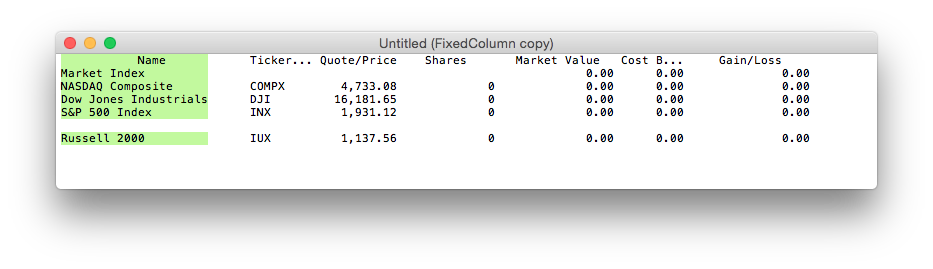
Now select the second column using the same technique:
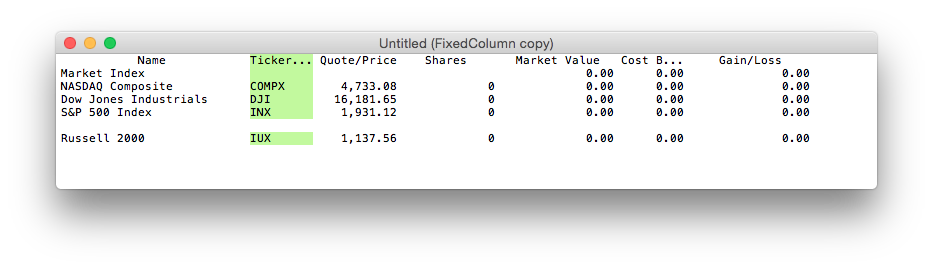
If you have to do this very often then I would say a better method is in order. For a better solution we would need to know the regularity of the column widths
Here is one way that allows you to copy the data out of the text file and paste it into the first column of a Numbers table, then the columnized data appears in later columns:
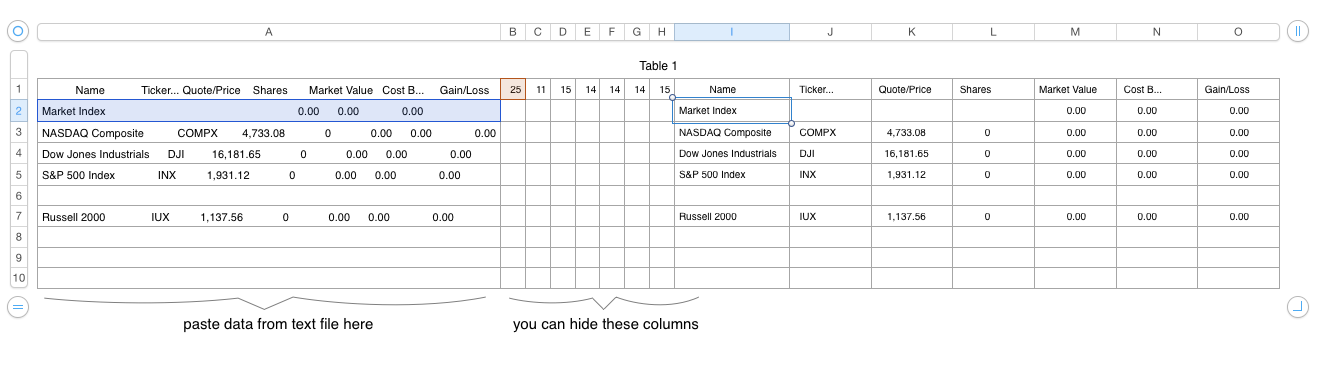
paste the data in column A
enter the values in row 1 columns B thru H as shown. Pasted here for convenience:
I1=LEFT(A1, B$1)
this is shorthand for select cell I1 (thet's the letter "I" 1 (the number one), then type, or copy and paste from here, the formula:
=LEFT(A1, B$1)
J1=MID($A1, 1+SUM($B$1:B$1), C$1)
select J1, copy
select J1 thru O1, paste
select I1 thru O1, copy select columns I thru O, paste
Paste the contents of the text file into column A