credox wrote:
Many thanks HectorMann,
Your answer pointed to Security2015-004 as the source of the folder and that ruled out some unwanted 3rd party interference.
Since I made a backup image of my main volume before I deleted the Payloads folder, I opened the image and had a look at the content of that folder:
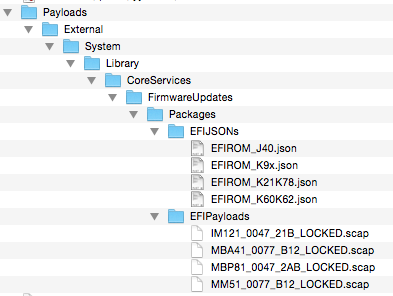
Your dealer was right. In the EFIPayloads folder there is the list of the four Apple models which need that folder. My iMac is also not among them.
To check a given model go to
About This Mac > Overview > System Report > Hardware Overview > Boot ROM Version
Compare the string found there with the four strings before _LOCKED.scap.
That said, I really wished that Apple would have (a) installed that folder only on the four relevant modes and (b) displayed an info message for the user about that folder.
Thanks for your helpful reply. However, I'm having trouble locating the string at the exact path you listed:
About This Mac > Overview > System Report > Hardware Overview > Boot ROM Version
I get as far as "Hardware" (the word "Overview" is not displayed on my Mac Pro, running Yosemite 10.10.5). But among the many sections within Hardware, displayed alphabetically, there's no section entitled "Boot ROM Version." The first alphabetical sections are:
ATA
Audio
Bluetooth
Camera
Card Reader
(Etc...)
If there were a "Boot ROM Version" section, it would appear after Bluetooth.
To clarify, do you literally see "Boot ROM Version" in the alphabetical list under the heading "Hardware"? Or is it possible that you inadvertently omitted a section or a step? Kindly clarify the exact path to "Boot ROM Version."
Thanks.