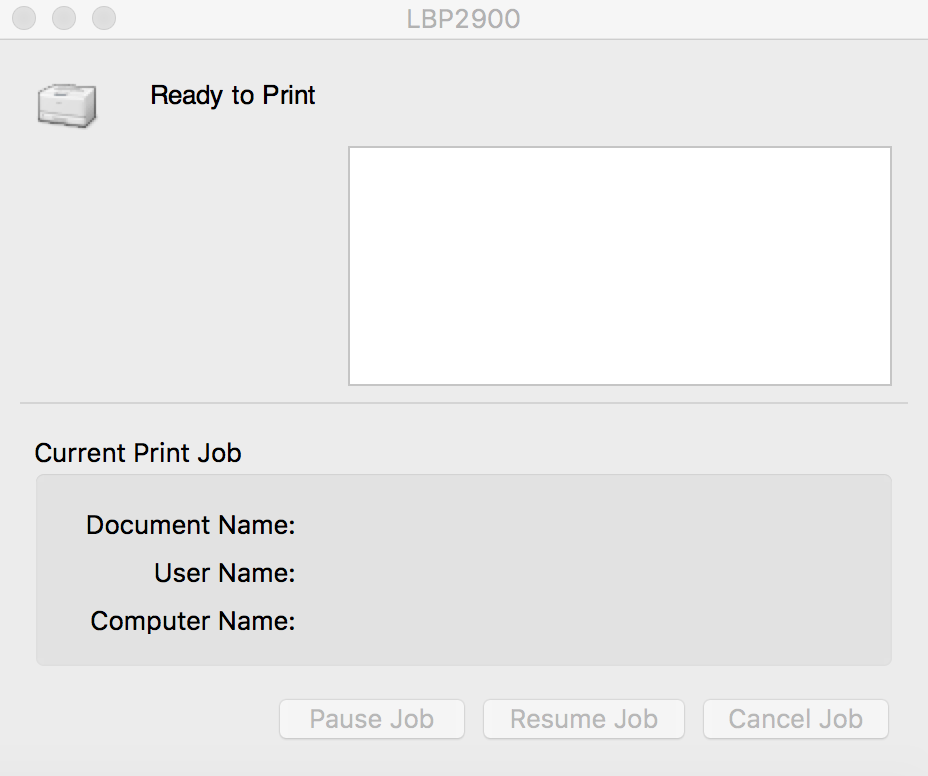Hi shropie,
I think that you must have missed some steps or you may not have understood the process in detail. I am including pictorial explanation here and I request you to follow each of these steps carefully as shown in pictures.
Step 1: First of all, if you have pre installed Canon LBP 2900 on your system for your previous OSX, delete it from Printers & Scanners Preference Pane.
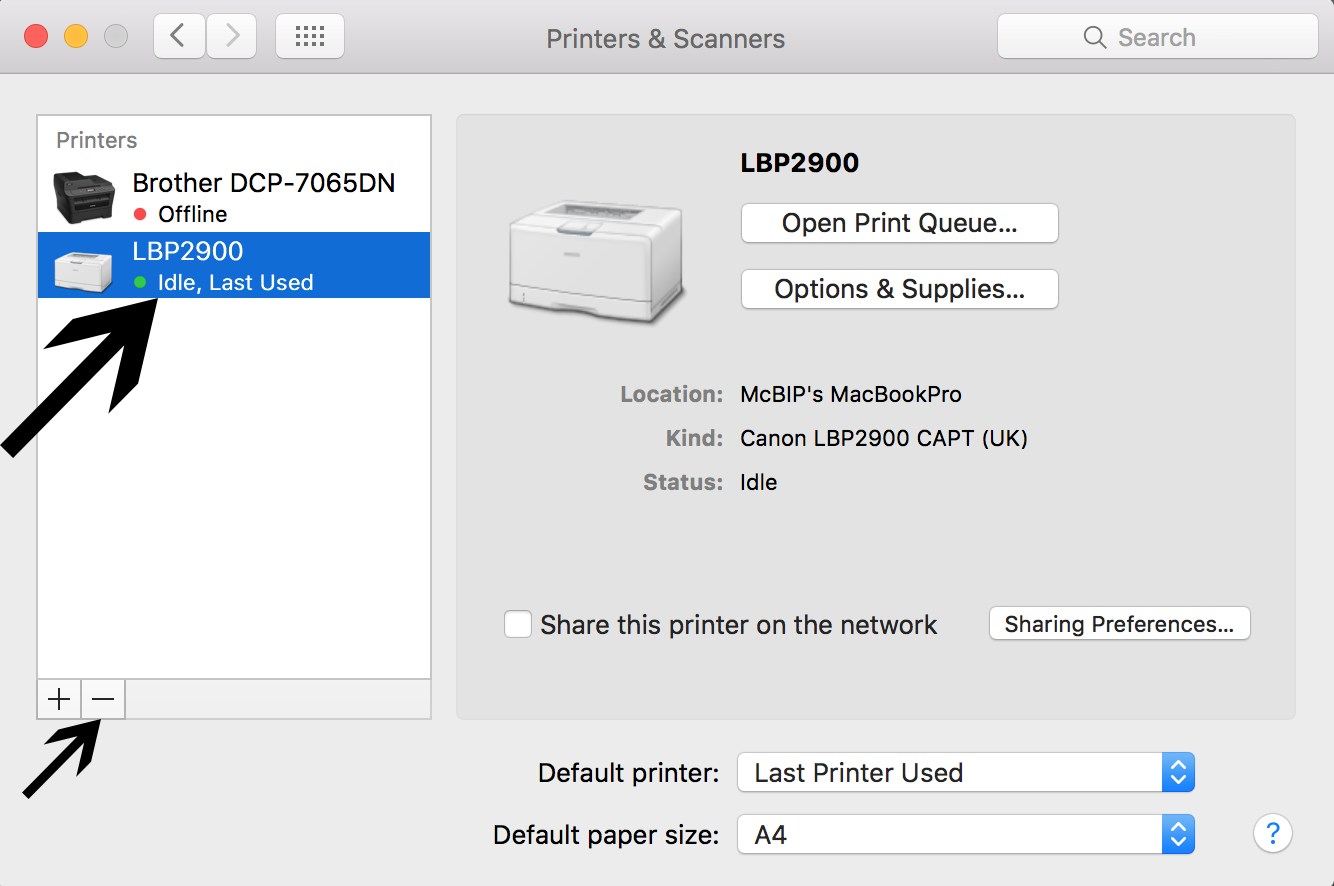
Once you'll remove it, it will look something like this.
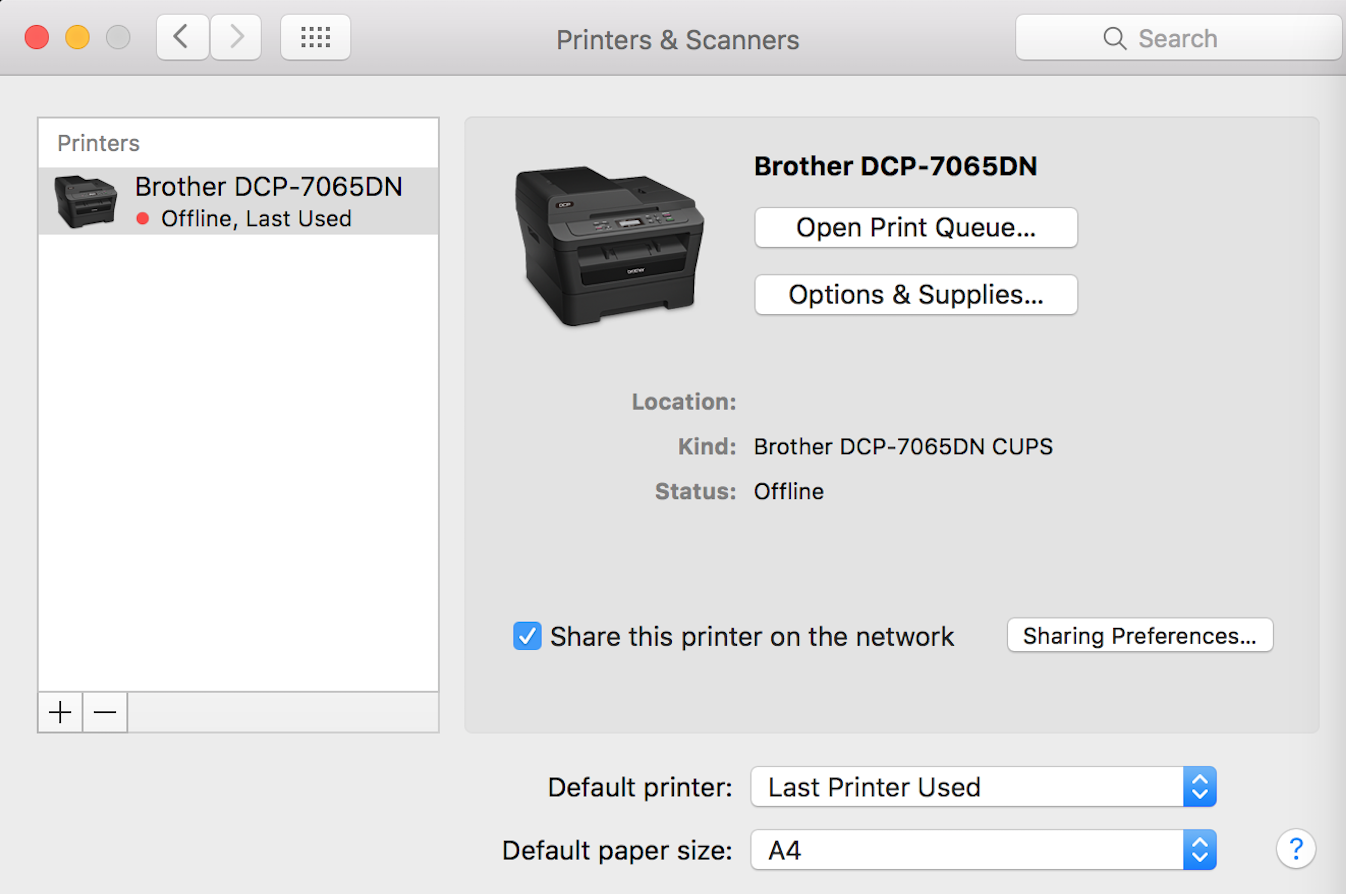
Step 2: Restart your Mac.
Step 3: Download and install the Canon LBP 2900's CAPT Printer Driver Version 3.85 from http://support-au.canon.com.au/contents/AU/EN/0100420705.html
Once you install Canon LBP 2900's CAPT Printer Driver Version 3.85, it will look like this.
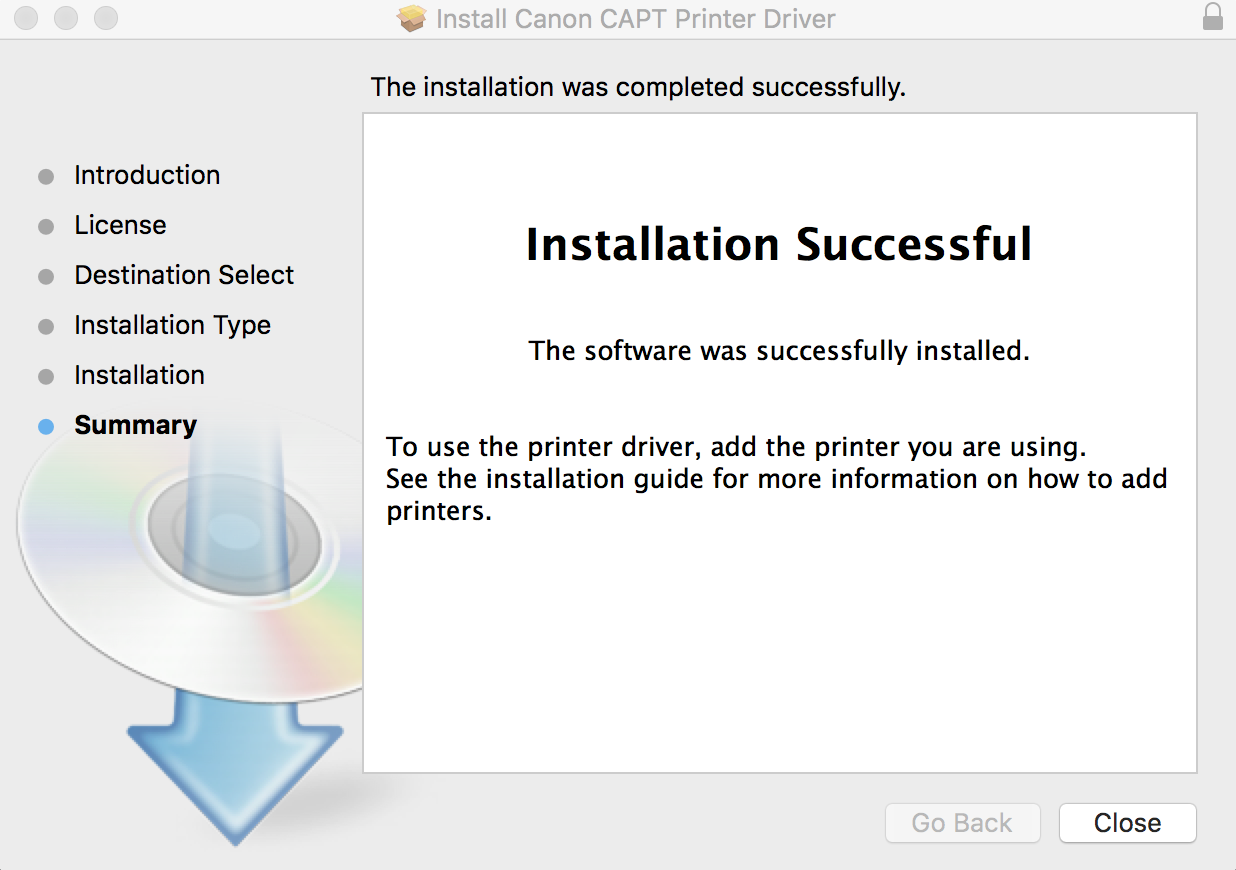
Step 4: Restart your Mac.
Once you'll restart, dialogue box similar to this may appear immediately after booting.
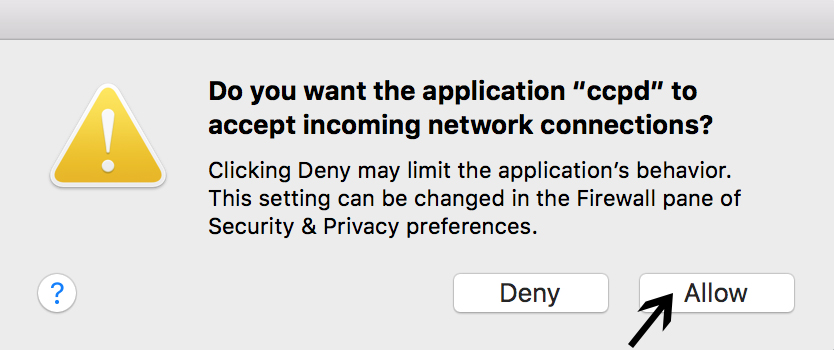
Click "Allow". From now on, if this kind of dialogue box appears after restarting your Mac, always click "Allow".
Step 5: Download and install the Canon LBP 2900 Patcher from https://dl.dropboxusercontent.com/u/8657014/Driver/LBP2900/MAC/Yosemite/Canon%20 LBP2900%20patcher.dmg

Dialog box like this will appear after installation of Canon LBP 2900 Patcher.
Step 6: Restart your Mac.
Step 7: Connect the printer with USB and add the Canon LBP 2900 Printer in Printers & Scanners settings and select the appropriate driver.
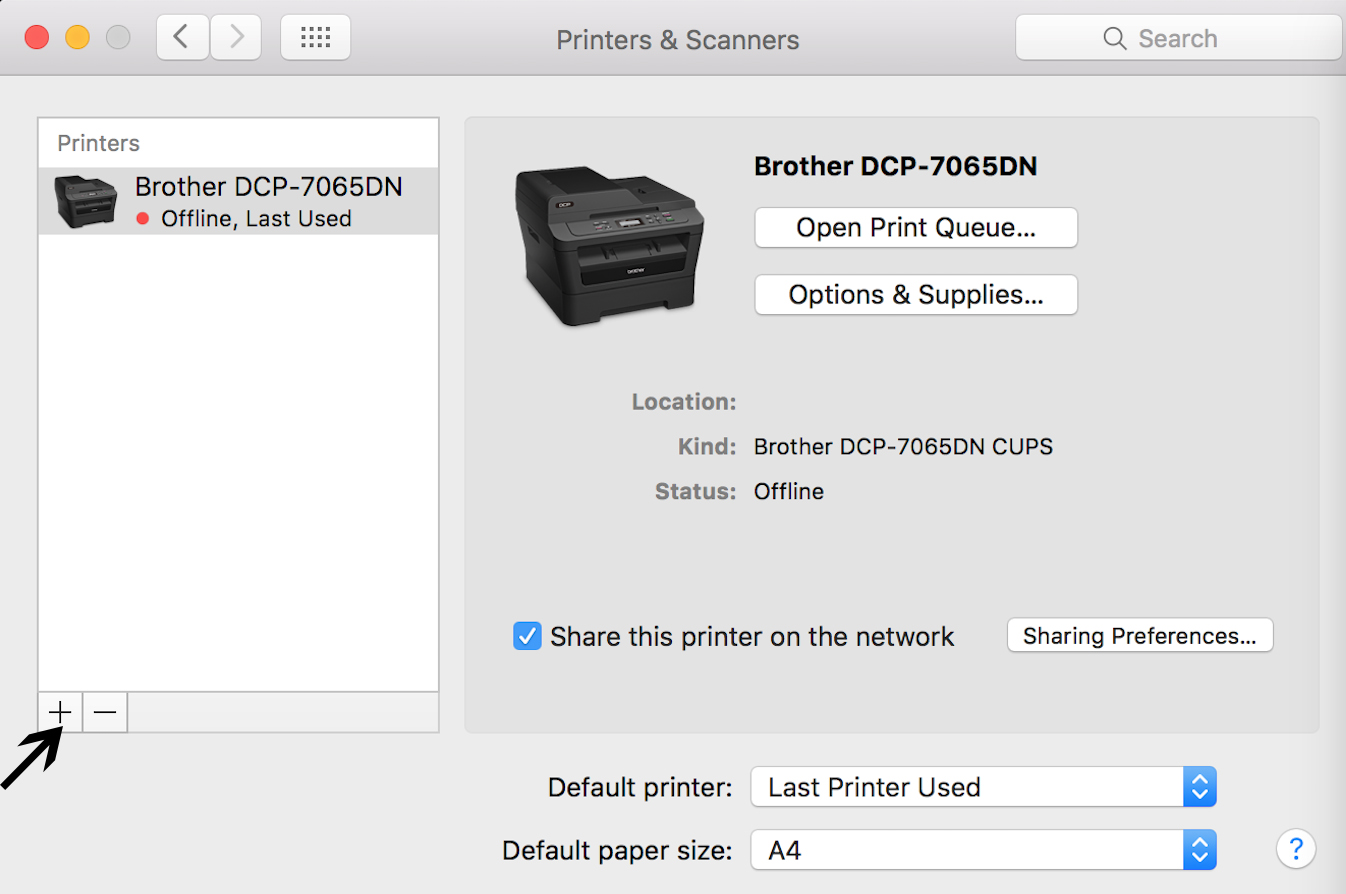
Add New Printer.

Dialogue box like this will appear, click "Canon LBP 2900" and and also click "Select Software..."
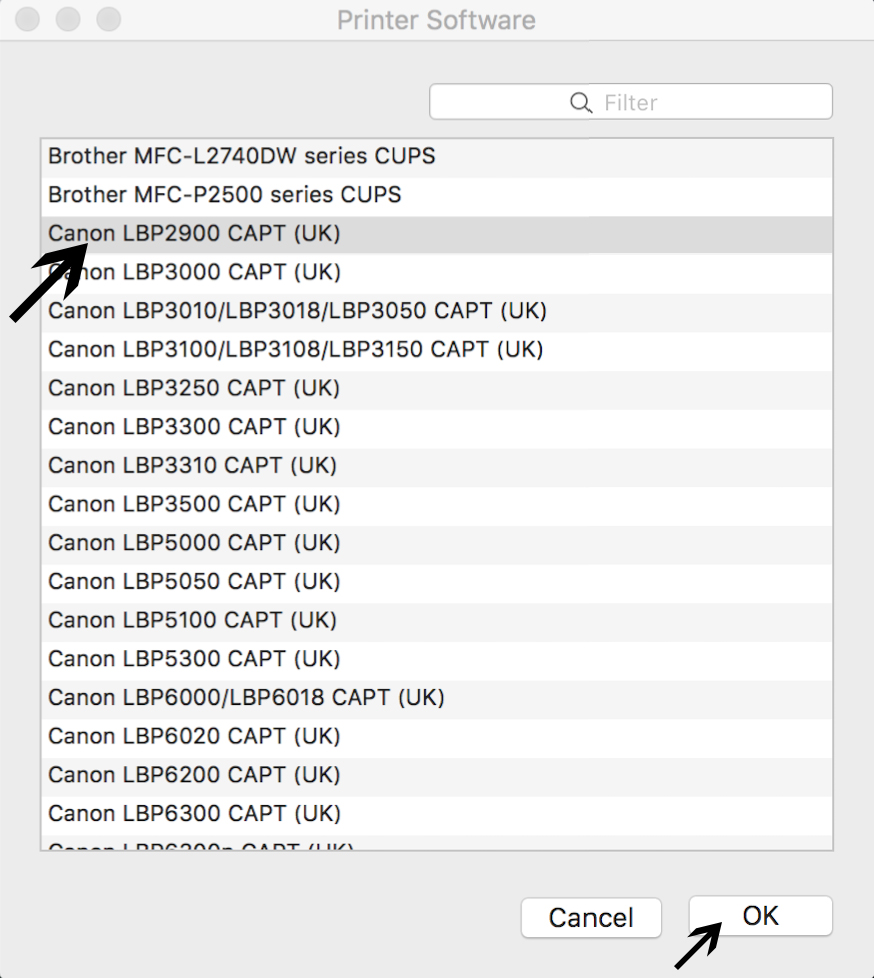
Once you click "Select Software...", dialogue box as shown above will appear. Select "Canon LBP2900 CAPT (UK), and then click "OK".
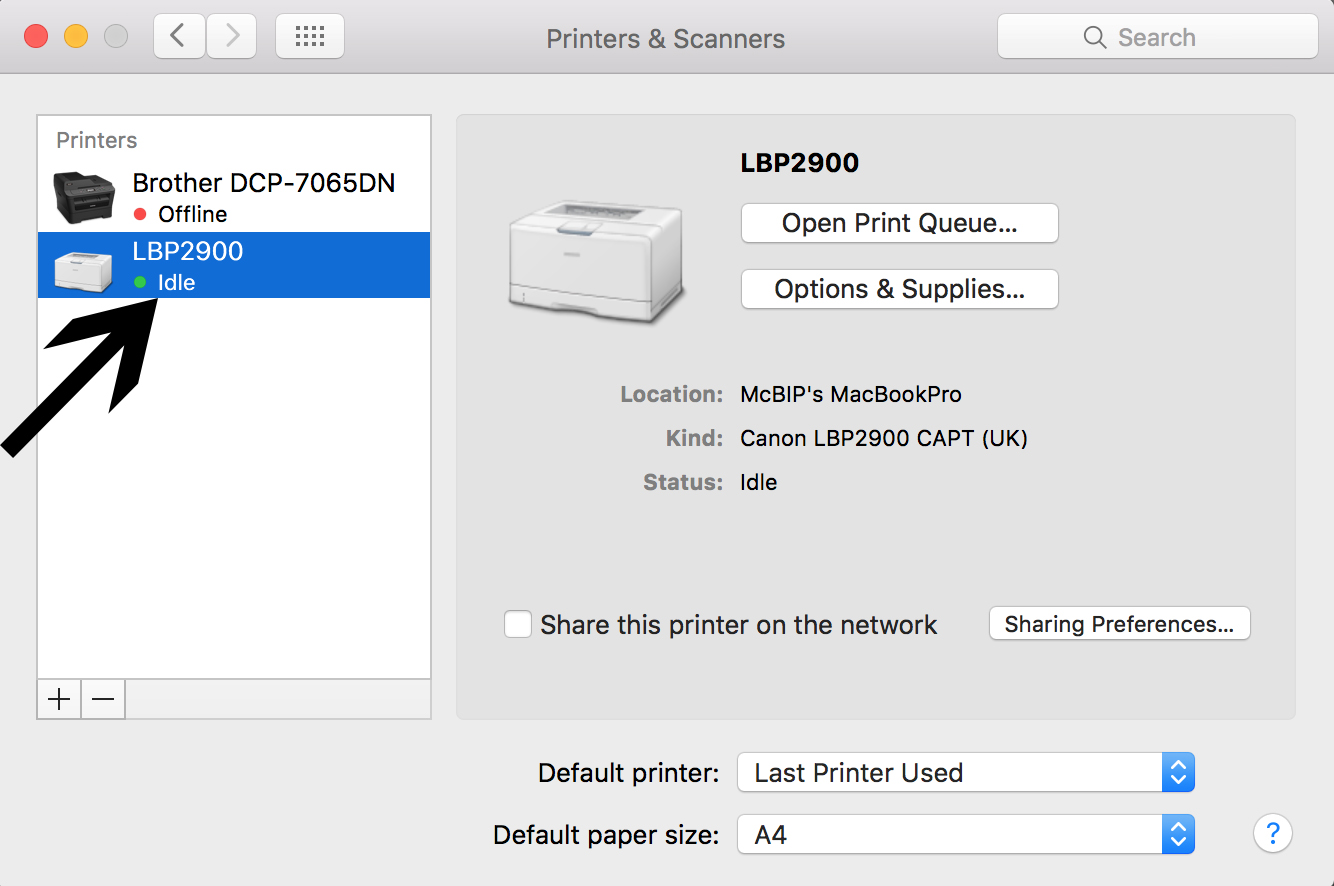
Now, your Canon LBP2900 will appear in Printers & Scanners Preference Pane and you are good to go.
Step 8: Print your documents.