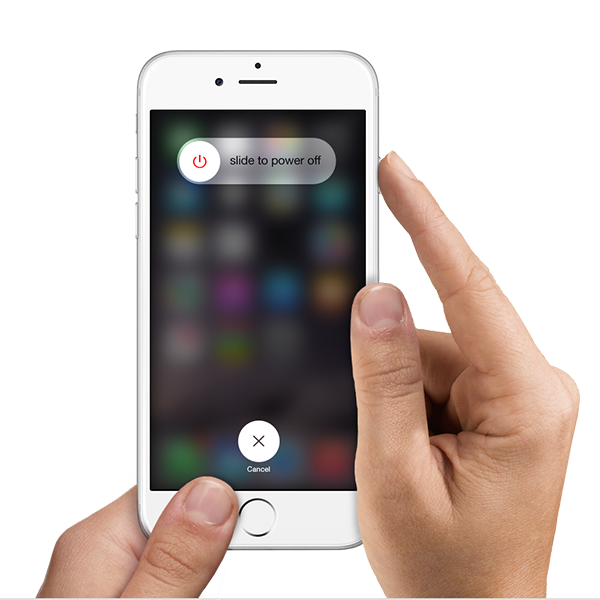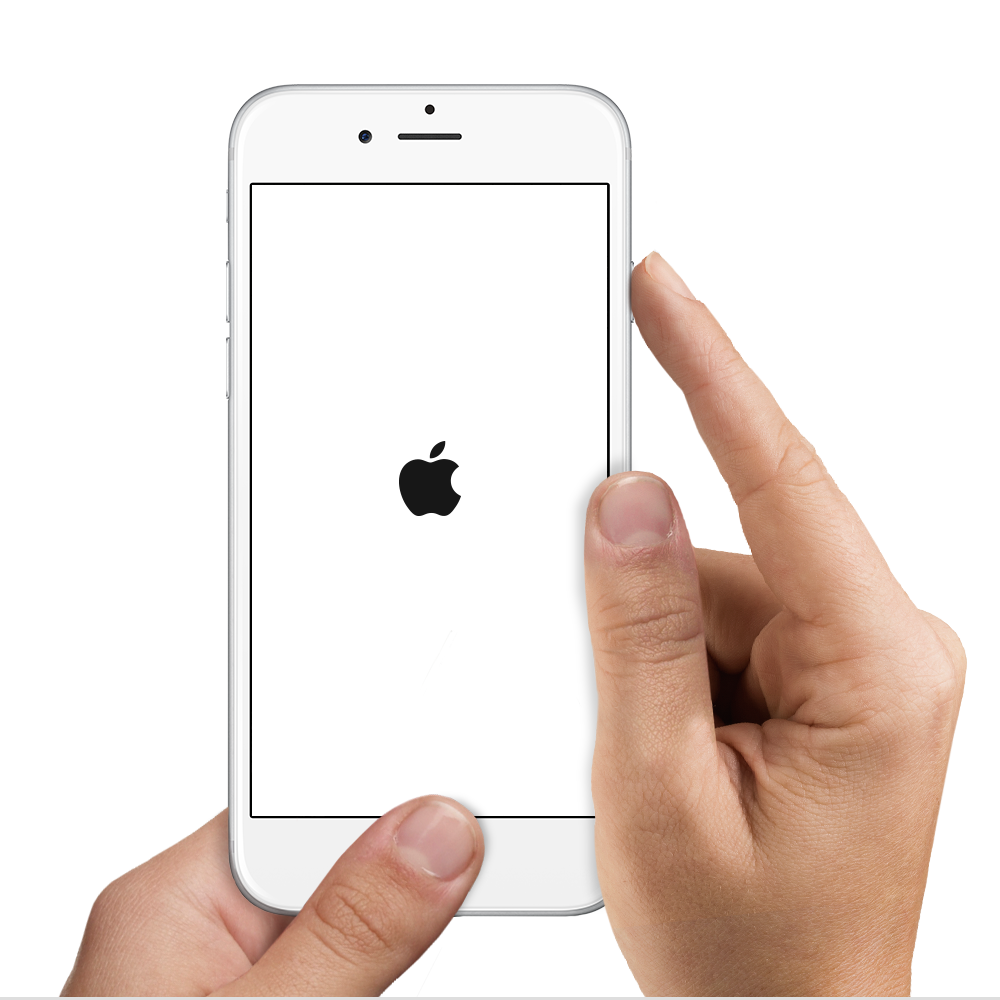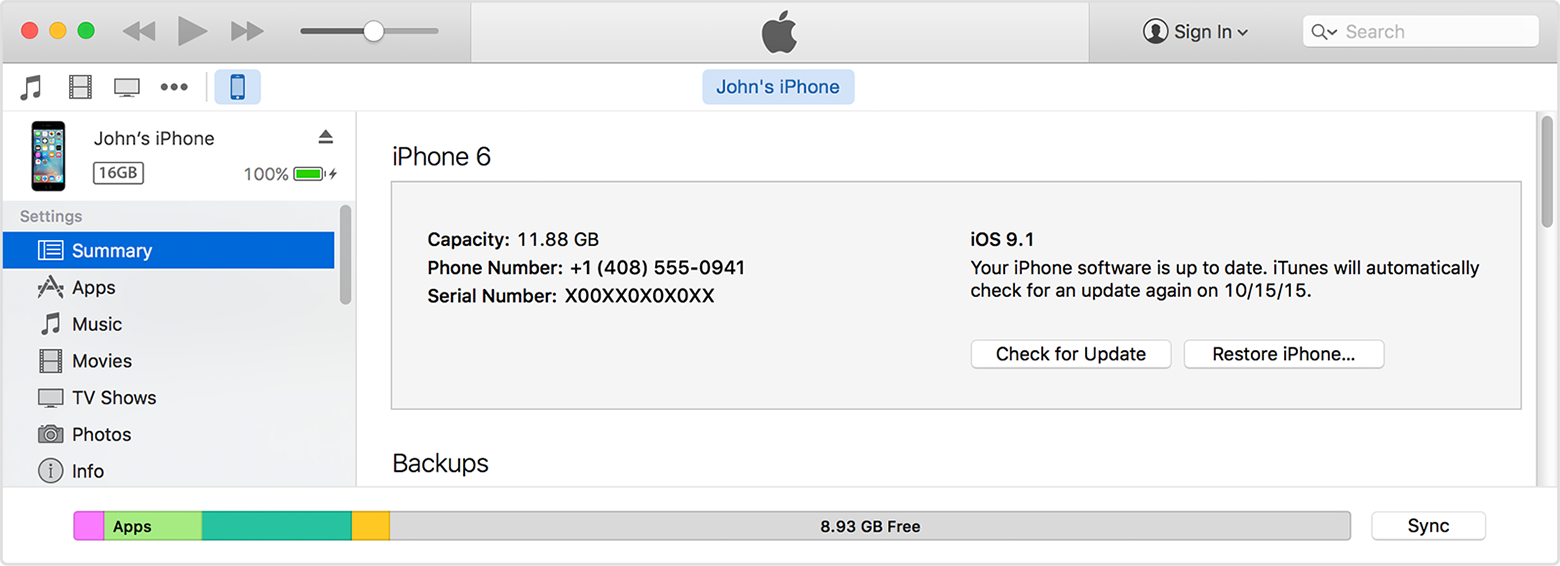Hello there, Samnibbelink99.
It sounds like the keyboard on your new iPhone 6 Plus is not functioning consistently and seems to be becoming unresponsive. First steps, that I would recommend are restart and if that doesn't work a force restart to see if that helps resolve your issue:
Restart your iPhone, iPad, or iPod touch
- Press and hold the Sleep/Wake button until the red slider appears.
- Drag the slider to turn your device completely off.
- After the device turns off, press and hold the Sleep/Wake button again until you see the Apple logo.
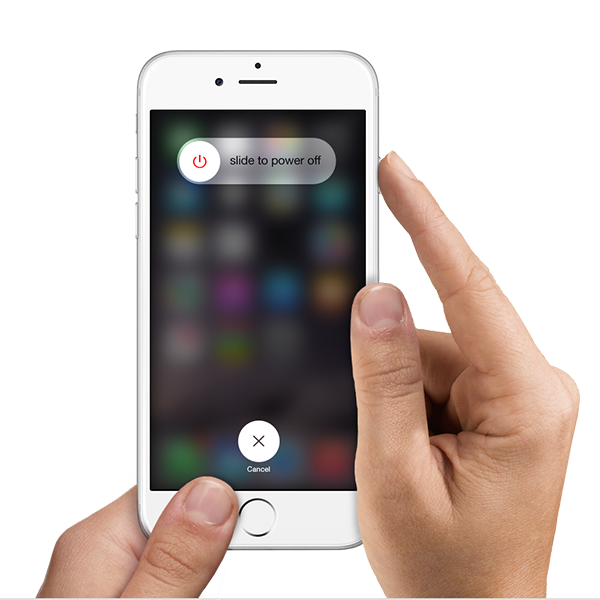
You should force restart your iPhone, iPad, or iPod touch as a last resort, and only if it's not responding. To force restart your device, press and hold both the Sleep/Wake and Home buttons for at least ten seconds, until you see the Apple logo.
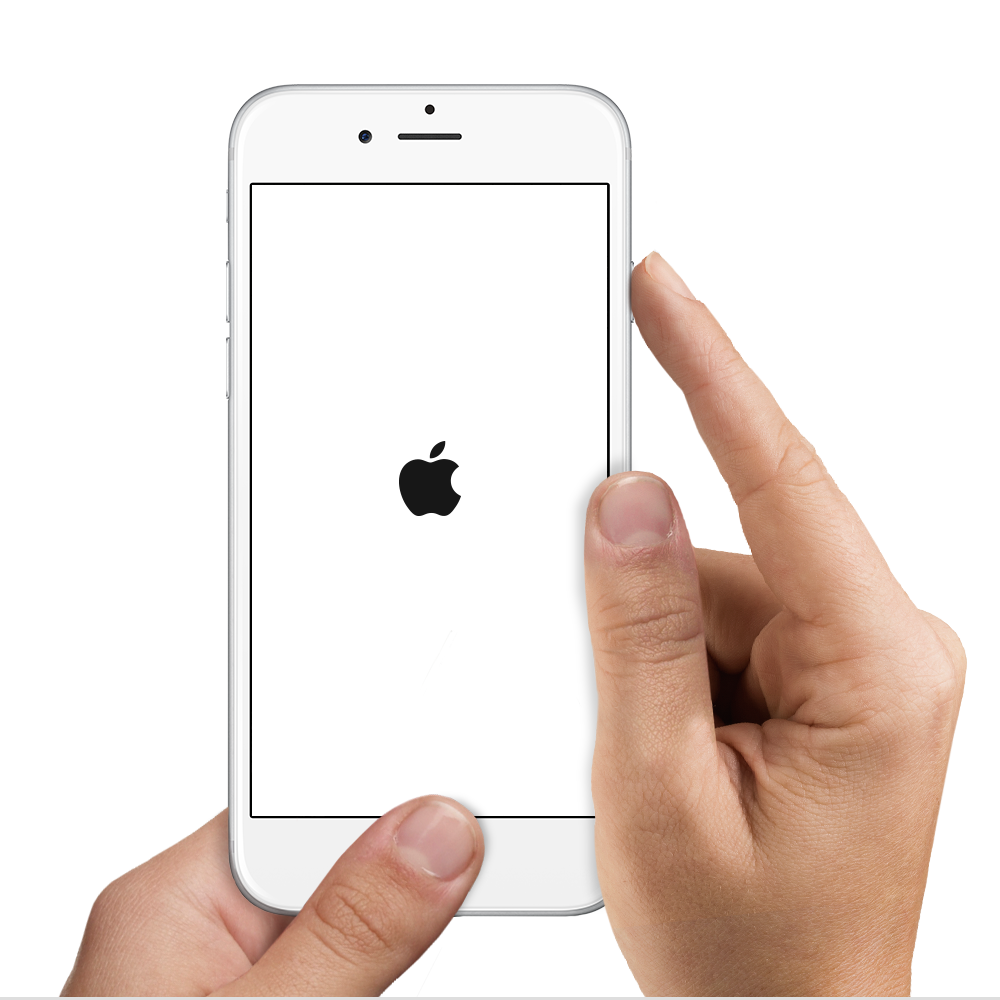
You can also learn what to do if your device still doesn't respond or turn on.
If the issue persists, then try restoring your iPhone from a backup:
Restore your device from an iCloud or iTunes backup
Lastly, if the symptoms are still present, I suggest restoring the phone as new without restoring from a backup and testing the issue to see if it recurs or not:
Use iTunes to restore your iPhone, iPad, or iPod to factory settings
Restoring iOS or iPod software deletes all of your data and content from your device, including songs, videos, contacts, photos, and calendar info.
You can also erase all content and settings on your device to restore it to factory settings.
- Make sure that you have the latest version of iTunes.
- Use iTunes to back up your device. Transfer and sync any additional content to your computer.
- If you're using iOS 6 or later, go to Settings > iCloud and turn off Find My iPhone.
- Connect your device to your computer using the cable that came with it.
- Select your iPhone, iPad, or iPod when it appears in iTunes.
- In the Summary panel, click Restore.
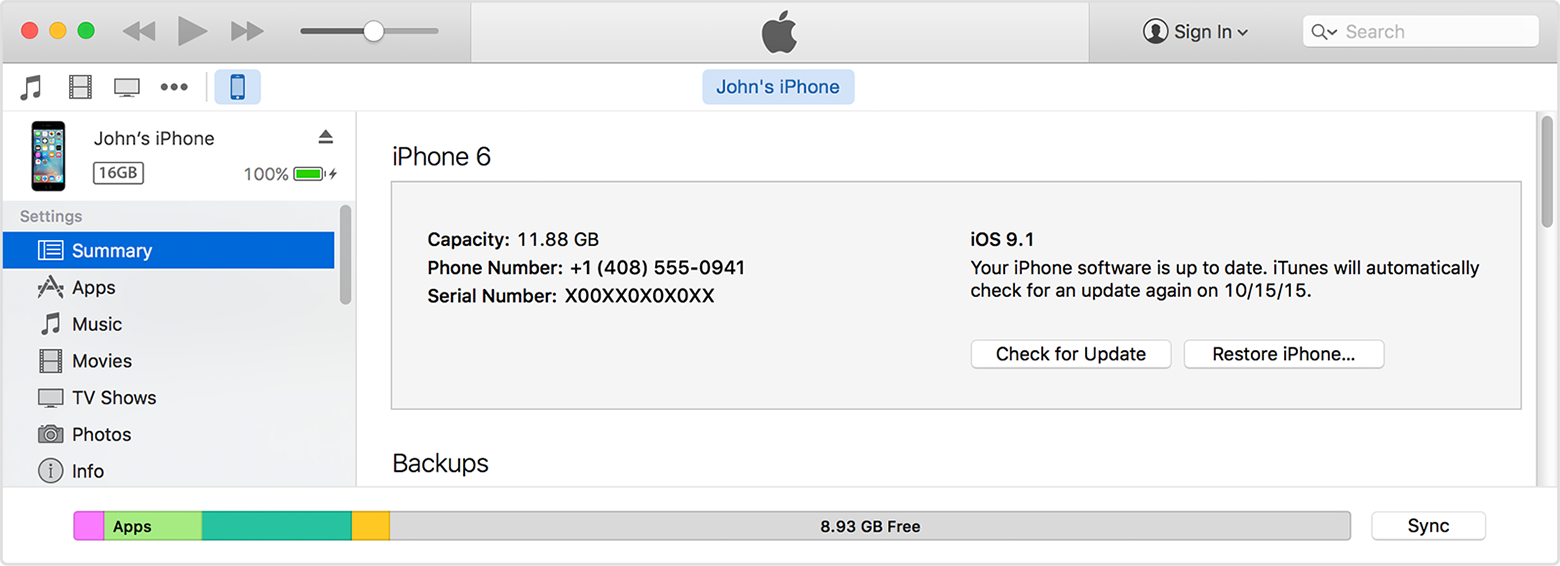
- Click Restore again to confirm that you want to restore your device to factory settings and delete all data and content. iTunes will download the device software file and restore your device.

- After your device is restored to factory settings, it will restart. When it does, you’ll see the "Slide to set up” welcome screen. Follow the steps in the setup assistant. You can set up your device as new or use a previous backup. If you restored an iOS device that has cellular service, it will activate after you finish setting up your device.

Thanks for being a part of Apple Support Communities.
Cheers.