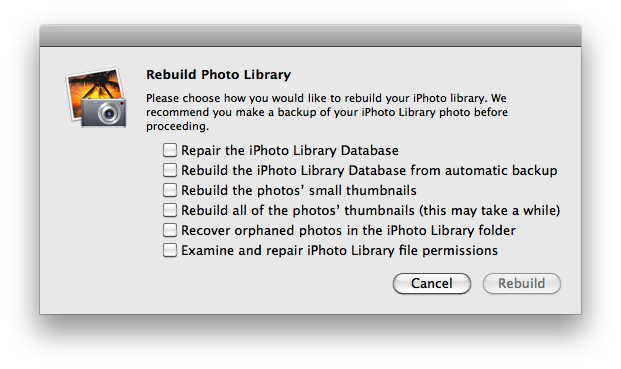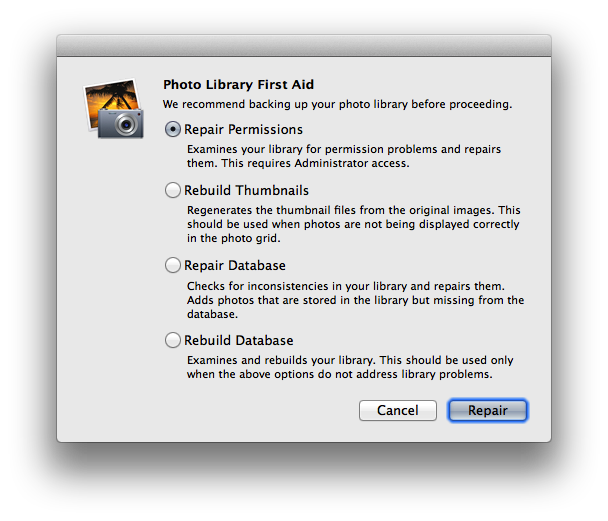Hello there, MissDaytona.
It sounds like you're not seeing photos in your iPhoto Library but the photos show in your Library's Masters folder. When photos seem to be missing in iPhoto, rebuilding the library is a logical step. To work toward resolving your issue, the following Knowledge Base article offers up some great instruction for rebuilding your iPhoto Library:
iPhoto 6 and later: Rebuilding the iPhoto library
iPhoto includes a feature that allows you to rebuild the currently selected iPhoto library. Sometimes rebuilding the library may resolve issues such as the library appearing to be unreadable, missing photos, or other issues related to reading the iPhoto library structure.
Important:
You should back up your existing iPhoto Library before using the rebuild feature. A backup allows you to restore the iPhoto Library if anything unexpected happens during the rebuild that prevents the library from rebuilding correctly.
Before performing a rebuild, you should install any iPhoto updates by using Software Update. If a software update resolves your issue, then you don't need to rebuild. It's also a good idea to search Apple's Support Page for your specific iPhoto symptom before doing a rebuild, just in case there is a more specific article or relevant solution.
To rebuild the iPhoto library:
- Quit iPhoto if it is open.
- Hold down the Command and Option keys on the keyboard.
- Open iPhoto.
- Keep the keys held down until you are prompted to rebuild the library.
- A dialog will appear with rebuild options. Select the options you want to use.
- Click Rebuild to begin the rebuild process. This may take a few minutes to complete.
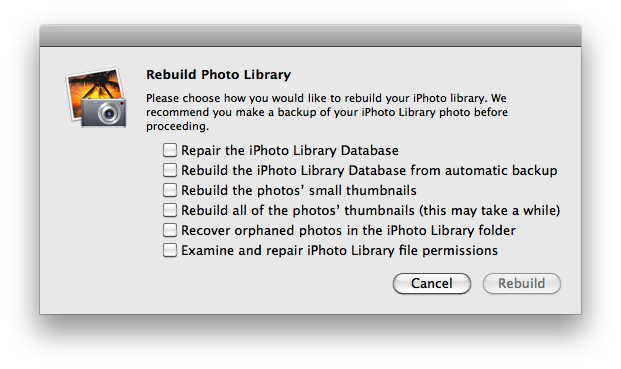
Use these guidelines to determine which options to choose in the rebuild dialog:
- Select the option(s) to rebuild thumbnails only if the thumbnails appear to be an issue (gray, blank, missing or mismatched).
- Select the option to recover orphaned photos if photos appear to be missing from the iPhoto library. iPhoto will examine the library folder for any photos that are not currently being displayed in Albums or Events in the iPhoto source list.
- In iPhoto '08 and later, select the option to examine and repair iPhoto Library file permissions if it appears that you cannot edit certain photos or if the iPhoto library will not open. See "iPhoto 6 can't open due to permissions alert" for more information.
- In iPhoto '08, select the option to "Rebuild the iPhoto Library database" if iPhoto unexpectedly quits when opened or does not get past loading photos.
- In iPhoto '09, select the option to "Rebuild the iPhoto Library Database from automatic backup" if iPhoto unexpectedly quits when opened or does not get past loading photos. This option is similar to the option to "Rebuild the iPhoto Library database" in iPhoto '08, except that it has the added ability to regenerate a database from an automatically backed up library database. Also, after rebuilding your library database using this option, your original database files can be found in the "Before Restore" folder inside the library package.
- In iPhoto '11, select the option to "Repair the iPhoto Library Database" to check the iPhoto Library database for inconsistencies and repair them, if necessary. iPhoto '11 also includes the option to "Rebuild the iPhoto Library Database from automatic backup," which performs the same functions as it does in iPhoto '09, but should only be attempted if the "Repair the iPhoto Library Database" option does not help.
Note: Any "recovered" photos may not appear in their original album in the source list. However, they should appear in the newly created "Recovered Photos" album in the source list.
iPhoto 9.3 and later introduces a new Library First Aid dialog in place of the previous rebuild options.
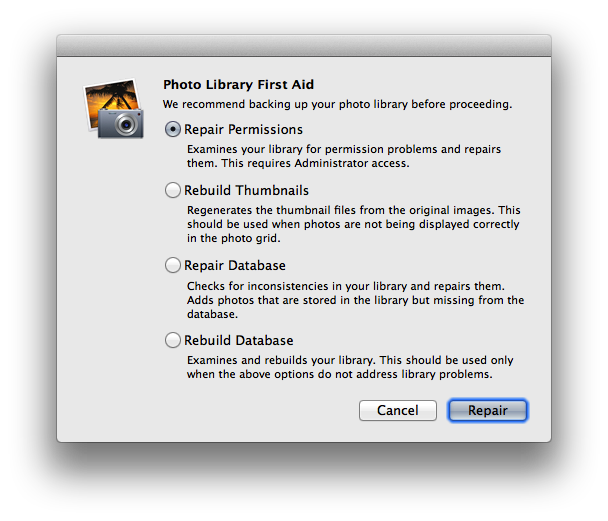
Thanks for reaching out to Apple Support Communities.
Kind Regards.