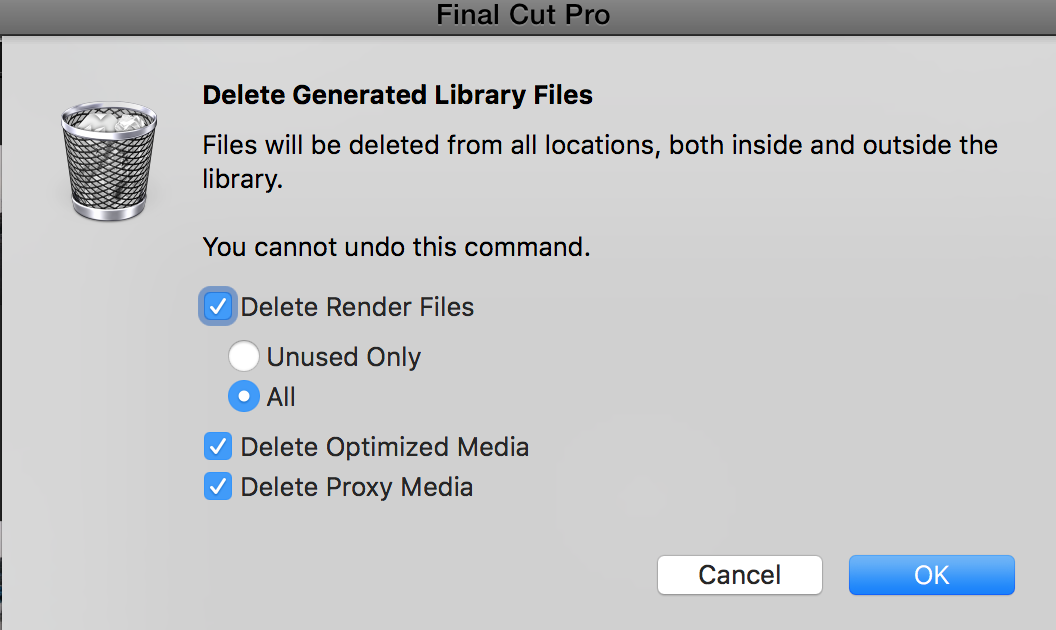David_Pro55 wrote:
Thanks, Tom.
The 50GB number is the size of the raw footage. I imported the AVCHD footage from my camera into a folder on my computer and it took up 50GB. Then after importing the footage into FCPX and editing and completing the project - then deleting generated library files - the size of the library was about 200GB. It sounds like you're saying that's pretty normal.
If you did an exact copy of the structure of your AVCHD cards, then, as Tom said, "Leave in Place" would not be available.
In fact, if you did exactly what you are saying you did, using "Leave in Place", your library should be MUCH SMALLER than 50GB, not larger.
"Leave in Place" only creates a symlink for the original files, which remain outside the library.
Without further information, I can only guess, but I would say that maybe you did not delete all render files.
Try this: select the the library, File->Delete Generated Library Files, and check ALL the options, including All render files, like the image below, and then check the library size again.