I have been looking at the formulas and while there is an easy selection of formulas I am not 100% certain the modifications are OK.
Summary of the document:
1) a sheet to summarize the balance from each of may sheets
2) many sheets which each represent a tenant (or unit in a rental facility)
- A single table which contains
A) tenant information
B) payment information
Here is a list of proposed changes:
0) Name each sheet by the unit only e.g. "A1" or "T1" or "B2", etc
1) in the sheet for each unit (or tenant) split the single table into
A) tenant information (and name the table "Tenant Information")
B) balance information for this tenant (and name this table "Balance")
2) select both tables on each sheet and and make the table title visible (in the Table formatter)
3) in the "Balance" table remove the formula that calculates the current balance
4) make the first row of each table a header row
Like this I made up some new tabs :
Sheet T1:
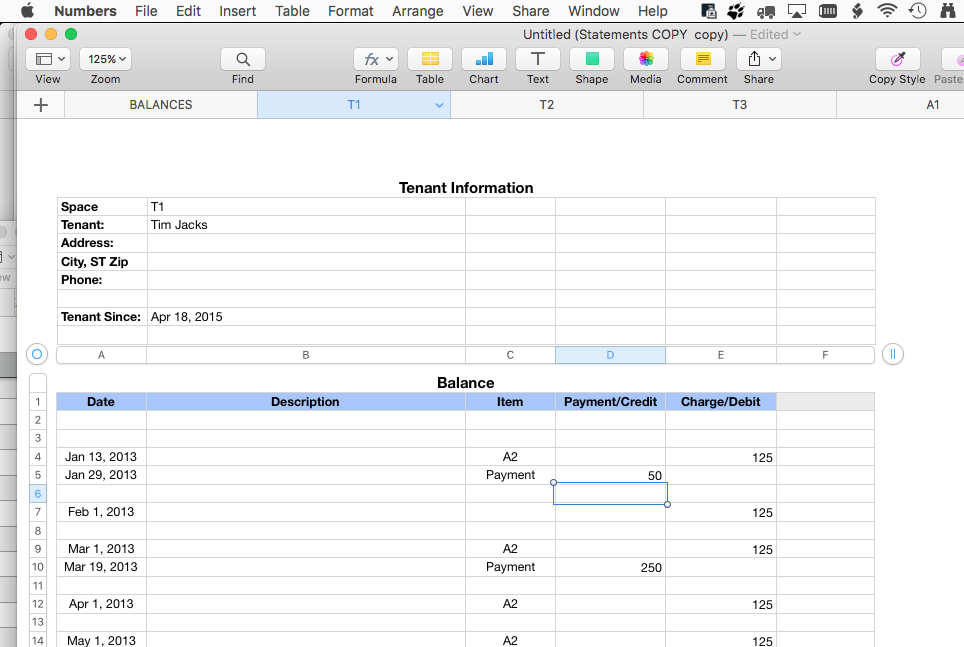
Sheet T2:
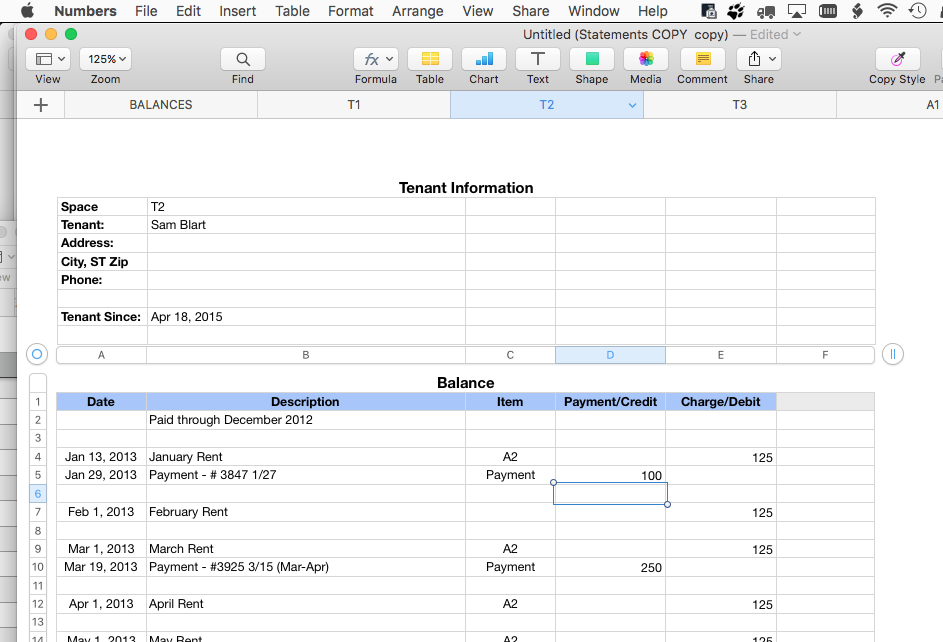
Sheet T3:
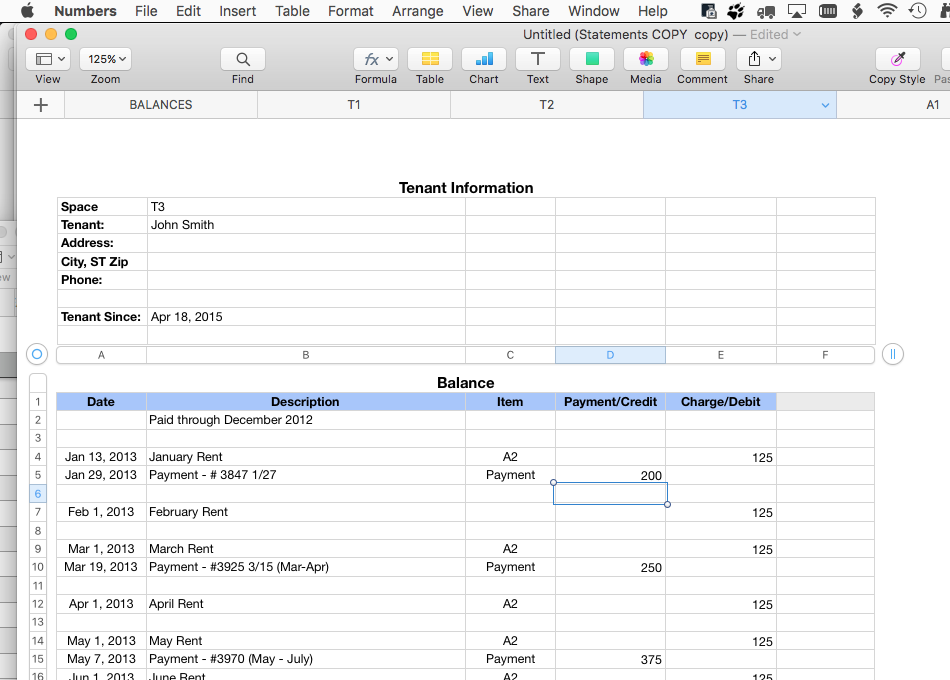
Now the summary sheet:
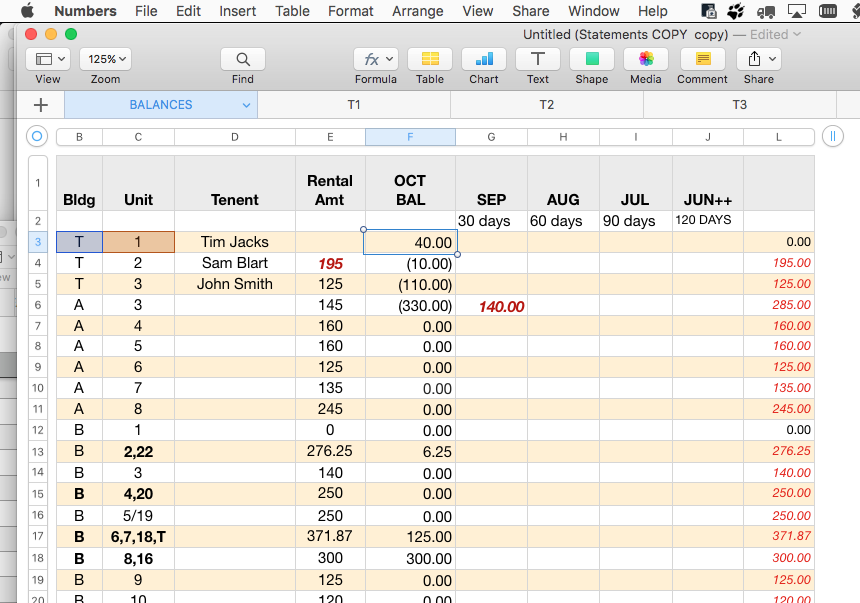
Add a new column (if you want) to show the tenants name and update the formulas as follows (assuming you add the tenant name column):
D3=IFERROR(IF(COUNTA(B3:C3)<2, "",VLOOKUP("Tenant:", INDIRECT(B3&C3&"::Tenant Information::A:B",TRUE), 2, 0) ), "SHEET NOT FOUND")
this is shorthand for... select cell D3, then type (or copy and paste from here) the formula:
=IFERROR(IF(COUNTA(B3:C3)<2, "",VLOOKUP("Tenant:", INDIRECT(B3&C3&"::Tenant Information::A:B",TRUE), 2, 0) ), "SHEET NOT FOUND")
select cell D3, copy
select cells D3 thru the end of column D (omit the summary rows at the bottom), paste
F3=IFERROR(SUM(INDIRECT(B3&C3&"::Balance::E",TRUE))−SUM(INDIRECT(B3&C3&"::Balanc e::D",TRUE)), "")
select cell F3, copy
select cells F3 thru the end of column F (omit the summary rows at the bottom), paste
The sheet names MUST match the entries in columns B and C AND
you will have to split the multiple entries of multiple units in a single cell into multiple rows:
like this:
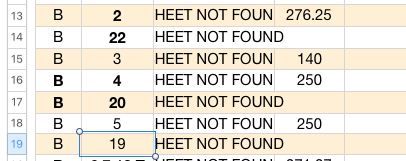
I will return the document you emailed me with these modifications via email. Normally I would share via dropbox but I did not sanitize the whole document such that it can be shared this way.