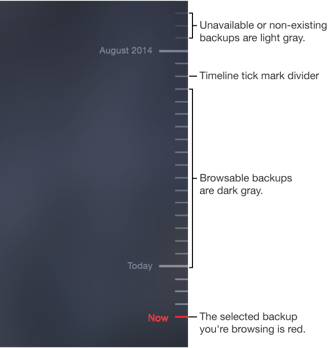Safari 9.0.1 "No Reading List items" message
I'm using Safari V9.0.1 on a MacBook Pro. I'm having issues with my reading list items going missing.
I followed advice here that recommended toggling iCloud on and off in system settings. That works, but only temporarily.
Could it be a matter of file corruption related to the file that holds the reading list info?
Is there something else I can do other than simply toggling iCloud off and on without losing my reading list?
Thanks in advance for sharing your knowledge and experience.
MacBook Pro, OS X El Capitan (10.11.1)