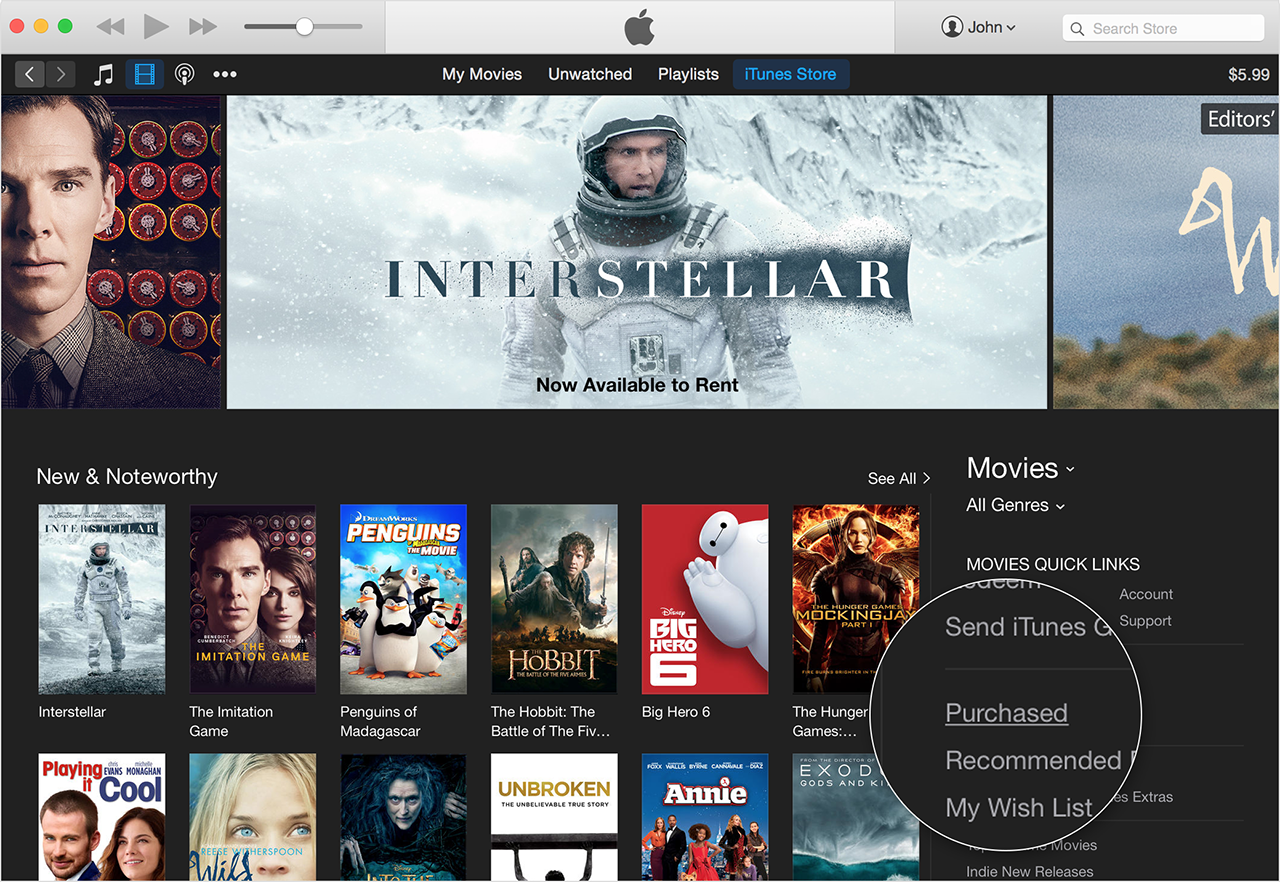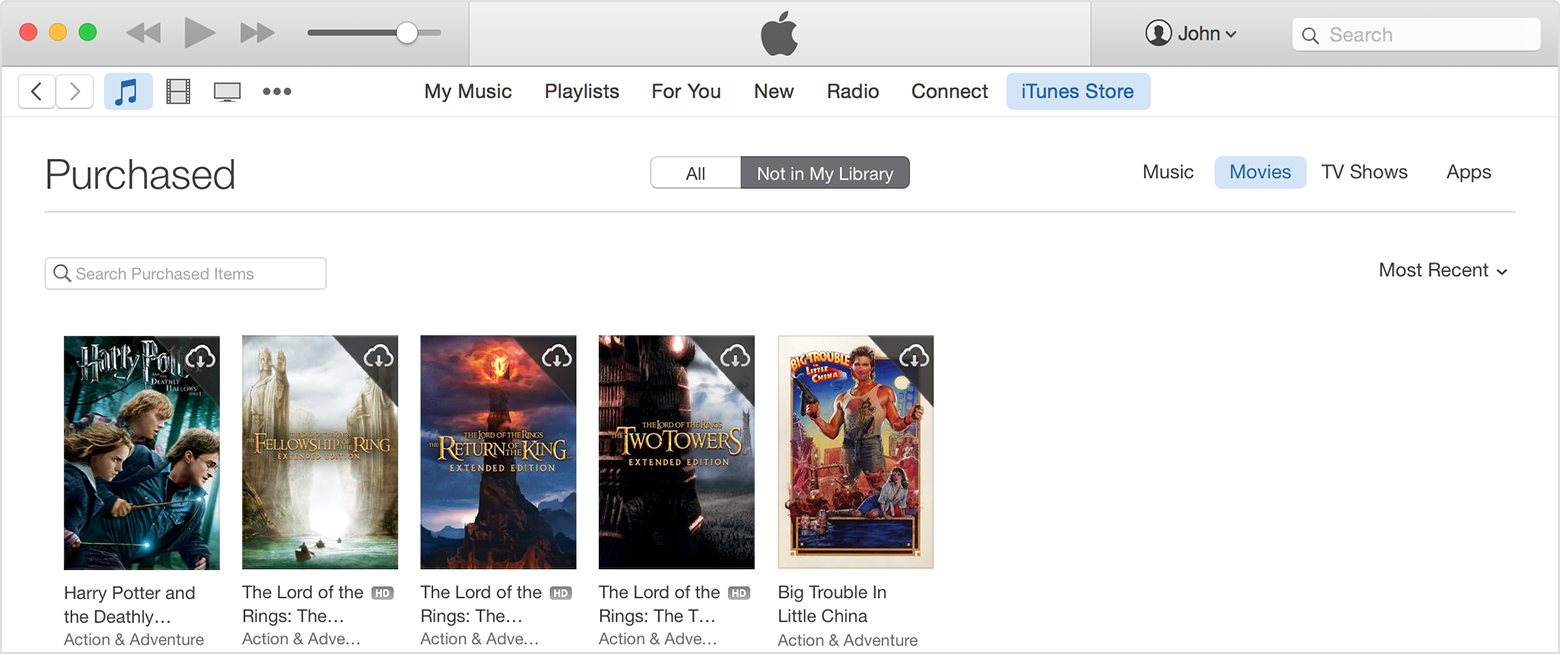Hi pedfa13,
If the movie you purchased did not completely download from the iTunes Store, there are a couple of things you can try:
- Check for interrupted downloads
- Redownload the content
- Report the issue to iTunes Store Support team
I've highlighted some key information in the resources below. Click on the links for more details.
- Open iTunes.
- Mac: From the menu bar at the top of your computer screen, choose Store > Check for Available Downloads.
If prompted, enter your Apple ID and password.
If you still can't restart your downloads, try the steps below:
- Restart your computer.
- Check for updates for your Mac and install any software updates. Also, update any security software you might have, such as anti-virus, anti-malware, or firewall.
- If you use Wi-Fi for Internet access, use a different Wi-Fi network when you download. If you connect to a home network, restart your Wi-Fi router. Also, check for and install any firmware updates for your Wi-Fi router. Refer to your router manufacturer's website for information on how to update its firmware.
- Use an Ethernet cable for wired Internet access instead of using Wi-Fi.
You can only redownload a movie, TV show, or music video that you bought from the iTunes Store. Rented movies are not available for redownload.
On a Mac
- Open iTunes.
- Click More
 in the upper-left corner.
in the upper-left corner.
- Click Movies
 or TV Shows
or TV Shows  from the pop-up menu.
from the pop-up menu.
- Click iTunes Store.
- If prompted, sign in with your Apple ID and password.
- Under Movie Quick Links or TV Show Quick Links on the right side of the iTunes Store, click Purchased.
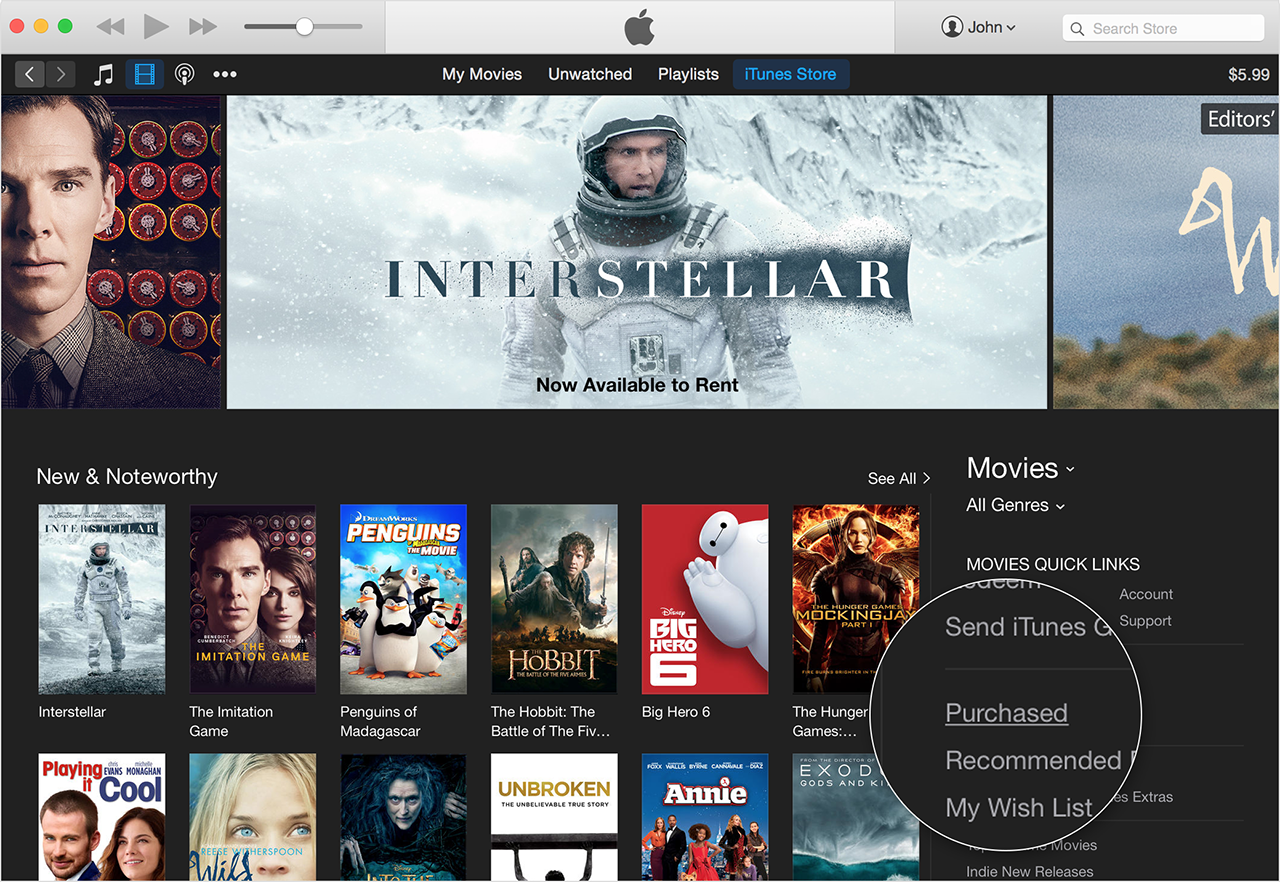
- Select Not in My Library to view purchased content that isn't on your computer.
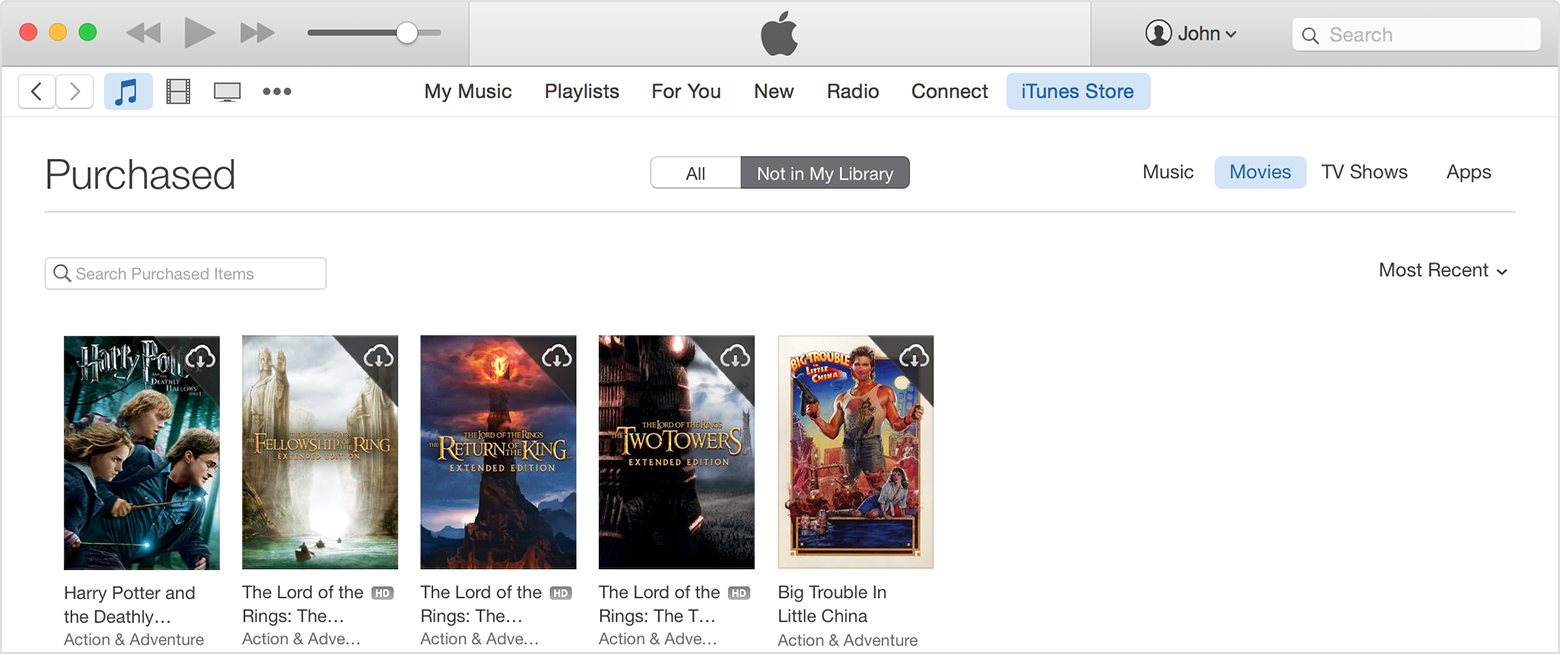
- Scroll to find the item that you want to download.
- Click the Download icon
 in the upper-right corner of the item that you want to download. Your item downloads to your library.
in the upper-right corner of the item that you want to download. Your item downloads to your library.
If an item is already in your library, the Download icon won't appear.
Learn how you can request help with an item purchased within the last 90 days.
To report a problem or request assistance with an item purchased from the iTunes Store, App Store, Mac App Store, or iBooks Store:
- Visit reportaproblem.apple.com in your browser.
- When prompted, enter the Apple ID and password used to initiate the purchase of the item, then click Sign In.
- Find the item you're having a problem with, then click Report a Problem next to it.
- From the Choose Problem menu, choose the issue you're having.
- Follow the onscreen instructions. You might be asked to describe the problem in a text field.
- Click Submit, and we'll review your problem.
Hope that helps ...