You need a (I'll call it a) compound key: two keys, one for (pieces of) the green and one to remove the green... sounds counterintuitive but you'll be dealing with luma values/shades somewhat.
Since this is the FCPX forum, I suggest making a duplicate of your clip. Apply one Keyer to the top clip and using a garbage matte mask, try to isolate the light saber by itself (matte out the rest of the frame) as much as possible (since this was a still...the mask is shown below).
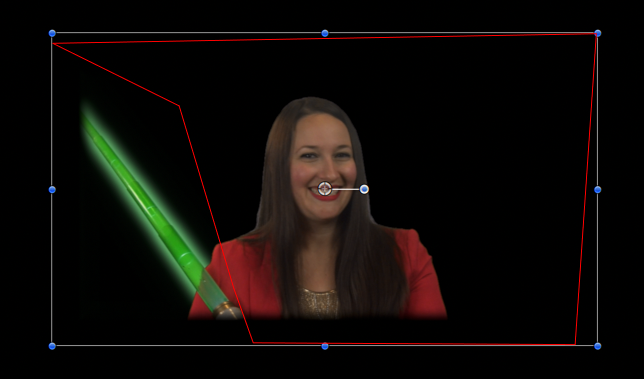
On the clip underneath, apply another keyer to remove the green screen background. This is about as good as I could do:

Notice the "light emitter" effect around the light saber. That's as close as I could isolate the green screen background from the saber -- but the light glow effect is somewhat "favorable". I also had to feather the edges around the frame, so you might have to scale the end result slightly larger to be rid of some telltale outlines.
For the light saber mask, I applied a Keyer. Set the Strength to zero, drew the Sample Color box narrowly on the light saber region over the model's sleeve (the dark green). I inverted the key (to preserve the "selected" green of the light saber). I had to play with the "graph" on the Luma controls (in Color Selection) and adjust the Luma Rolloff to about 16% (too much cuts holes in the saber). I was able to eliminate most of the background green screen except for the "glow" you see around the light saber.
For the model/green screen, I applied a Keyer, again adjusted the Luma control and the rolloff and adjusted the Shrink/Expand control to eliminate the fringe (and, of course, the finer hairs around the model).
I used Motion for this (hence the manga lines and not the beautiful cloudy sky) and so I also had to combine the two keys into a group (make a compound clip in FCPX) and apply a bounding rectangle mask which I needed to feather to get rid of telltale outlining around the keyed areas (apply the mask to the compound clip in FCPX).
I'm pretty sure this is not the only approach (or even the best — I am prone to "cheating".)
HTH