léonie wrote:
I'm using a similar approach to Winston Churchill.
Only, I do not use aliases.
I simply created a dedicated folder "My iCloud Drive" on iCloud Drive and save all document in subfolders of this folder. Then I dragged this folder to the sidebar, and when I want to use iCloud Drive I start from this subfolder. So I can simply ignore the application folders. Starting from my subfolder bypasses them.
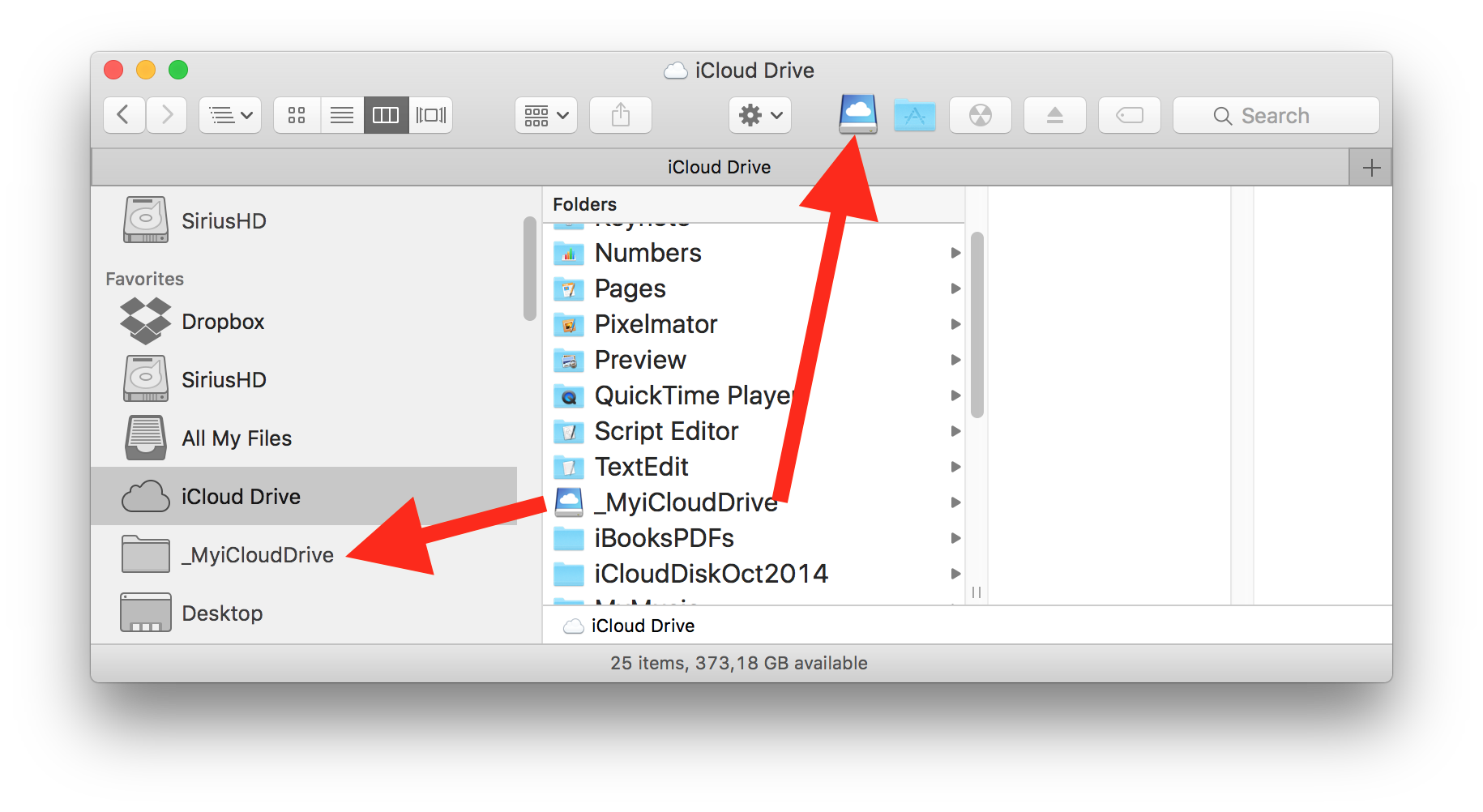
The sidebar will not show the custom icon I assigned to my Custom iCloud drive. But you can add the folder to the Finder toolbar, to see a custom icon.
Initially I didn't quite understand your purpose for creating an additional folder called "My I Cloud Drive"? I see the reason now... A bit of a work around so you don't have to be bothered with the app folders. All very understandable.
When I first started seeing the iCloud app folders harbouring all the aliases for the original files stored outside the iCloud Drive apps, I found it confusing and annoying. After a bit of research I have learned that the aliases are created so you can open a document from within the capable app without having to hunt for the original document, which may be filed by project, year or some other method.
A few years ago when Steve Jobs etal announced that they were changing the file system and going to an app centric file system like what was being used in iTunes. The plan was to only allow the files to be stored in the apps when using Documents in the Cloud and iOS. Now with a more open approach, as seen in iCloud Drive, users can create folder structures to place their docs, almost any way they want, as they had done in the past. Or users can use the app folders method. After considerable hunting around, including a few trips to the Apple store in search of the answer to the Alias question, I have just accepted that there are now numerous ways to open or save a document; either from within the app or the app folder or the resident folder that I created.
Now that iCloud Drive is fully functional I moved all my folders from Dropbox, placed the folders into iCloud Drive and carried on. I don't worry too much about the app folders now that I understand what is going on. I rarely go into to them anyway. If my apps get to cluttered with those pesky aliases I just delete them, of course making sure they are the ones that say " in iCloud Drive."
Thanks for you answer, very helpful.