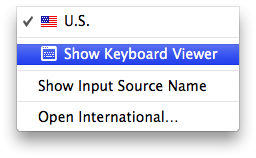⛔★ Key letter E not working right, lags 1sec :-(
Letter E on my keyboard only works if I push it down and hold for about 1/2 second but then it type like 15 E's: eeeeeeeee. I can also clearly see that it lags, so even after I let go of key E it will continue typing it for a second or so after. It does however always work I just have to hold it for 1/2 second leading mee to believe that it is not hardware reeelated.
All other keys work perfect with no lag. Everything else works on my late 2013 MBPr 15", no water damage, never been dropped, no new software, OS X up to date. Tested in SAFE mode, and in GUEST user but problem still there. Also did a SMC and PRAM reset :-(
HEEEEEEEEEEELP
MacBook Pro with Retina display, OS X Mountain Lion (10.8.2)