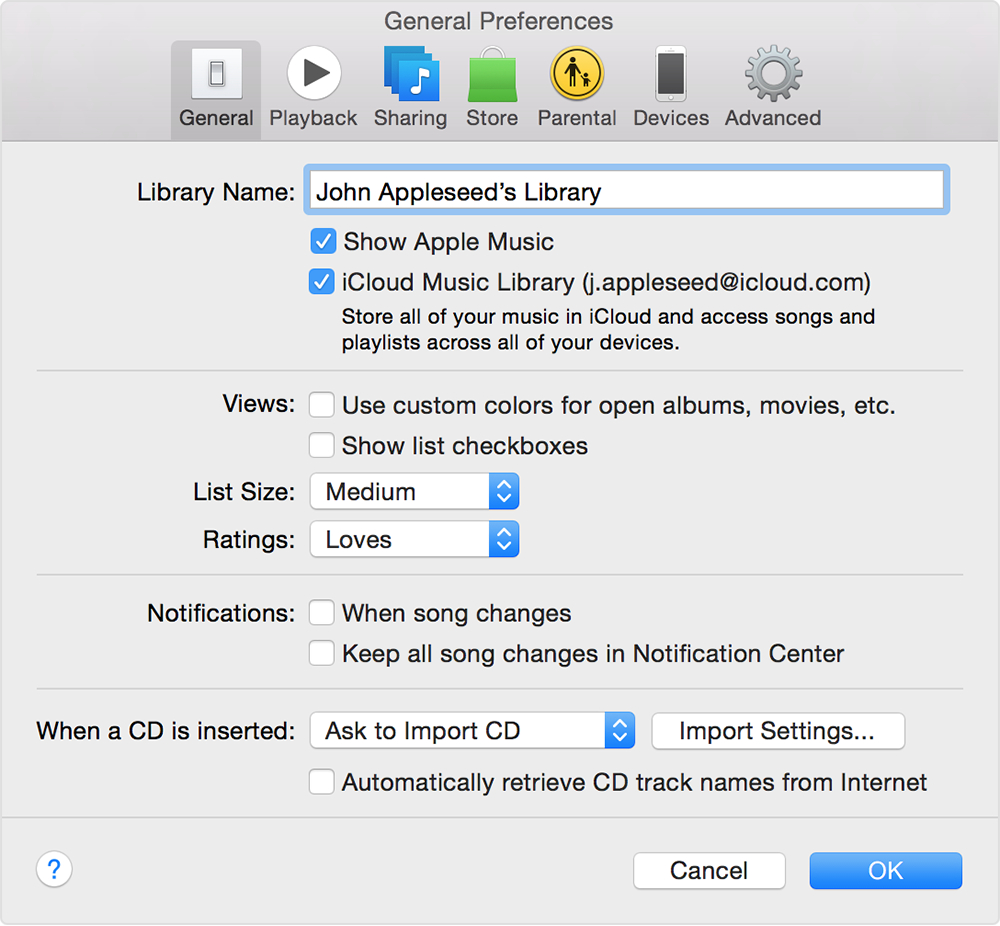Hi there raysincar,
It sounds like you need to turn on iTunes Match on your new computer. This section of the following article should help you do that:
Use iTunes Match on your iPhone, iPad, iPod touch, or your computer
If you're using iTunes 12.3 or later, iTunes Match turns on automatically the first time you sign into iTunes on a new computer with the Apple ID that you use for iTunes Match.
If you need to turn on iTunes Match manually, change your iCloud Music Library settings using these steps:
- Open iTunes. Make sure you have the latest version.
- Click Sign In, and then enter the Apple ID and password that you use for iTunes Match.

- Mac: From the menu bar at the top of your computer screen, choose iTunes > Preferences.
Windows: Hold down the Control and B keys on your keyboard to turn on the iTunes menu bar, then choose iTunes > Preferences. Learn more about menus in iTunes for Windows.
- Click the General tab, then select iCloud Music Library.
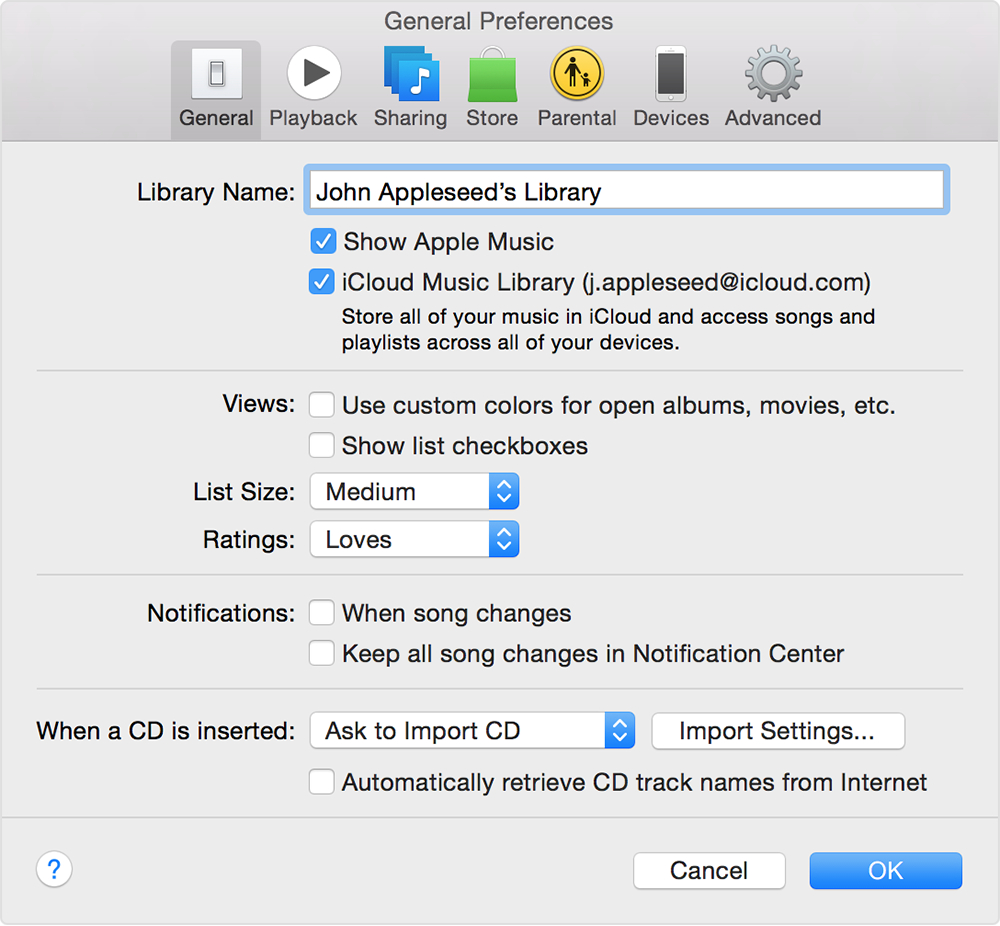
After you sign in with the Apple ID and password that you use with iTunes Match and turn on iCloud Music Library, iTunes matches and uploads your library. You can watch the progress of the matching and uploading in the upper-right corner of iTunes, and you can pause and resume this process at any time.
When iTunes is done, your matched and uploaded music appears in iTunes in the My Music tab. A download icon  appears next to any content that's in your iCloud Music Library and not on your computer.
appears next to any content that's in your iCloud Music Library and not on your computer.
Thank you for using Apple Support Communities.