Perhaps I am again confused by your lack of punctuation, Trev?
Trev L L wrote:
Ive tried everything Jim holding paper for ever black pen white paper to no avail. Ive attached couple of images one of paper holding but using 2 hands to hold sorry if it appears different angle and one of preview preferences not showing signature tab against {general} (images} (pdf} is that normal? ps I've tried to hold signature on uncreased signed paper ...
• I see only one hand in the image.
• Preview > Preferences... has nothing to do with this.
• Your picture of "uncreased signed paper" looks creased, not white, and MUCH smaller
than the sheet of computer paper I use.
I will try to help one more time. Continue on from my previous post.
(FYI, the "EZ Jim" in images below is one inch high and two inches wide.)
Assuming you have no save signatures, use the following method after you can see the image
in the "Manage Signatures" camera view window:
a) Use heavy, dark ink on bright white printer paper.
Hold it steady in front of your camera so it is shows in the "Manage Signatures" window.
Here is a picture of how I hold mine:
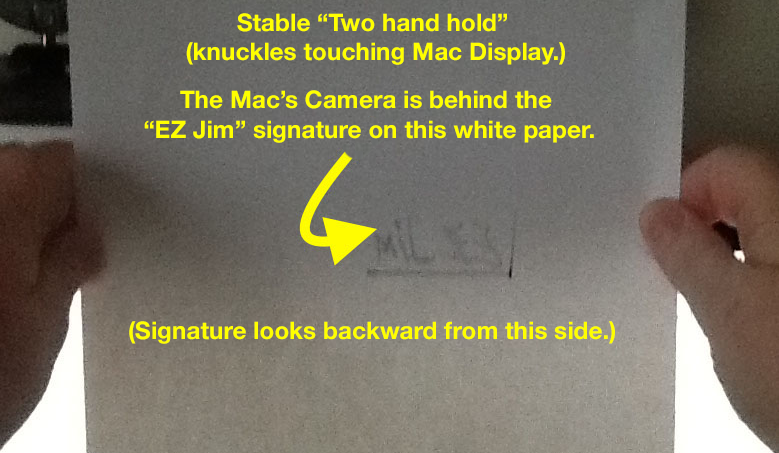
b) You will see your paper signature backward in the "Manage Signatures" window.
Hold absolutely still until the scan is complete (until the right-way-round image also appears in the window.)
Click "Done" after you can see both signature versions in the "Manage Signatures" window:

c) After you have clicked "Done", your "Manage Signatures" window will change to show
your signatureand the button you can use to create additional signatures:
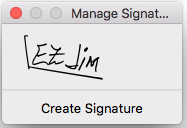
d) After you have saved the first signature and quit Preview,
you will see the saved signature when you next select Preview > Annotate > Signature:

e) If the above doesn't work for you, I suggest that you contact your local Apple retailer, consultant, or trainer for help.
Message was edited by: EZ Jim
Mac OSX 10.11.3