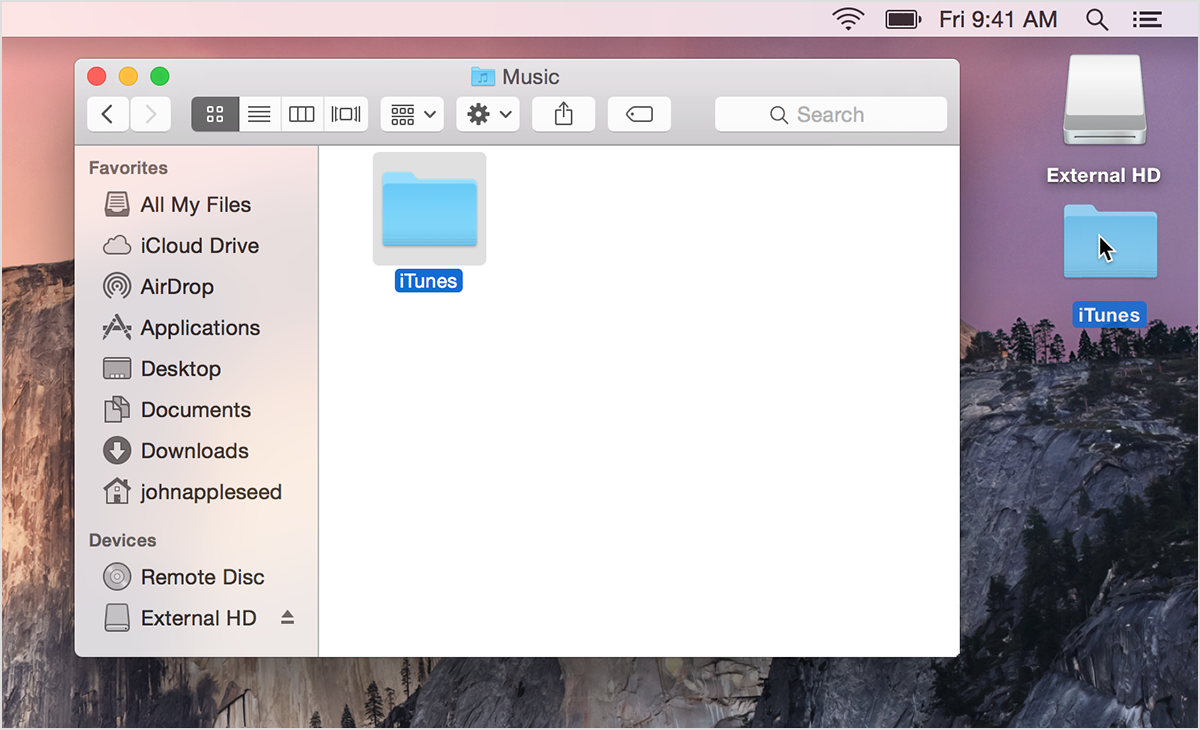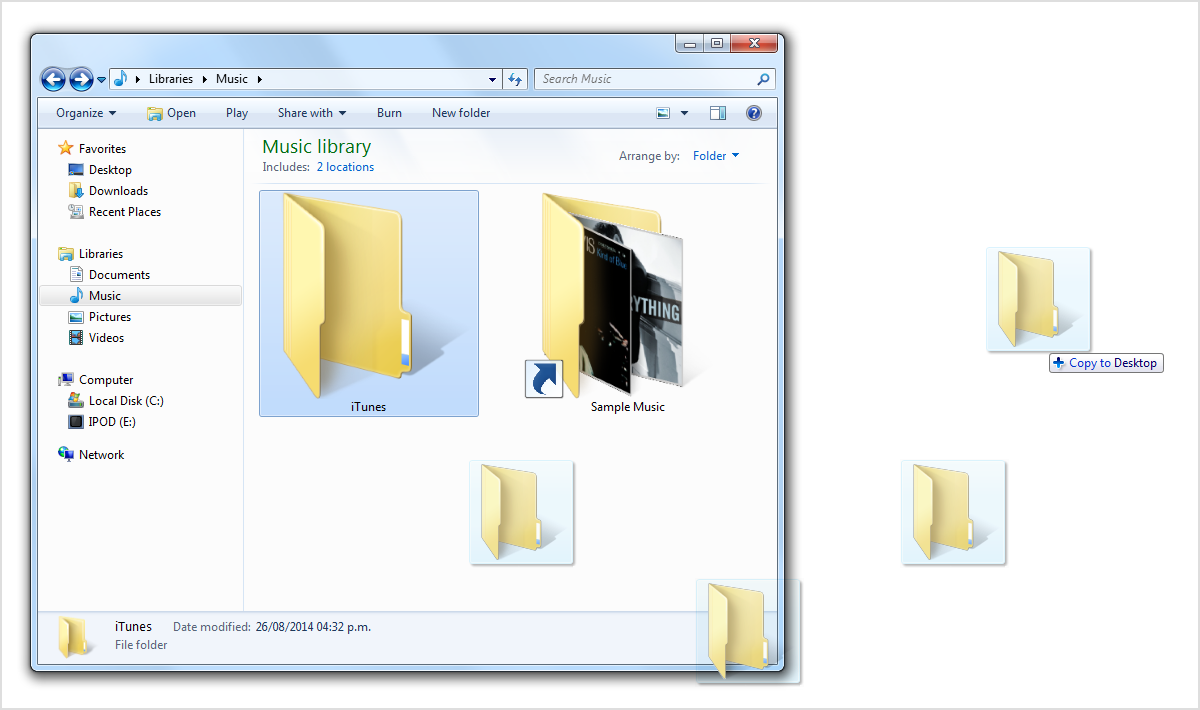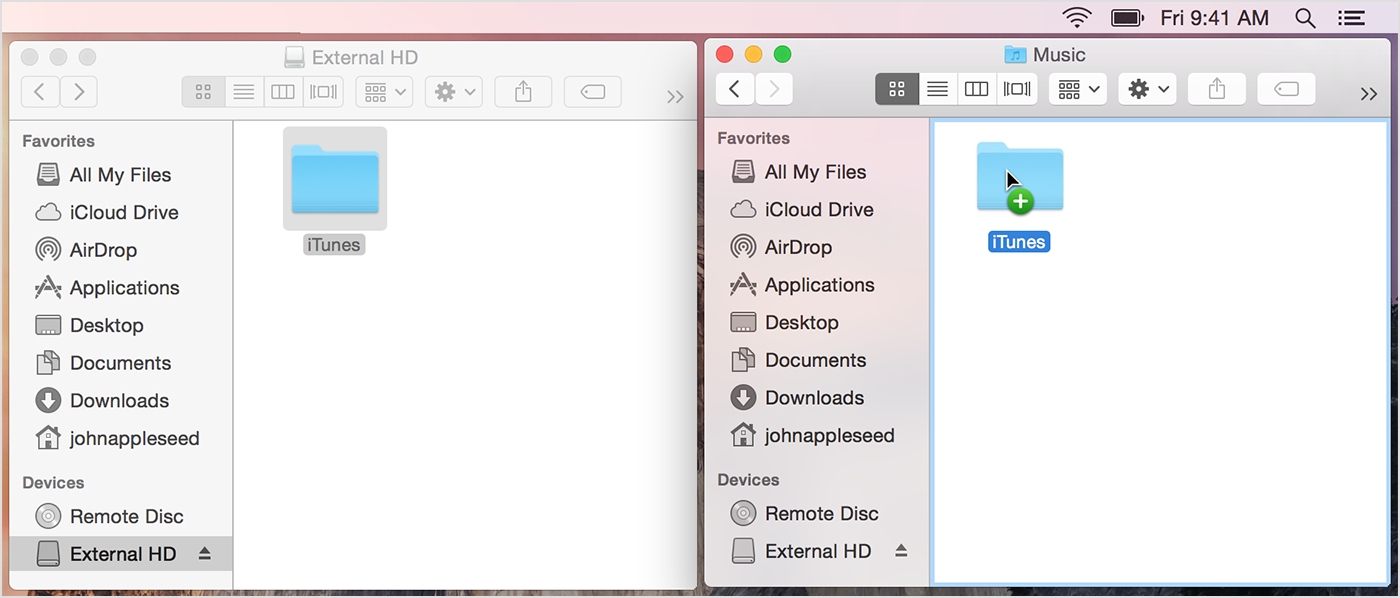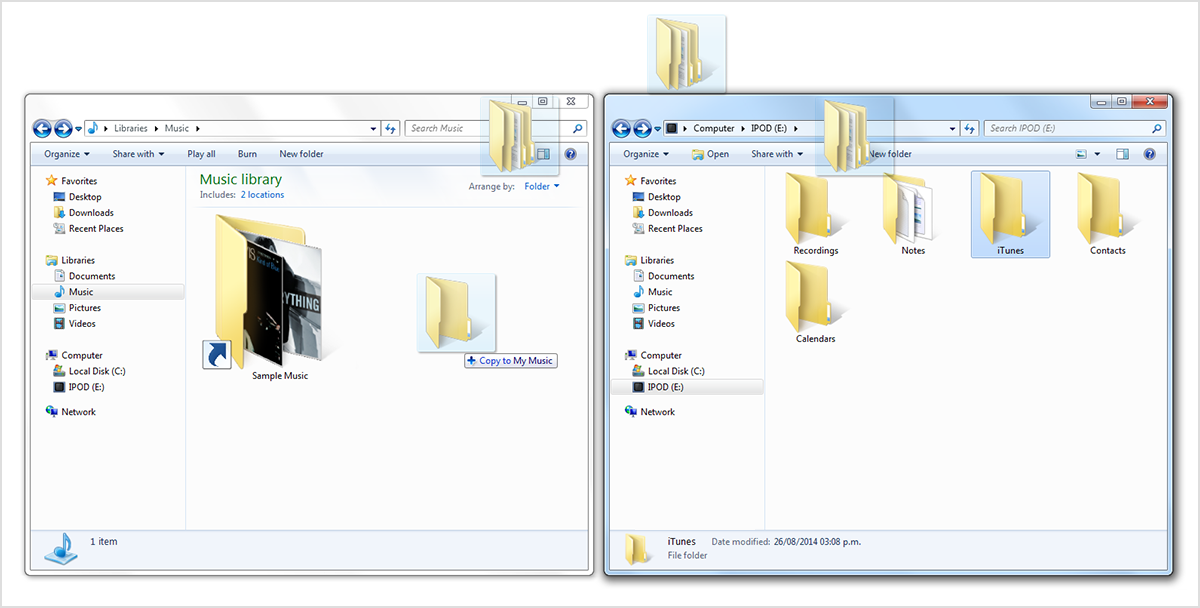Imported backed up songs not showing in iTunes Music
I have recently updated my PC, and before I did, I back up over 6000 songs to an external hard drive.
I have now moved them to the new PC and ensured that they are in the correct folder from where iTunes stores music. I have even tested the location of where iTunes stores my music by downloading a song and double checking to see if it is in the same folder as my imported 'backed up' music, which it is.
Problem is, none of the my backed up songs are showing up in my iTunes music. It does show all the previously purchased songs, and the newly purchased song. If I go to the folder where my music was moved to, and double click 1 song to play in iTunes it then shows in my iTunes music. How on earth do I get them all to show, please do not tell me I have to do this for all 6000+ songs.
Please someone save me.
Windows 10