What version of iDVD do you have? Do you still have access to your old hard drive? If so the folder you want to copy over is named "iDVD" and will located in one of two places:
HD/Library/Application Support
or
User/Home/Library/Application Support.
If you can't find it you'll have to obtain it by purchasing a copy of the iLife 09 disk from a 3rd party retailier like Amazon.com: ilife 09: Softwareor eBay.com. Why, because iDVD (and iWeb) was discontinued by Apple over a year ago.
Why iLife 09 instead of 11?
If you have to purchase an iLife disc in order to obtain the iDVD application remember that the iLife 11 disc only provides themes from iDVD 5-7. The Software Update no longer installs the earlier themes when starting from the iLIfe 11 disk nor do any of the iDVD 7 updaters available from the Apple Downloads website contain them.
Currently the only sure fire way to get all themes is to start with the iLife 09 disc:
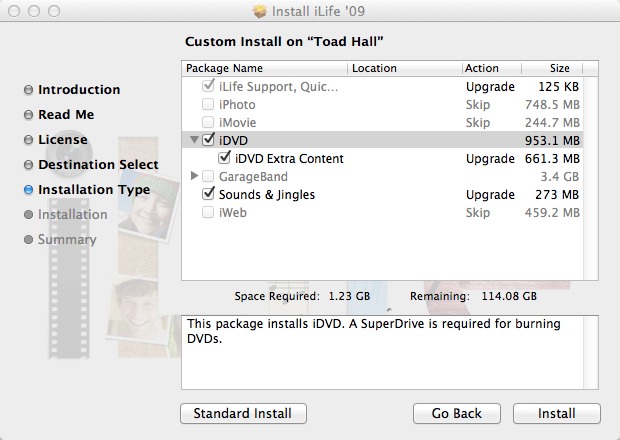
This shows the iDVD contents in the iLife 09 disc via Pacifist:
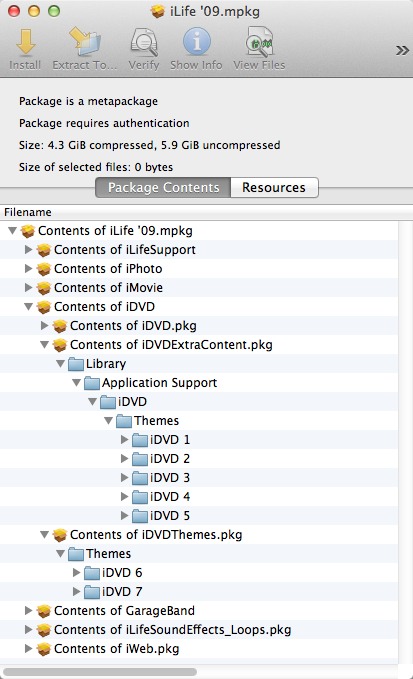
You then can upgrade from iDVD 7.0.3 to iDVD 7.1.2 via the updaters at the Apple Downloads webpage.
Export the slideshow out of iPhoto as a QT movie file via the Export button in the lower toolbar. Select Size = Medium or Large.
Open iDVD, select a theme and drag the exported QT movie file into the open iDVD window being careful to avoid any drop zones.
Follow this workflow to help assure the best qualty video DVD:
Once you have the project as you want it save it as a disk image via the File ➙ Save as Disk Image menu option. This will separate the encoding process from the burn process.
To check the encoding mount the disk image, launch DVD Player and play it. If it plays OK with DVD Player the encoding is good.
Then burn to disk with Disk Utility or Toast at the slowest speed available (2x-4x) to assure the best burn quality. Always use top quality media: Verbatim, Maxell or Taiyo Yuden DVD-R are the most recommended in these forums.
