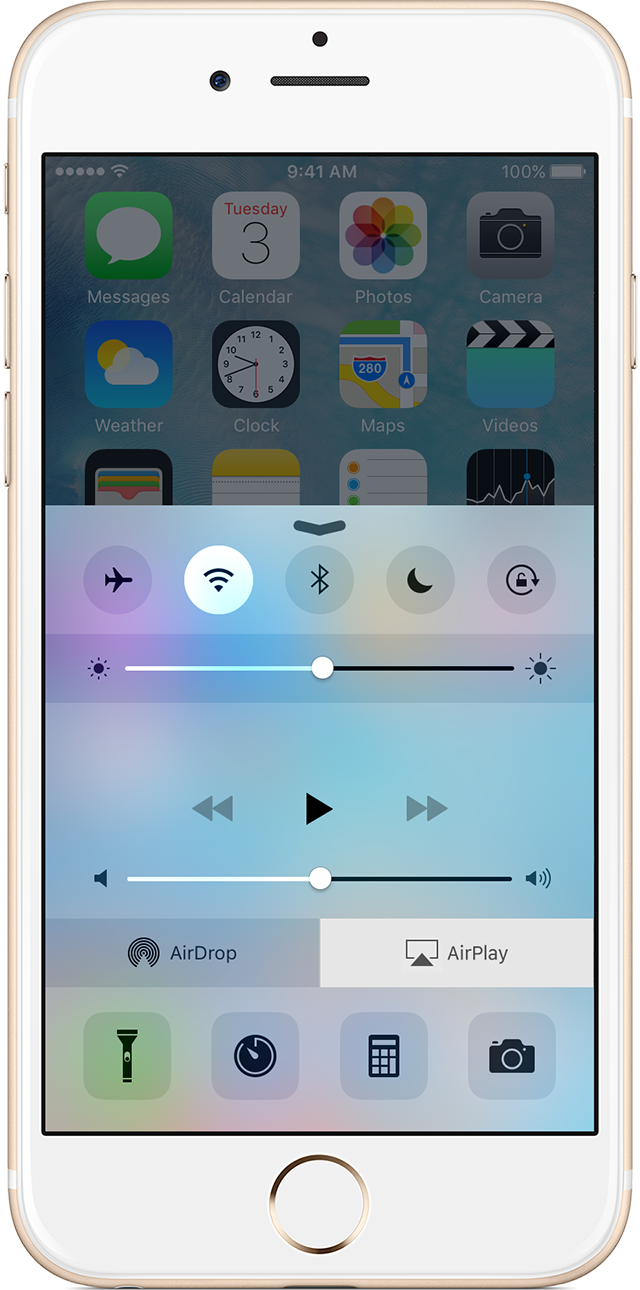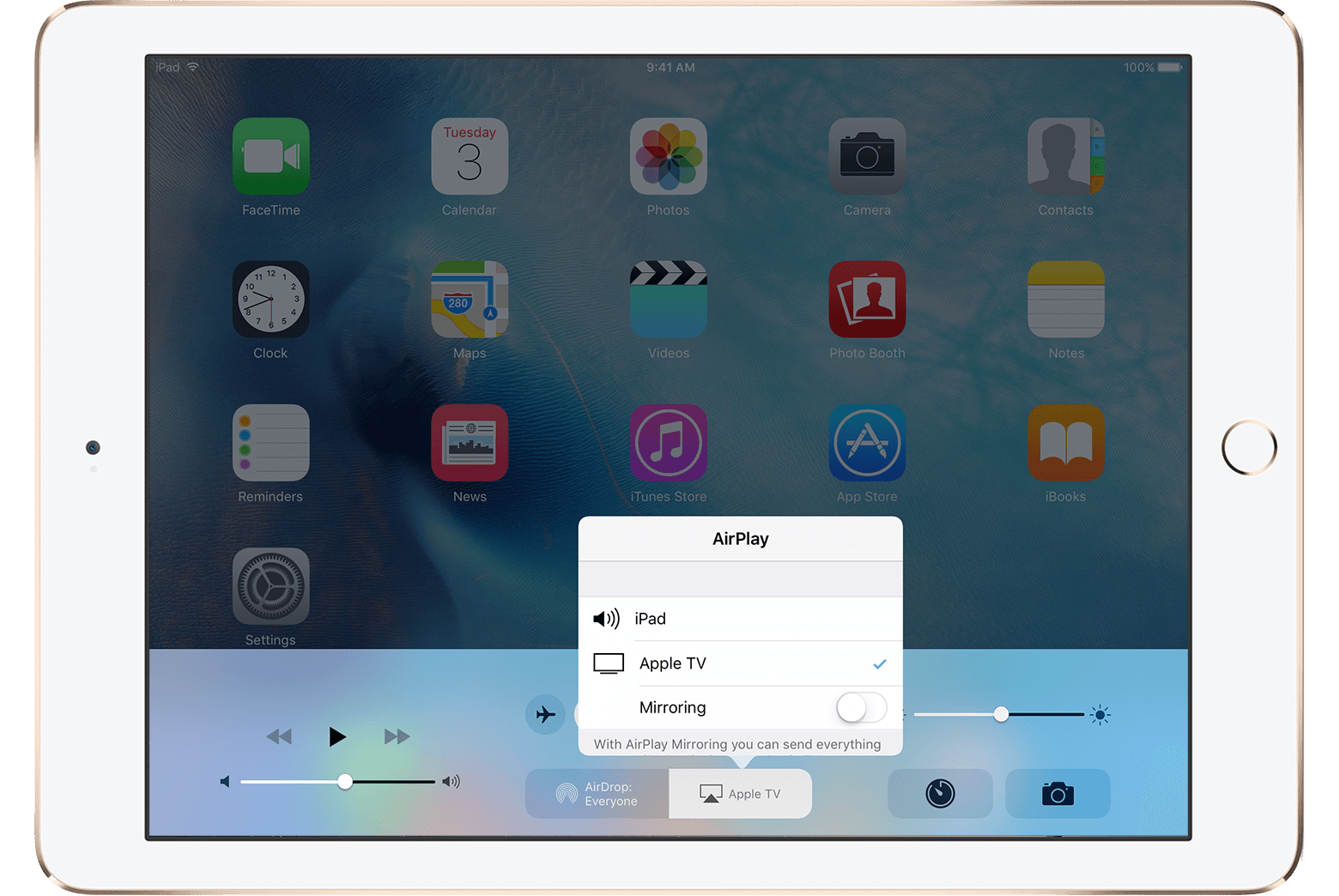AirPlay only with speaker
I Used already AirPlay and it was working fine. Now, when connecting, only speaker logo is appearing. Not the TV screnn, so I cannot mirror my movie but only the sound. What can I do?
I Already rest all settings. When I want to update software, it tells me unsuccessful update, try later.
Thanks
iPad Air, iOS 9.2.1, Apple tv