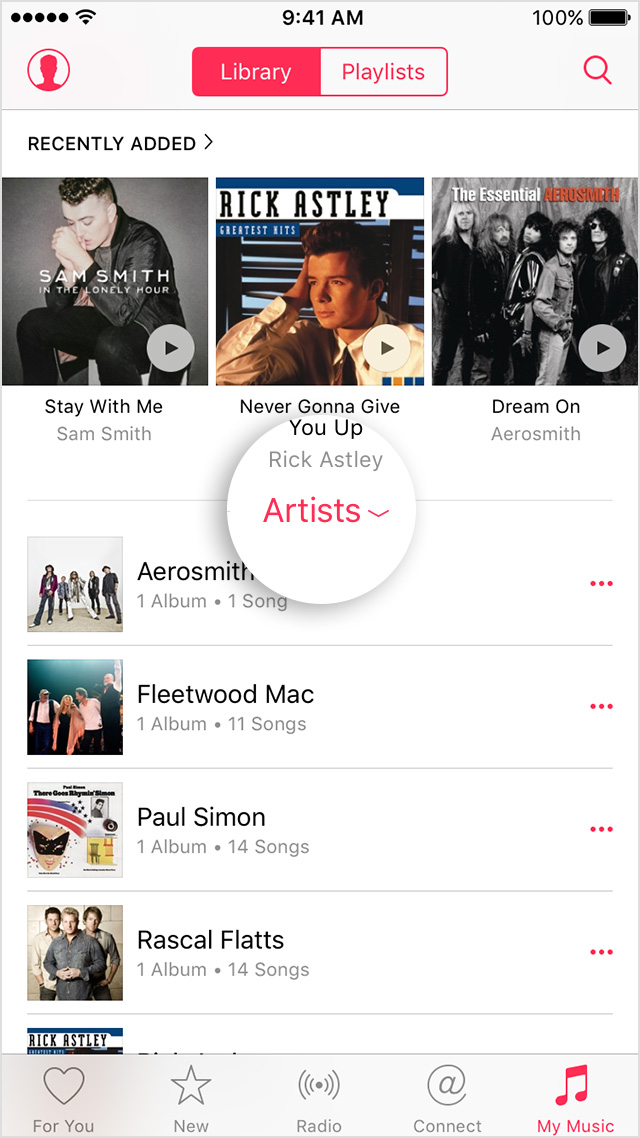Really close to being helpful. Didn't quite get it done however.
For those folks like me, who may be a little dense. Here's the missing information.
On an iPhone, start the Music app. Select 'My Music' at the bottom left of the screen. Then make sure you have scrolled to the top of the music list that shows on screen (assuming you have any music on the iPhone). In the center of the screen in red is the word "Songs". Select this and you will see several options for ordering your music (such as by artists, albums, songs, etc.). At the bottom of this list is 'Homesharing'. Select this to select your shared library!
On the iPad, the only trick is to realize that when you were told to tap the category in the middle of the screen, they meant the category in the middle of the screen at the very top! As with the iPhone, the word is in red such as Artists, Albums, Songs, etc.
GMH