Please keep in mind that when you buy a used product online, the seller will always say that it is working "perfectly".....but, there is often a reason why the user is selling a product that is working "perfectly".
A 3rd Gen Time Capsule is anywhere from 5 to 7 years old depending on when it was purchased and first put into action. The average useful life of a Time Capsule is, on average, about 3 years.
We will assume that the Time Capsule is working correctly. Please follow these instructions very closely:
Power up the Time Capsule and let it run for a few minutes
Hold in the reset button on the back of the Time Capsule for 7 to 8 seconds and then release
Allow a full minute for the Time Capsule to restart again
Power off the Time Capsule
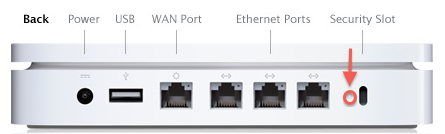
Look on the back of the Netgear hub to locate the LAN <--> Ethernet ports. There are likely 4 of them. Choose any one that you wish and connect an Ethernet cable from that port to the WAN "O" port on the Time Capsule.
Power up the Time Capsule again and let it run for a few minutes
On your iMac.......make sure that WiFi is turned on and then click the WiFi icon at the top of the screen
Look for a listing of New AirPort Base Station
Just below that, click on Time Capsule
The example below shows an AirPort Extreme as the new base station. You will see Time Capsule on your screen
When you click on Time Capsule, that will get the setup "wizard" running. It will take a few seconds to analyze the network and then display a screen that looks like this.....except that you will see a picture of a Time Capsule.
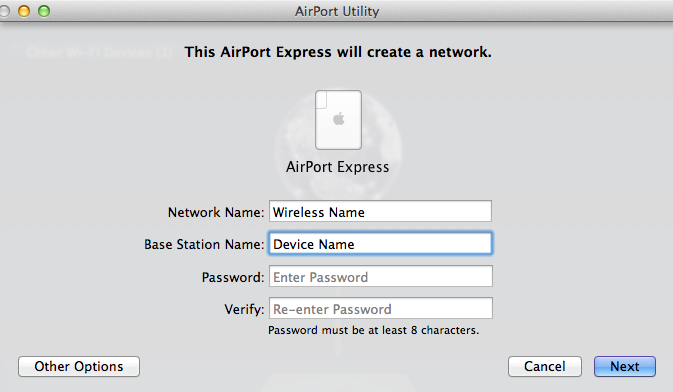
For Network Name.......Type in a name that you want to call your Time Capsule wireless network
For Base Station........Type in a device name that you want to call the Time Capsule
For Password.......Type in a password that will be used for both the wireless network and Time Capsule device
For Verify......Type in the same password to confirm
Click Next
The setup wizard will configure everything for you automatically.
Wait for a minute or two until you see the screen message of Setup Complete, then click Done
Now, you have a nice green light on the Time Capsule and it is ready to go.
AirPort Time Capsule 802.11n (3rd Generation) - Setup GuideNov 9, 2009 - 910 KB