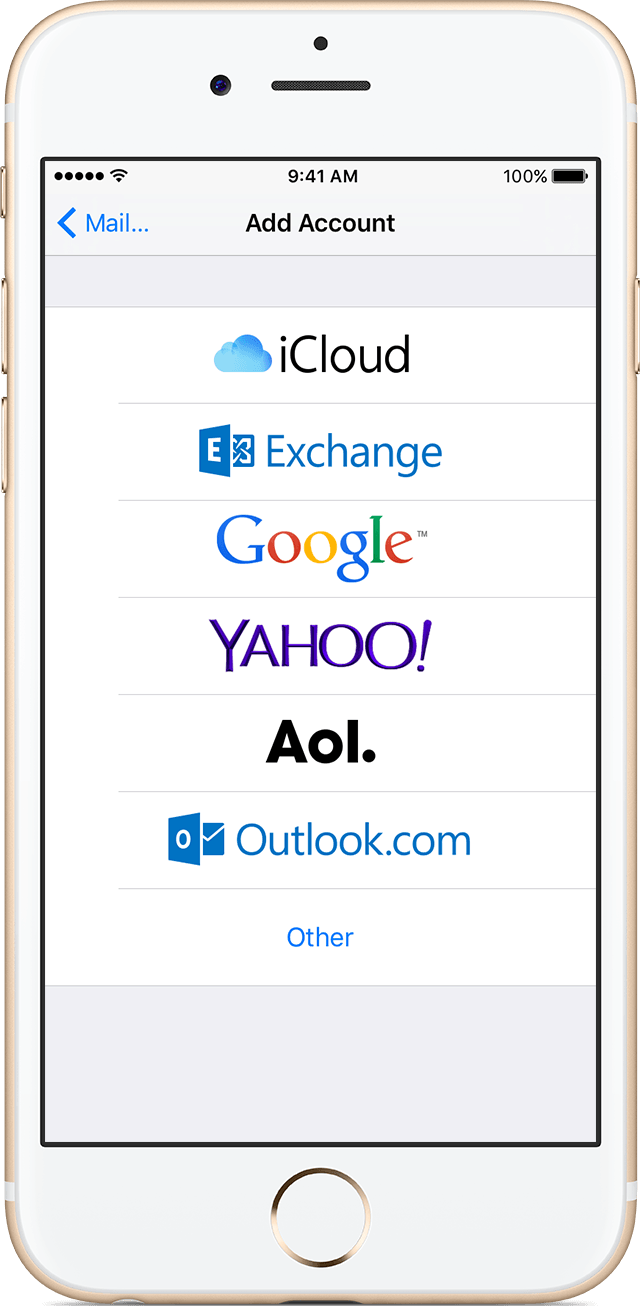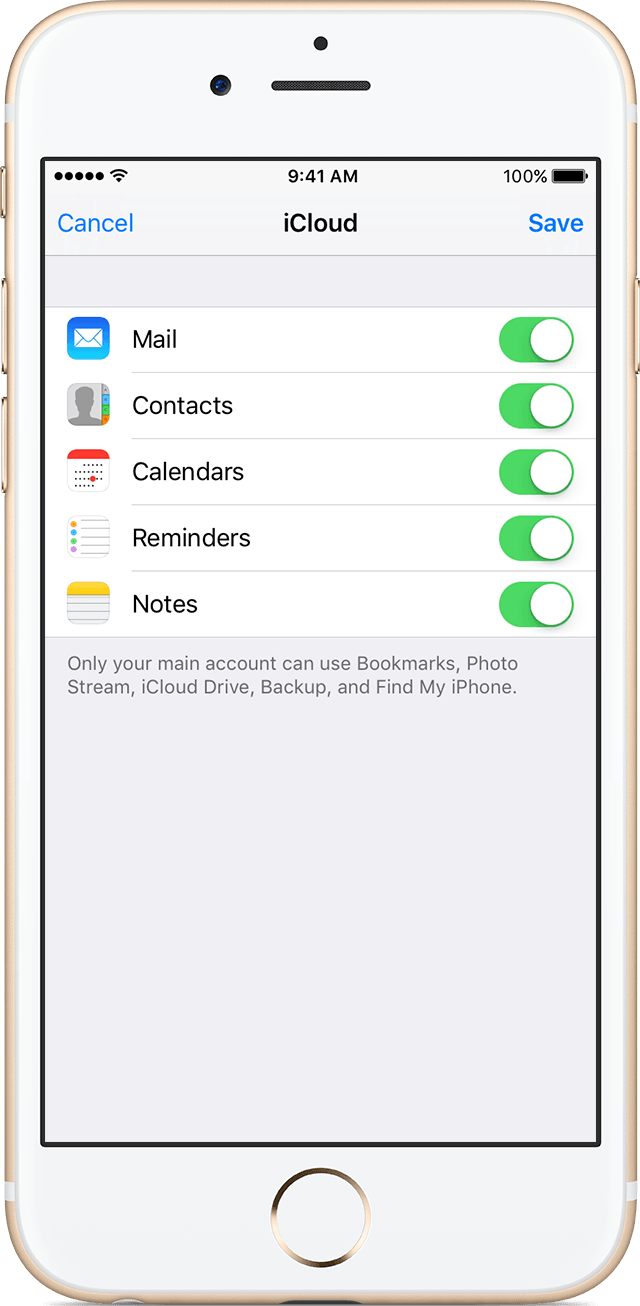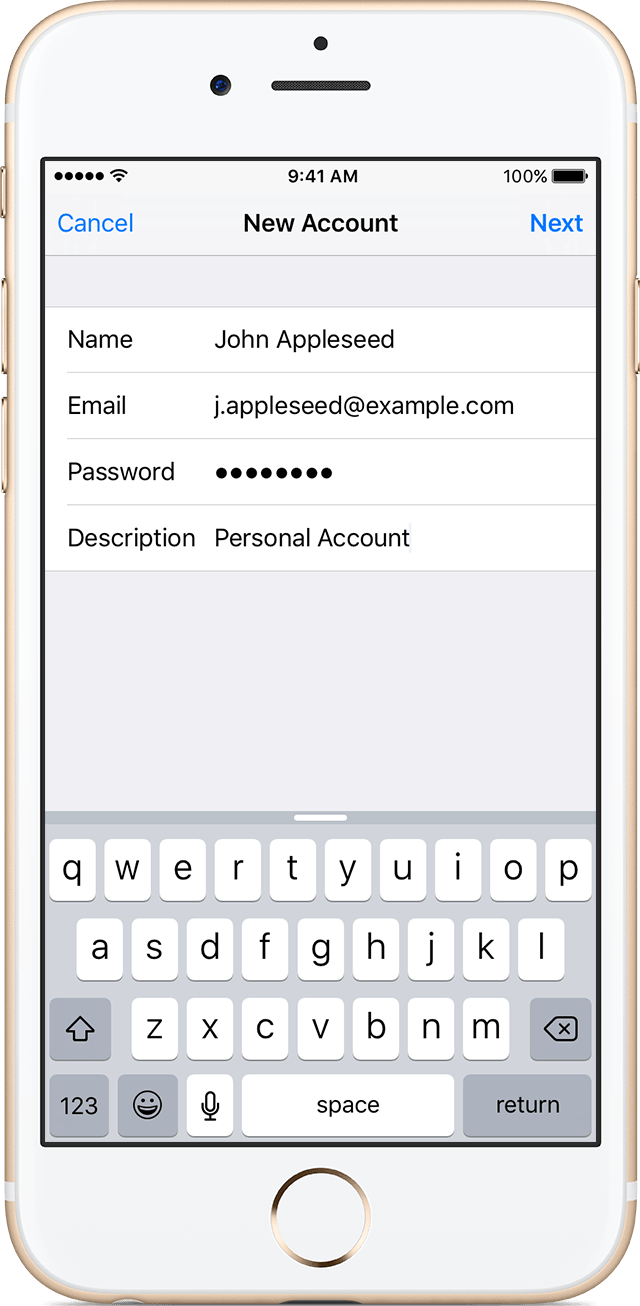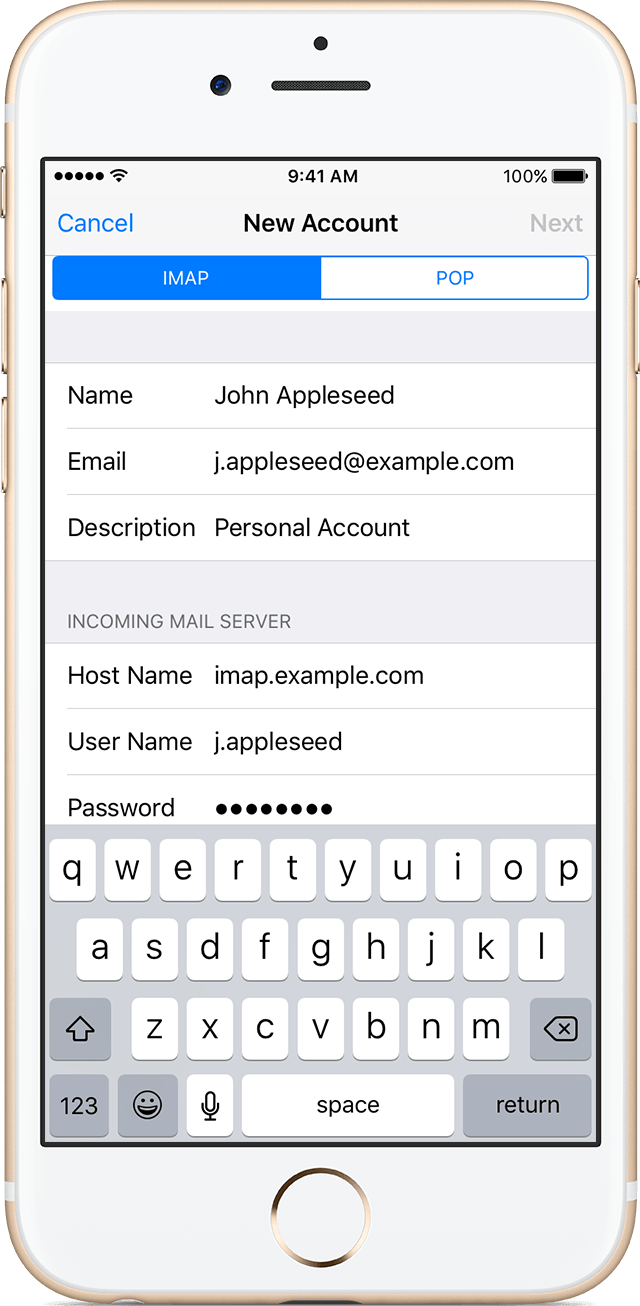Hello there, Spinifex12.
It seems like you are looking to sync your email account to your iPad through iTunes. Mail accounts are not synced through the iTunes application but set up on the device itself. The steps for how to setup your mail account can be found in the following Knowledge Base article:
Add an email account to your iPhone, iPad, or iPod touch
If you use an email provider like iCloud, Google, or Yahoo, Mail can automatically set up your email account with just your email address and password.
Mail might be able to set up other email accounts with your email address and password, but you might need to enter your email settings manually. If you don't know your email settings, look them up or contact your email provider.

- Go to Settings > Mail, Contacts, Calendars. Then tap Add Account.
- If you see your email provider, tap it to add your account automatically. If you don't see your email provider, tap Other to add your account manually.
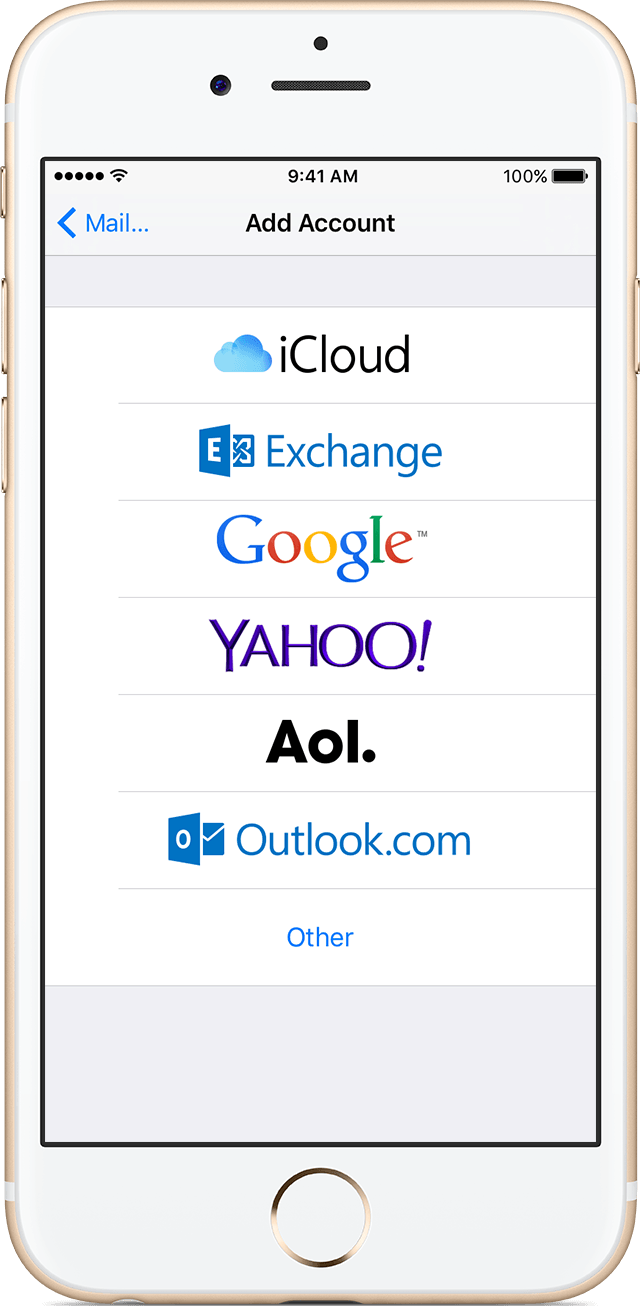

After you choose your email provider, follow these steps:
- Enter your email address and password.
- Tap Next and wait for Mail to verify your account.
- Choose the content you want to sync. Tap Save.
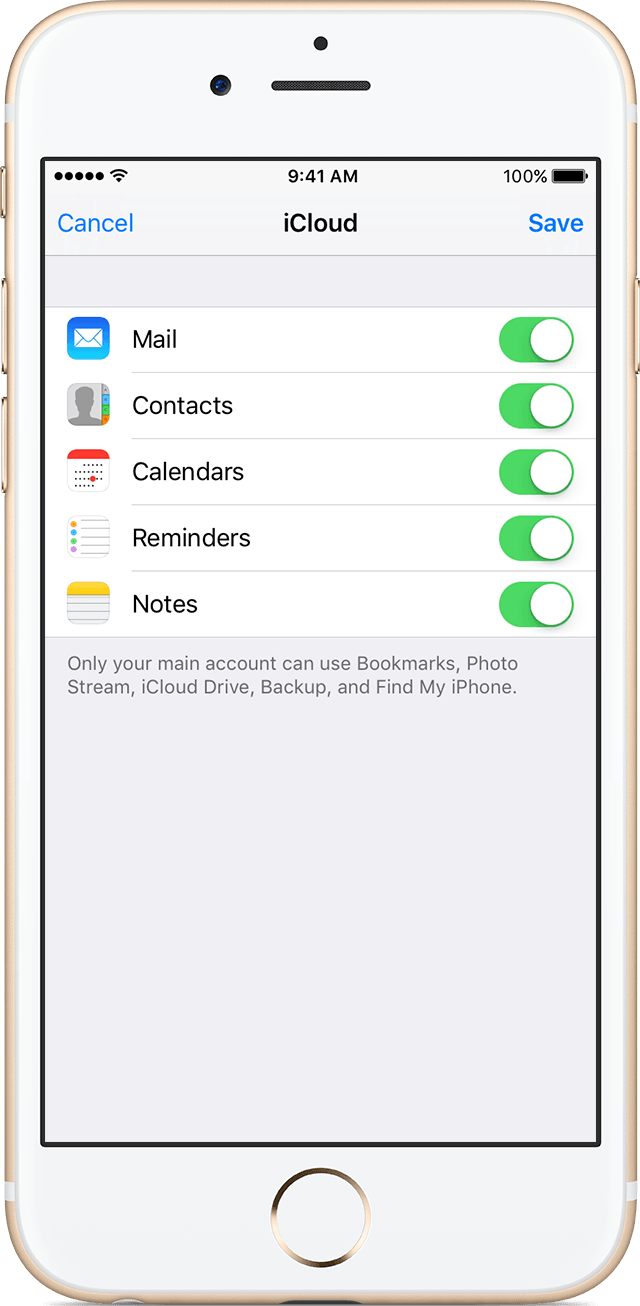

Make sure that you know your email settings. If you don’t know them, you can look them up or contact your email provider. Then follow these steps:
- Tap Add Account, tap Other, then tap Add Mail Account.
- Enter your name, email address, password, and a description for your account.
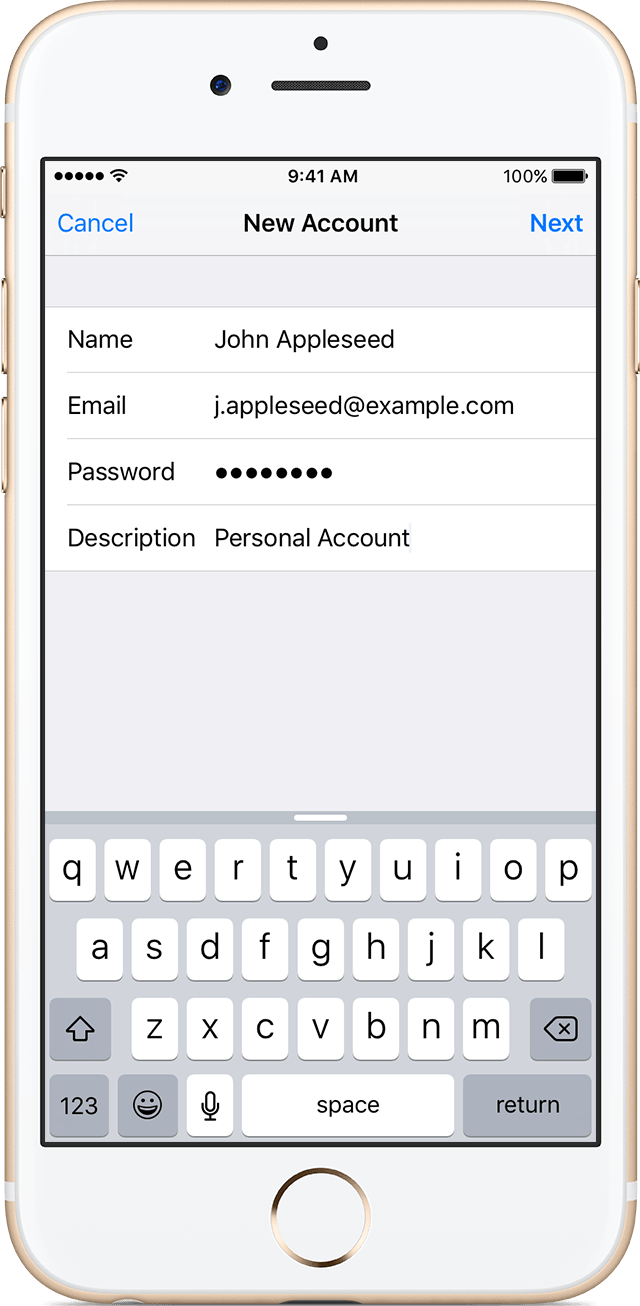
- Tap Next. Mail will try to find the email settings and finish your account setup. If Mail finds your email settings, tap Done to complete your account setup.
If Mail can't find your email settings, you need to enter them manually. After you enter your email address and password, tap Next, then follow these steps:
- Choose IMAP or POP for your new account. If you aren’t sure which one to choose, contact your email provider.
- Enter the information for Incoming Mail Server and Outgoing Mail Server. Then tap Next. If you don't have this information, try to look it up or contact your email provider.
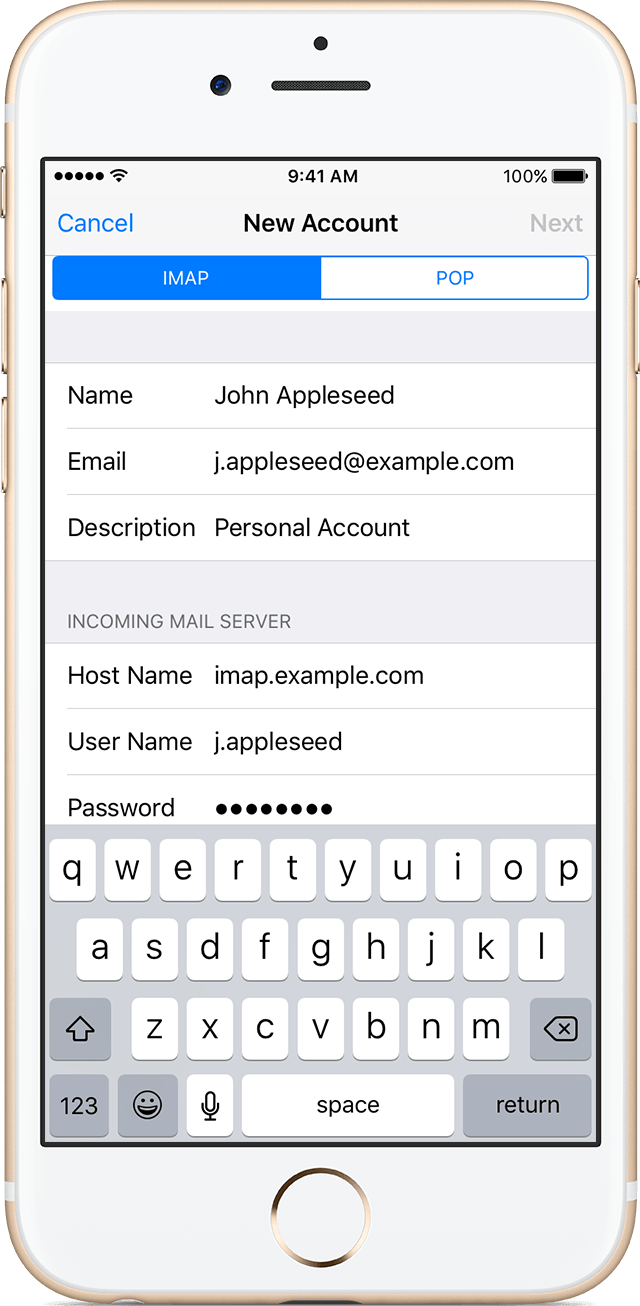
- If your email settings are correct, tap Save to finish. If the email settings are incorrect, you'll be asked to edit them.
If you still can't set up your email account or save your email settings, contact your email provider.
Thanks for reaching out to Apple Support Communities.
Kind Regards.