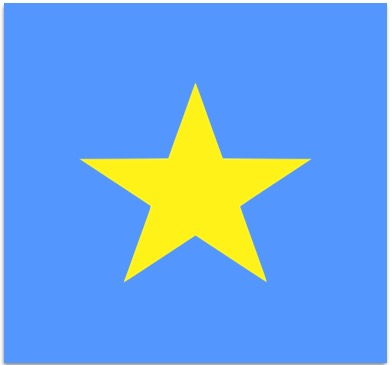Cherie,
This is easier to perform in the Preview application than in Pages v5.2. Put your star image on your Desktop. Right-click on it and from the pop-up menu, choose duplicate. Open that duplicate image (e.g. star copy.jpg) in Preview (just double-click it). So, I am starting with the following with this image:
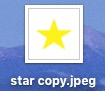
In Preview, press shift+command+A to Show Markup Toolbar. You will want to click on the Instant Alpha toolbar item ( circled in red).

Click in the extreme upper left corner of your image. Everything may become red. Move your cross-hair ever so slightly until the yellow star is present in a sea of red background, then release the mouse button. Both the star, and its container will return to normal with the marching ants selections. (click to enlarge).
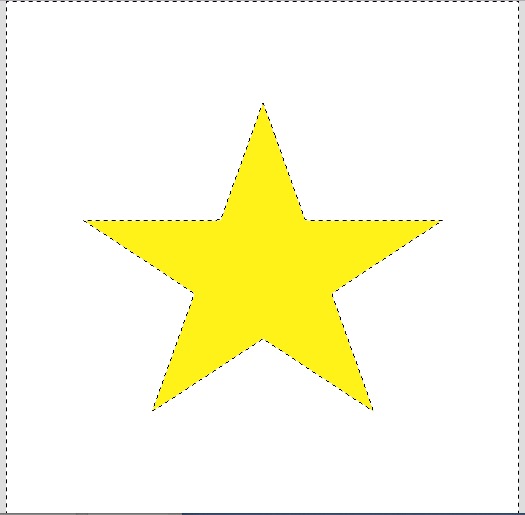
Now press command+X (cut) to isolate just the star. Preview will slide down a panel and ask to convert this document to PNG (I started with a jpg). Click Convert. You will now have a star image on a transparent background. For me, I set this to light gray, but for you, it may be the familiar transparency checkerboard.

Now, from the Preview File menu, you can export this to your Pictures folder, or Desktop, and drag/drop it into Pages v5.2. While it is selected, visit the Pages Arrange tab, and set Text Wrap to None. Because newly added images are in the foreground, you should have no problem dragging your new star shape over other images or artwork, providing that their Text Wrap is also set to None. The new star centered in a blue shape.