Hi Jonelle,
"I am just now working with Numbers 09 and am struggling with making sections."
I'm assuming that you meant "Pages '09", as you've posted in the Pages for Mac area, and as Numbers does not support "sections."
Pages '09 makes two types of document: Page Layout and Word Processing.
Page Layout, in which each page is a separate section. In this document type, the Insert menu starts with "Page", "Section break, Page break, and Layout break are all greyed, and the first button in the buttons bar's middle group is labeled "+ Pages".
All text in this type of Pages document is contained in text boxes, which may be inserted from the Insert menu or by using the "Text" button in the buttons br. Text boxes may be linked linked (note the tag to the left of "Lorem"), and text will flow from one box to the next linked box.

In a Word processing document, the Insert menu starts with "Section", which is also the label on the first button in the middle group on the buttons bar.
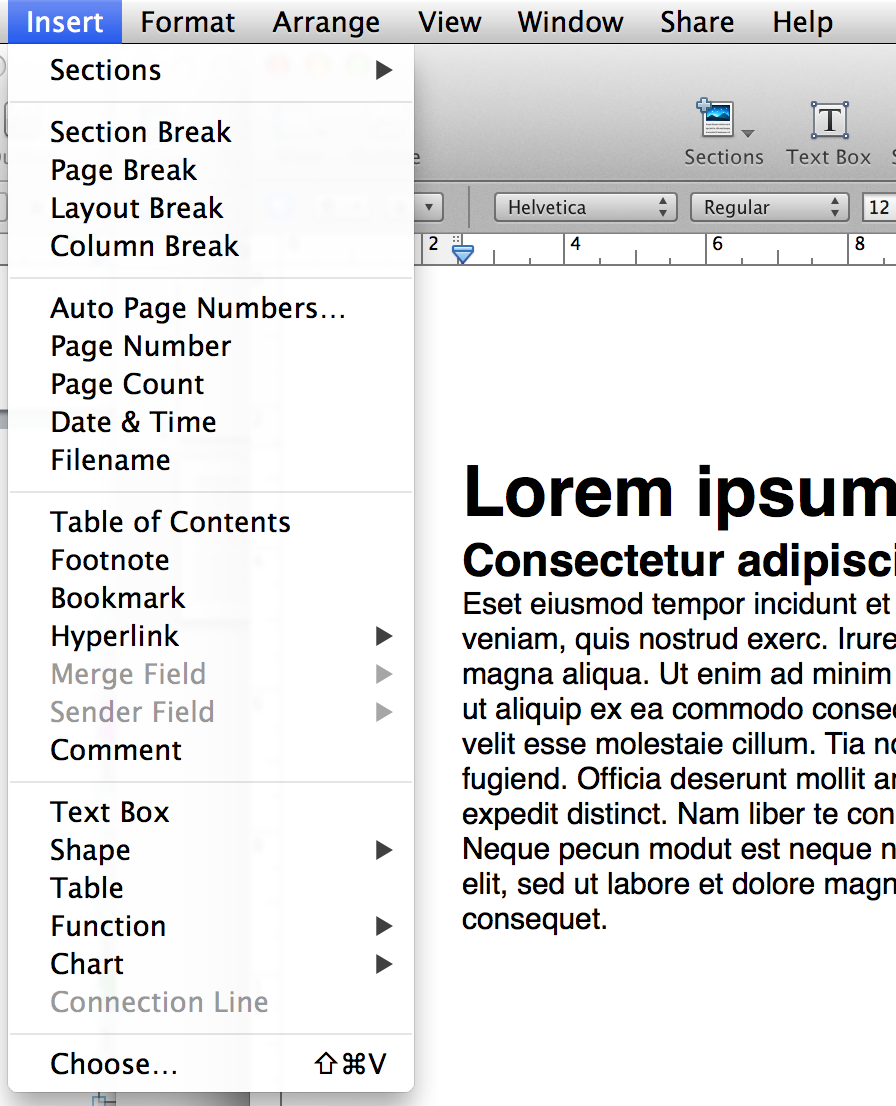
Most text in a word processing document is placed in the Text layer. When the page is filled with text, Pages automatically adds a new page (in the same section.
New sections are created in pages wp documents by inserting a Section Break into the text, or by inserting a section using the Insert menu or the Sections button. If text is then added to the section above the break, Pages will add a page to that section when it is needed, bumping all sections below the break one page ahead.
Images, and other objects may be added to a Pages wp document as either Inline objects or Floating objects.
Inline objects are pinned to a specific location in the river of text that runs from beginning to end of the document. If text is added or removed above the object, the text below moved down to make room or up to fill the empty space, dragging an inline object with it.
Floating objects float above the text layer. They are pinned to a specific location relative to the top left corner of the Section they are in. If a Section is added (by inserting a section break) above the object, the object keeps it's position with respect to the top left of the first page in its (new) section, but not necessarily with respect to it's earlier position in the text. If the section break is later removed, the object may keep it's position wrt the top left corner of the section just removed, and not jump back to where it was before that section was created.
In the example below, the green object is Inline, the red object is Floating (and locked), and the yellow object is Floating (and unlocked).
Original: Section break inserted after "conquesat" Three objects placed on first page of new section. R: floating & locked, Y: floating & not locked, G: Inline after "Illum. Note section boundary in thumbnails to left.
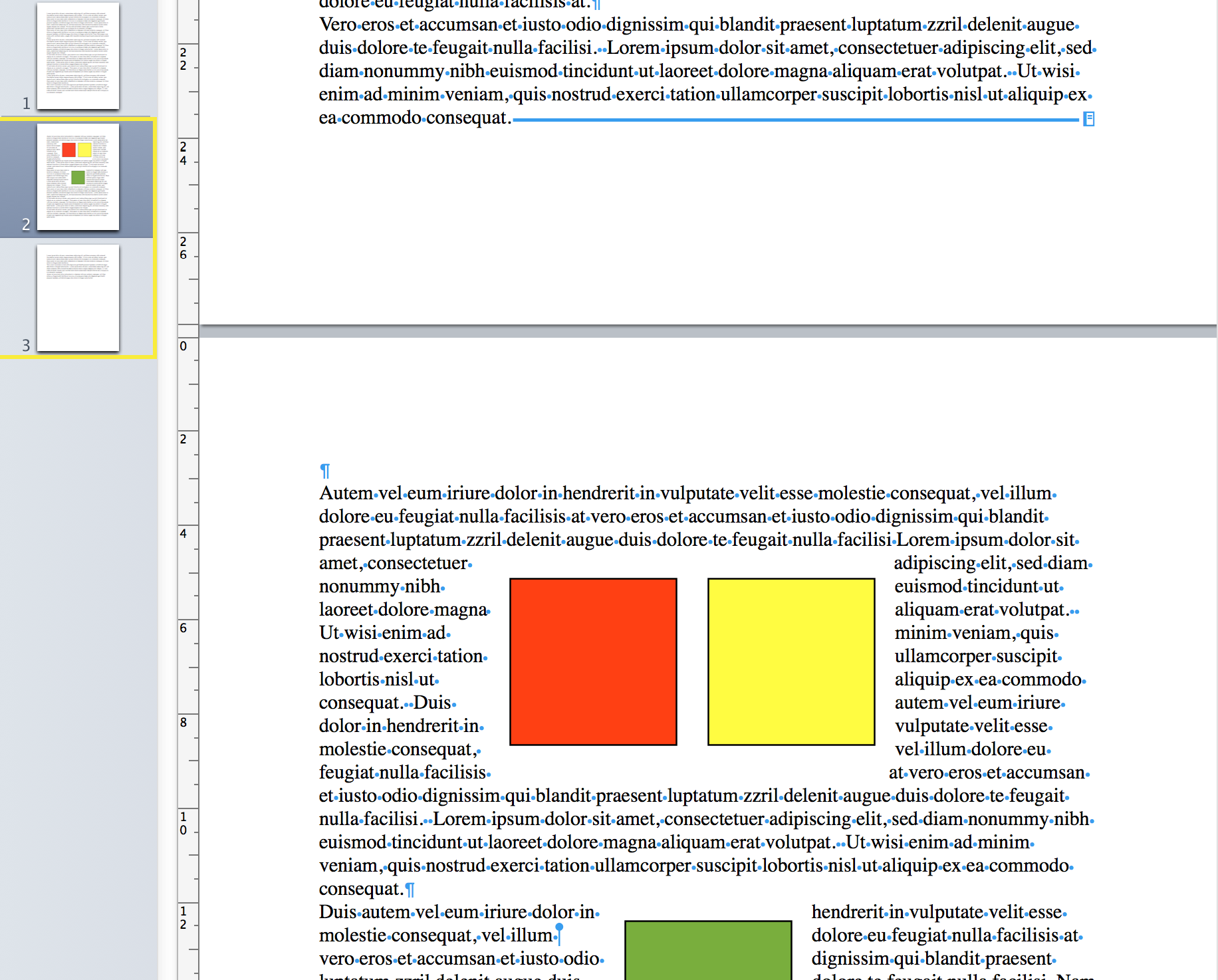
Four lines of text added to page 1, forcing addition of new page 2 (in first section—see section boundary in thumbnails)
Positions of all three objects is the same wrt their section s it was before, as is the text on these pages (3 & 4).
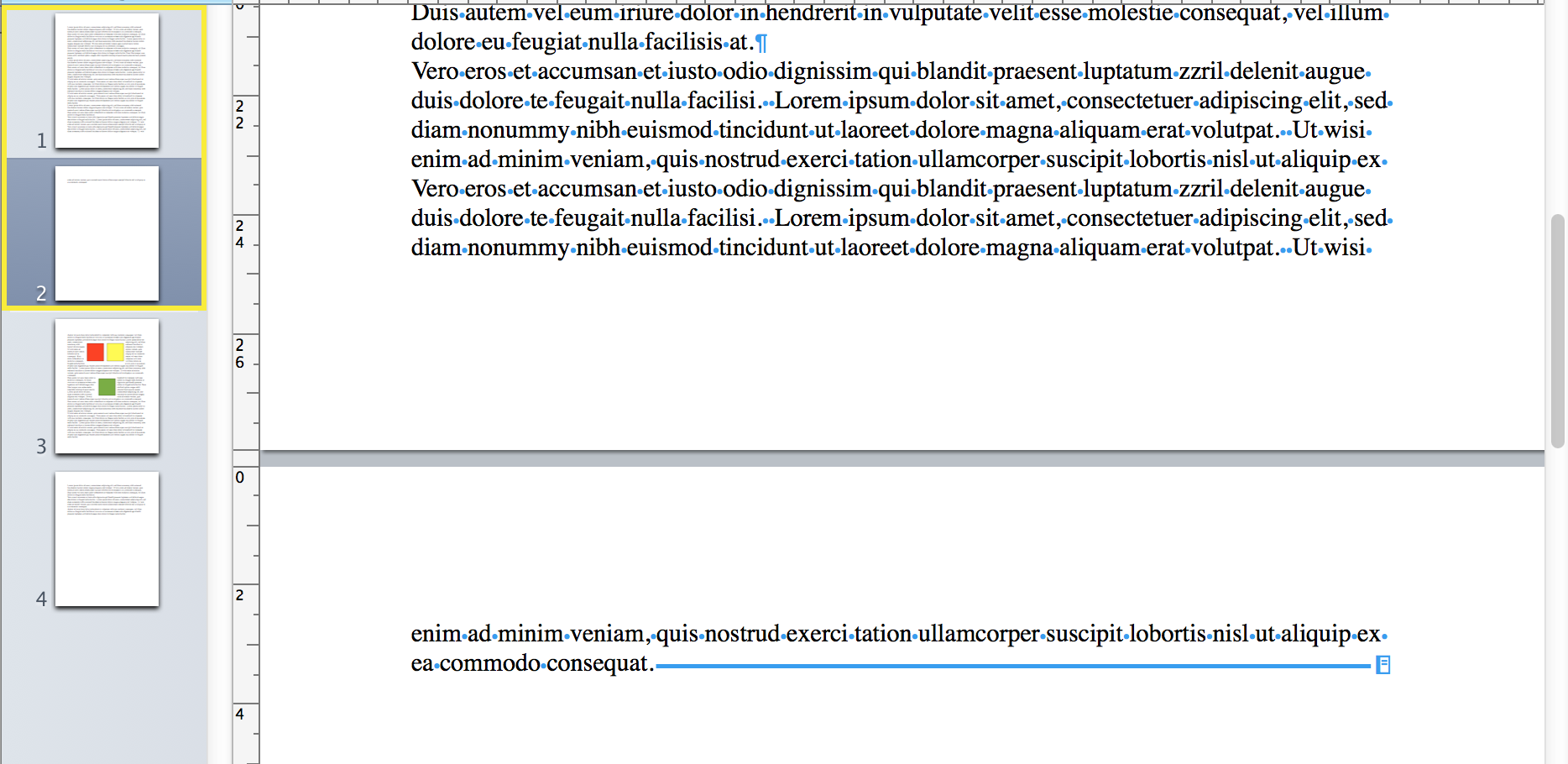
Section break after "consequat" removed, merging sections 1 and 2.
Text moves up to fill empty space on page 2. Page 3 becomes Page 2. Page 4 no longer needed for text, so it disappears.
Green object moves up with the text. Floating objects remain in the same position wrt top left corner of page 3 (now page 2). All three pages now part of a single section (boundary not shown, as I haven't selected one of the pages).

Best practice: Before adding or removing section breaks, make ALL objects Inline. Change back to Floating after other editing.
Regards,
Barry