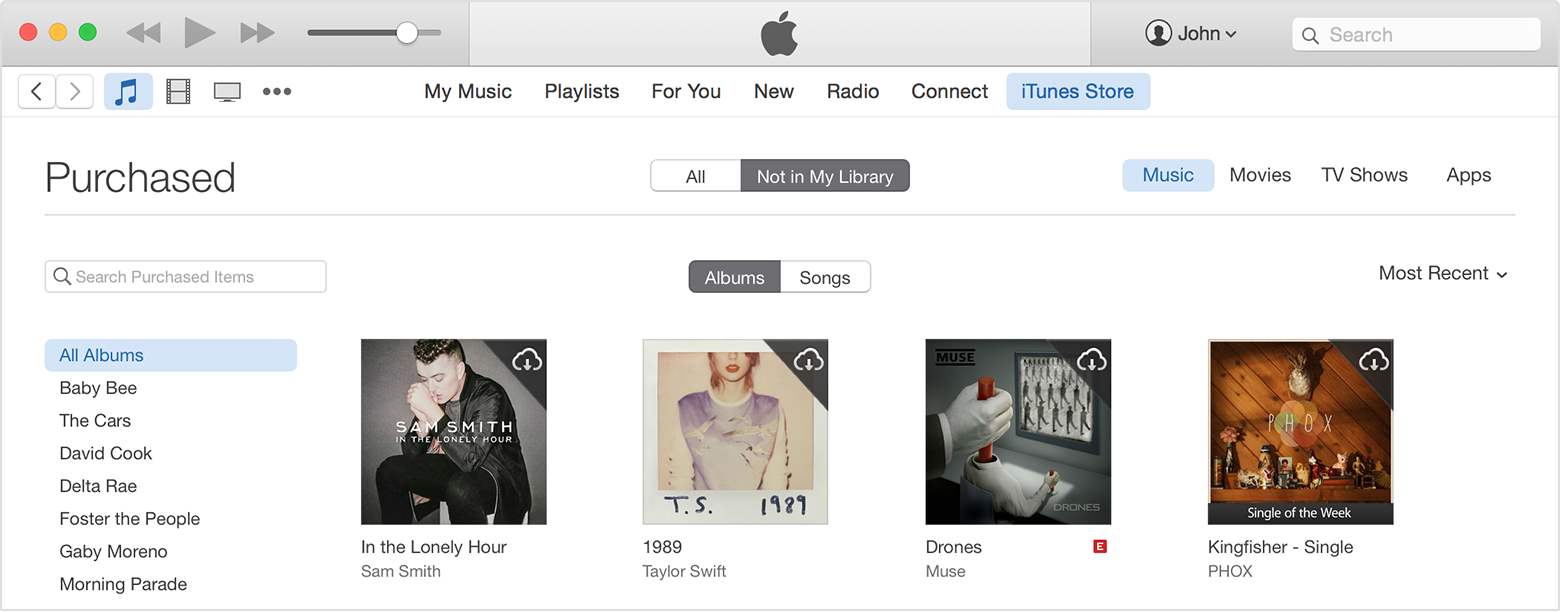Hello next1@123,
Thanks for using the Apple Support Communities!
I understand that your iPod nano doesn’t have the music on it that you expect and when you try to sync in iTunes, it will not sync your “old songs” as you say.
Before we begin troubleshooting, I would first suggest making sure all of your purchased music is downloaded to your iTunes library. The following article explains this process.
On a Mac or PC
- Open iTunes.
- Click Sign In, and then enter your Apple ID and password.

- Click your name and select Purchased from the menu.

- Click "Not in My Library" to view purchased content that isn't on your computer.
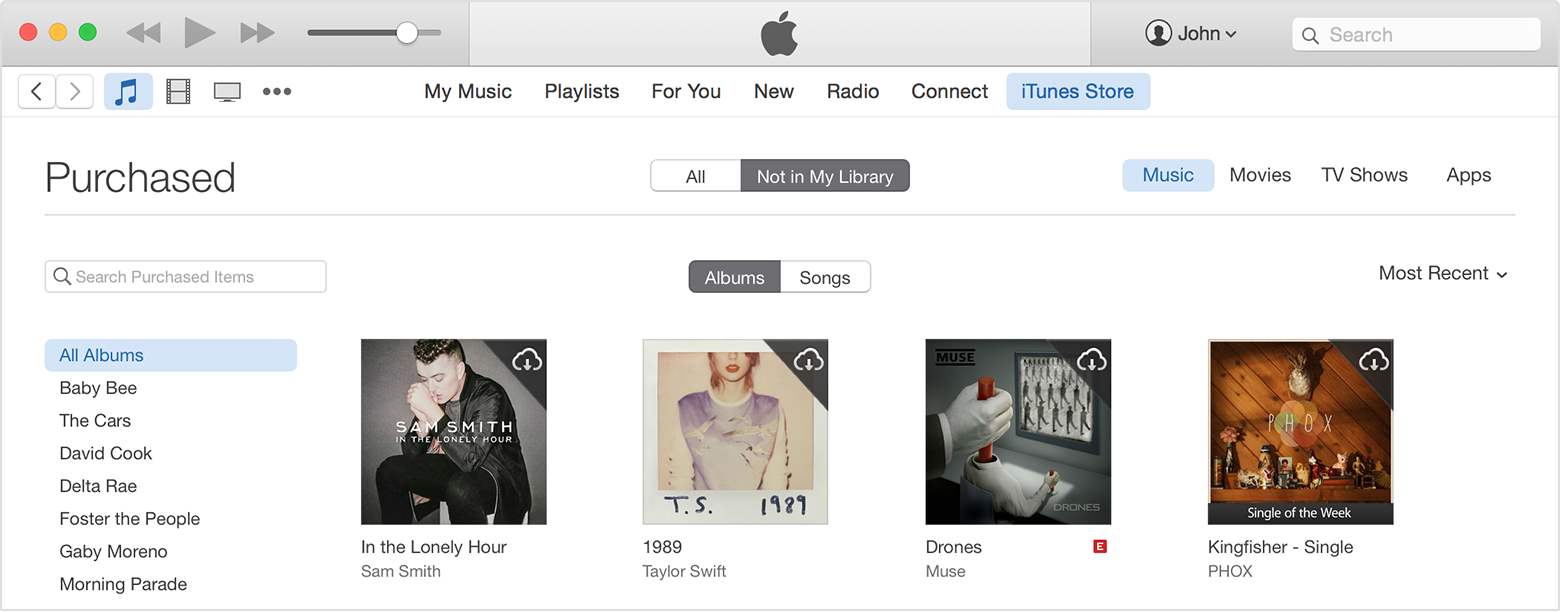
- Scroll to find the item that you want to download.
- Click the Download icon
 in the upper-right corner of the item that you want to download. Your song downloads to your library.
in the upper-right corner of the item that you want to download. Your song downloads to your library.
If a song is already in your library, the Download icon won't appear.
Download your past purchases - Apple Support
If you have music in your iTunes library on your computer that did not come from iTunes, spot check that music to make sure it plays as expected. If some of this music does not play, use the information in the next article to help get the music moved back to the correct location so that it can be played and synced.
If your music is missing from iTunes - Apple Support
I would also advise having a back up of your iTunes library as a general piece of advice, especially if there is content in it that did not come from iTunes.
Back up your iTunes library by copying it to an external drive - Apple Support
Once you are sure all of the music is in your library and plays as expected, we will begin troubleshooting the sync process.
1. Open iTunes and connect your iPod nano to the computer.
2. Select your iPod under the play controls to bring up the device in the main window.
3. Select Music from the sidebar on the left.
4. Uncheck the box next to Sync Music. You may get a warning that all music will be erased from the iPod. This is okay. All of your music is in the iTunes library and we will be syncing it back.
5. After you acknowledge the warning, select Apply in the lower right corner of the iTunes window.
6. After the sync completes and all of your music has been removed from the iPod, select the box next to Sync Music again to place a check there.
7. You will have a choice to sync all music or only selected albums, artists, genres, etc.
8. After you make the selection and choose what music to put back on your iPod, select the Apply button again in the bottom right corner of the iTunes window. This will start the music syncing back to your iPod.
9. After the sync completes, check your iPod to see what music is available.
Please let us know the results of these steps so we can continue to help you troubleshoot if needed.
Cheers!