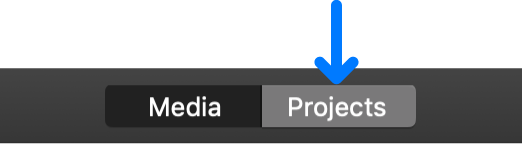Hi kttalks,
Thank you for participating in the Apple Support Communities.
It looks like you want to move your iMovie events and projects to an external drive. I know it takes some adjustment when software features change.
To accomplish this with iMovie 10.1, you can Work with multiple libraries:
The library contains your clips organized into events, and the projects you create. Most of the time, you have only one iMovie library, but you can create additional libraries so that you can:
-
Back up your current project
-
Create an archive of your events and projects on a separate (external) storage device
-
Free up storage space on your Mac by moving iMovie events to another storage device
-
Edit a project on another Mac
You can create additional library files in different locations on your Mac or on different storage devices.
First, make sure you've created an iMovie library on your external drive:
-
Choose File > Open Library > New.
-
In the Save dialog that appears, type a name for the new library, and navigate to the location where you want to save it.
The default location is the Movies folder in your home folder.
-
Click Save.
A new library is created in the location you chose, and a new, empty event with today’s date is created.
Next, use these steps to copy or move events and projects to your external drive:
-
Connect a storage device that contains the target library to your Mac, or copy the target library to your Mac.
-
Choose File > Open Library, and choose an option from the submenu.
You can choose from recently opened libraries, locate an existing library on your Mac, or create a new library.
The selected library is opened in the Libraries list, with the first event selected and its contents displayed in the browser.
-
In the Libraries list, select the event that you want to move or copy.
-
Do one of the following:
-
Move events between libraries: Drag the event to another library.
-
Copy events between libraries: Option-drag the event to another library by first starting to drag and then holding down the Option key as you drag.
-
Connect a storage device that contains the target library to your Mac, or copy the target library to your Mac.
-
Choose File > Open Library, and choose an option from the submenu.
You can choose from recently opened libraries, locate an existing library on your Mac, or create a new library.
The selected library is opened in the Libraries list, with the first event selected and its contents displayed in the browser.
-
Click the Projects button in the toolbar.
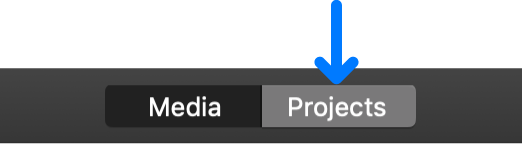
-
Select the project you want to move or copy.
-
Click the button to the right of the project name, then do one of the following:
-
Copy the project to another library: Click Copy to Library, then choose a library from the submenu.
-
Move the project to another library: Click Move to Library, then choose a library from the submenu.
All the best.