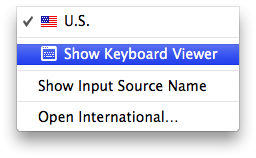Keyboard issue
My keys are messed up and I can't figure out how to fix it. Keys 2-6 all type random symbols after them. Ex: "6" comes out as "6=". On top of that my volume up button turns my volume up and then types "1" in text boxes if I'm in one.
I have searched keyboard settings, run scans, and restarted my Mac in Safe Mode.
No advice is too obvious. Thank you in advance!
MacBook Pro (13-inch Mid 2012), OS X El Capitan (10.11.3)