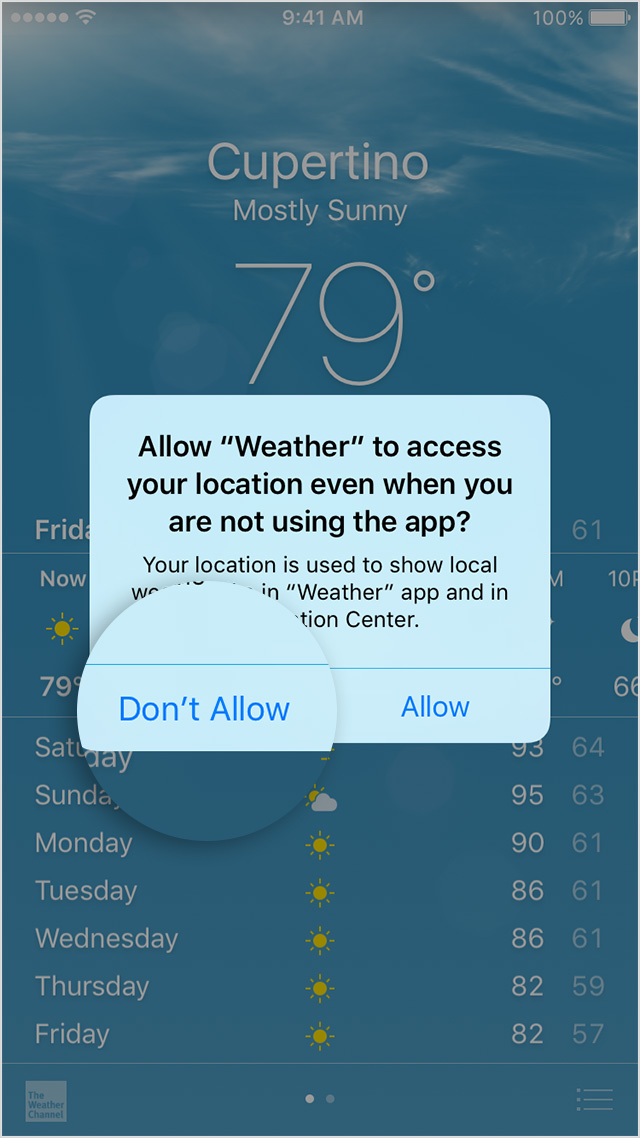Hi MD_Gene,
If the Reminders app on your iPhone is not responding to your requests through Siri, try these steps to address the issue:
After each step, check to see if the issue still exists.
- Try to go to www.apple.com in Safari. If you can't connect to the Internet, your iCloud reminders won't update in the Reminders app. You can get help with your Internet connection.
- Open a secure website from your iOS device to see if you can access ports 80 and 443. Reminders requires access to port 443 to push updates between iCloud and your devices.
Tap Settings > iCloud and make sure you’re signed in to the same iCloud account that you‘re using on your other supported devices.
If recent changes don't appear in Reminders on your iOS device, try refreshing your Reminders and Calendars.
In iOS 7 or later:
- Open Calendar, and tap the Calendars tab to load the Calendars list.
- Pull down on the list to refresh both calendar events and reminders.
In iOS 7 or later:
- Tap Settings > Reminders.
- Under Reminders, tap Sync. If Sync is set to All Reminders, set it to a specific time limit, such as Reminders 1 Month Back. If it's already set to a specific duration, set it to All Reminders.
- Tap the Home button.
- Wait several minutes. Then open Reminders and refresh them again.
Close and restart the Reminders app on your iOS device.
iOS 7 or later:
- Double-click the Home button to see your open apps.
- Find the Reminders preview screen and swipe it up to close the app.
- Press the Home button to return to your Home screen.
- Wait a minute, then reopen the Reminders app.
- Tap Settings > iCloud.
- Turn off Reminders.
- You can choose Delete from My [device] if your data exists at icloud.com/reminders and on one or more of your devices. Otherwise, choose Keep on My [device].
- Wait a few minutes, then turn Reminders back on.
Hold down the Sleep/Wake button, then drag the slider when asked to power off. Turn your device back on.
Let us know if the issue persists after trying these steps.
Take care,