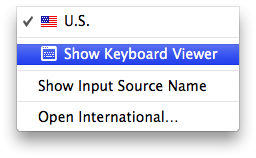macbook air early 2008 keyboard problem
Hello
I've bought a macbook air early 2008 on the internet
It worked perfect till one moment i was typing
Now my trackpad works perfect only some keys doesn't work good
It seems like they work but they only give a horn when i touch them
When i use the keyboard on the computer i see that when i touch a key it function
Does somebody know **** the problem is?
I would like to re-instal my computer but now command + R also doesn't work
Please help
MacBook Air, Mac OS X (10.6.8), A1237