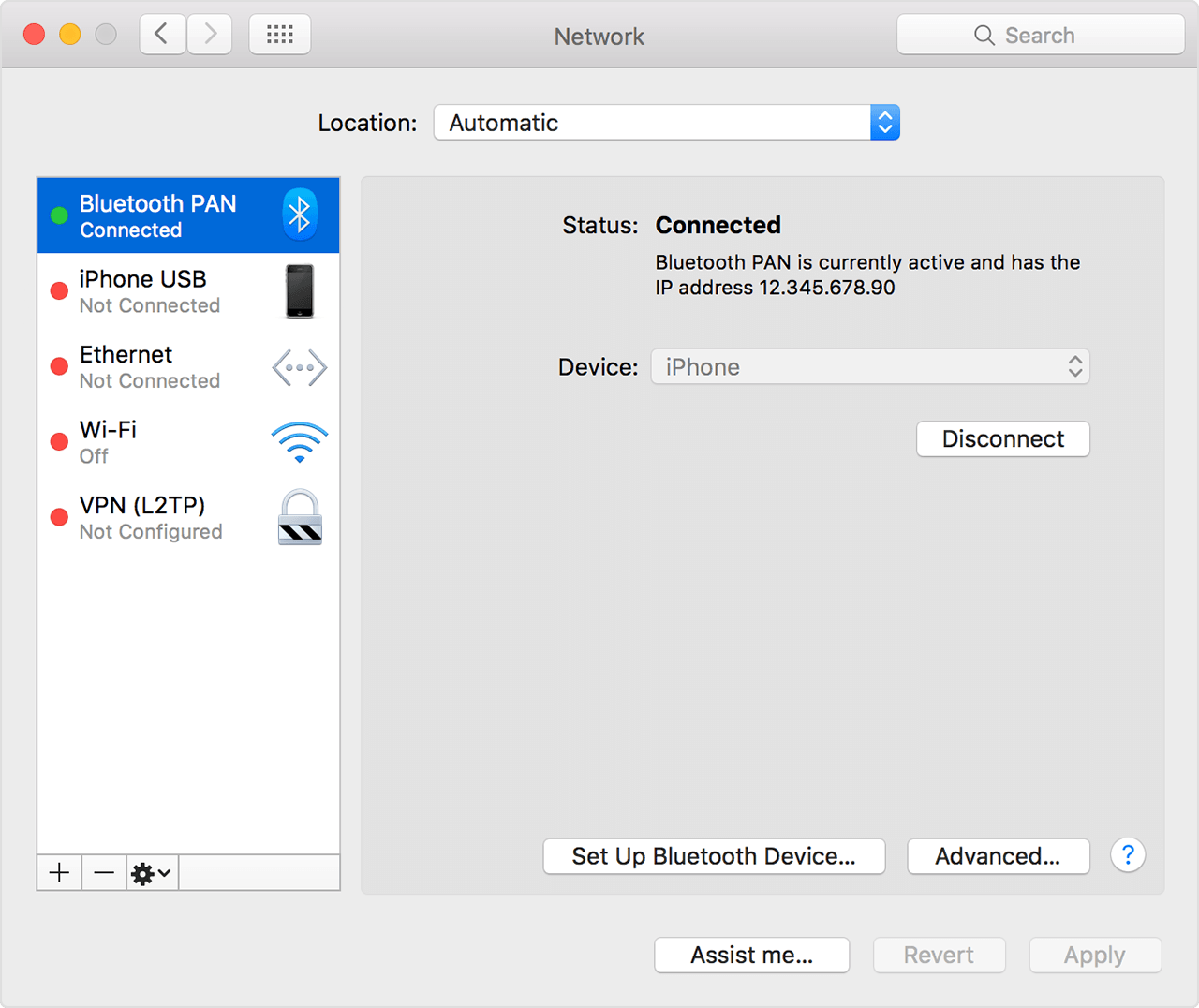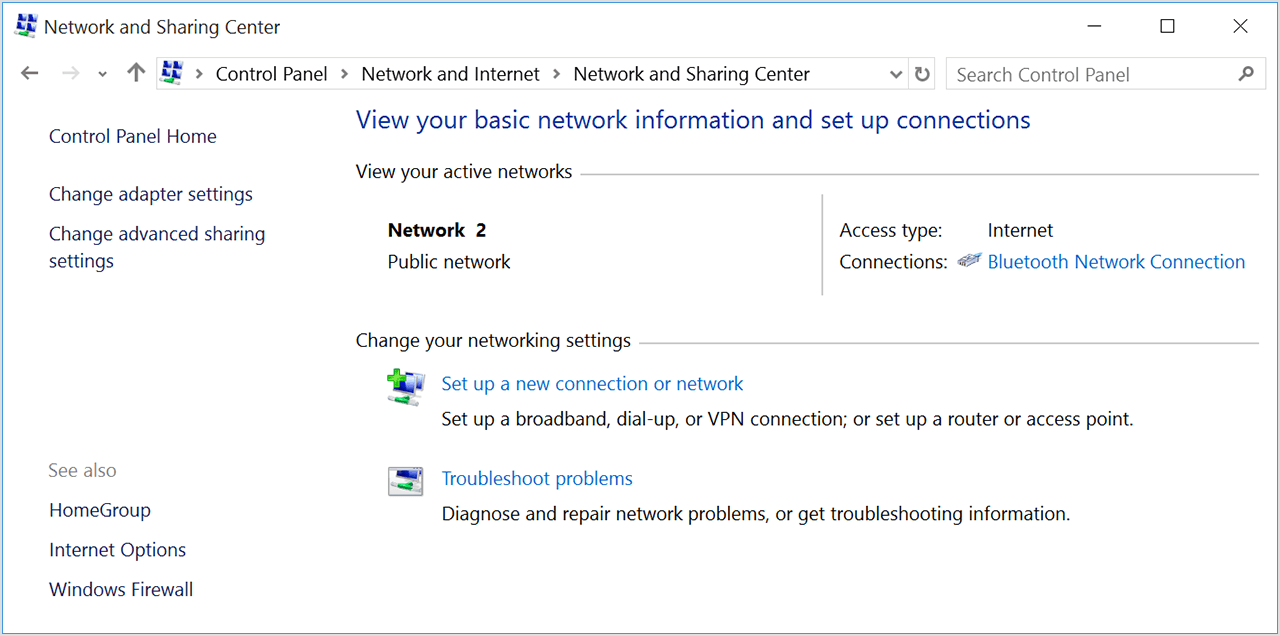Bluetooth tethering does not seem to work
I have a MacBook Pro Retina 15" mid-2014 running El Capitan 10.11.3. I also have an iPhone 6s running iOS 9.2.1. I am able to 'tether' the MacBook to the iPhone in order to access the Internet via the iPhone's mobile data connection using both a USB/lightning connection and a WiFi connection using the Personal Hotspot feature of the iPhone. Works just fine!
However, although my iPhone and Mac are paired, tethering via Bluetooth does not work. It appears to work in as much as the iPhone shows a connection to the Personal hotspot and the Mac shows that it is connected to the iPhone via Bluetooth but on the Mac there are no network interfaces showing with any sensible IP address and the Mac does not have any network access. I'm sure this used to work in the past, but I have not tried it for ages; certainly not since recent OS upgrades on both the Mac and iOS. It's not a huge deal since the other tethering choices work just fine but it is a bit perplexing and I would like it to work.
Any thoughts on how to debug this?