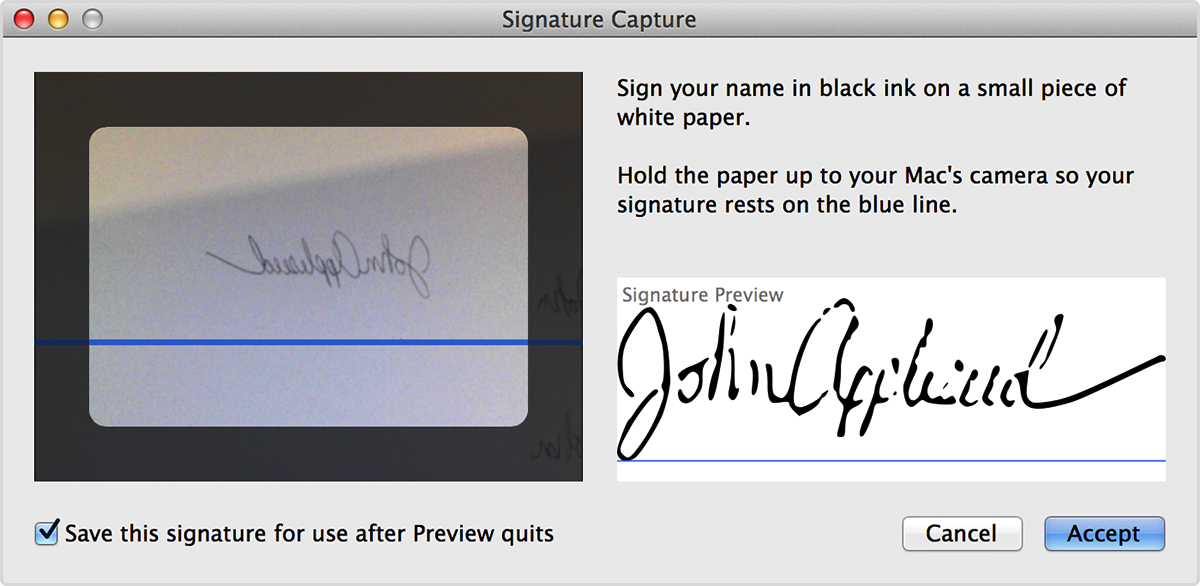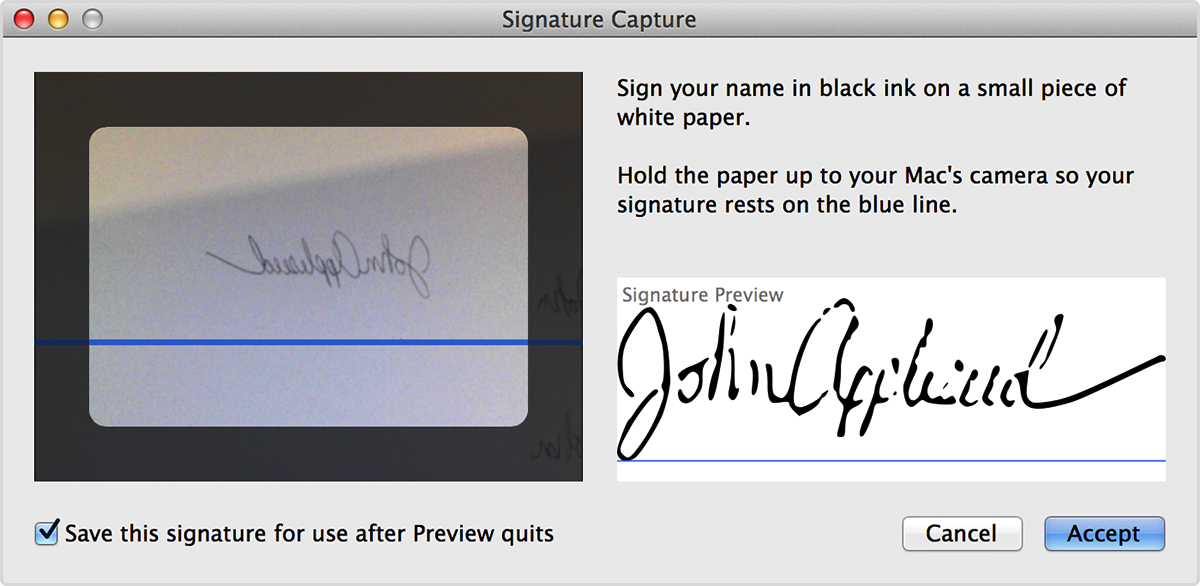....
Preview allows you to add a digital image of your signature to PDF documents. First, you'll need to create a signature using the built-in camera of your Mac.
- Click the Edit button in the Preview window so that the editing toolbar is displayed.
- Click the Signature button in the editing toolbar.
- Choose the option to create a signature.
- Sign your name to a piece of paper, then hold that paper up to the camera on your Mac.
- Move the paper so that the signature is drawn along the line that appears on screen.
- Click Accept to save the signature.
Once you've created a signature, you can sign your PDF files.
- Click the Edit button in the Preview window so that the editing toolbar is displayed.
- Click the Signature button in the editing toolbar. If you have added more than one signature, click the Signature button again and choose the image of the signature you want to use.
- Drag your pointer across the document where you want the signature to appear.
To reposition your signature, click it to select it. Then, move the signature where it should appear on the page, or drag the handles around the signature to make it smaller or larger.