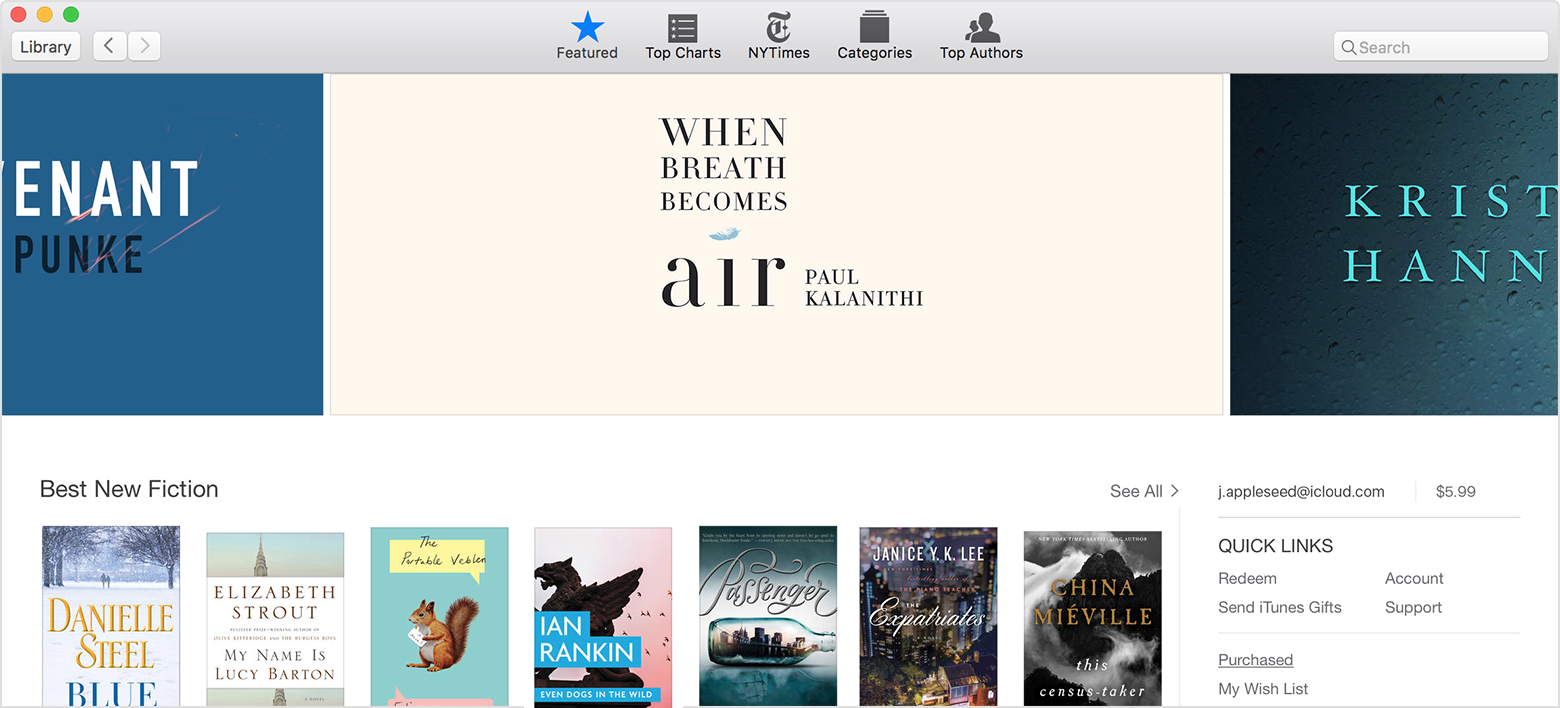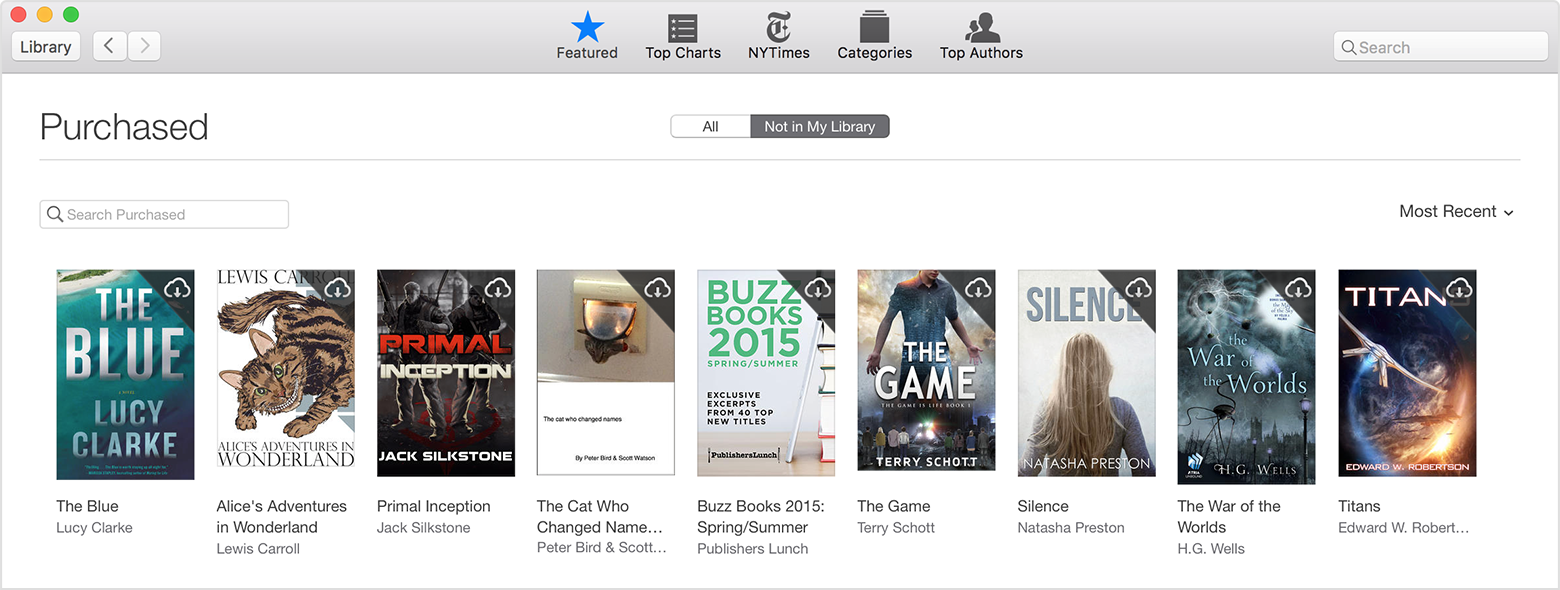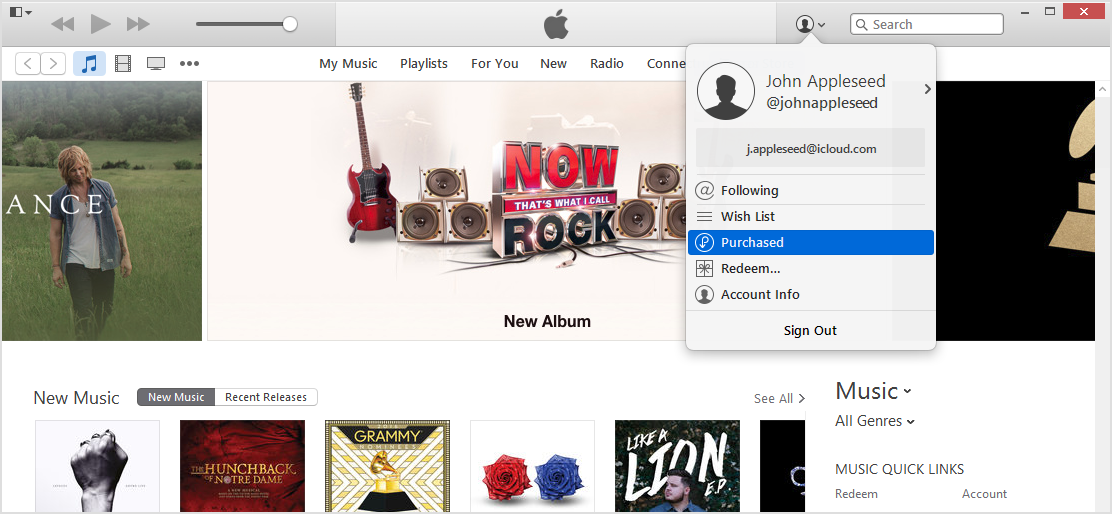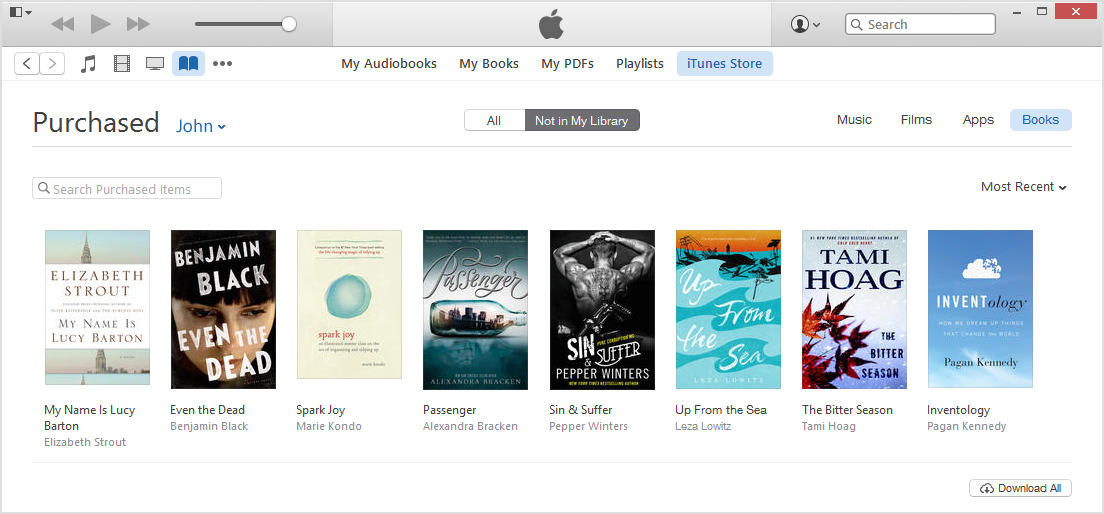Hello there, Kenneth.
It seems you are having issues getting purchased content on multiple iOS devices. The following Knowledge Base article offers up a good explanation of how iBooks purchases should work:
About iBooks
Additionally the following article offers how to get those purchases onto other devices:
Download your past purchases
Before you can access a past purchase, you need to do the following:
- Make sure that you have the latest versions of software on your iPhone, iPad, or iPod touch and your Mac.
- Sign in with the Apple ID that you used for the original purchase. Use these steps to see which Apple ID you used to download an item.
If you see a message that says, "This device is associated with another Apple ID. You cannot associate this device with another Apple ID for [number] days," you might need to wait to download your purchases. Learn more about associated devices.
- Check to see if the purchases you're looking for are hidden. If your purchases are hidden, you might not see them even after you follow the steps below. Learn how to unhide purchases.
- See if the content is available for redownload. Previously purchased items might not be available if they're no longer on the iTunes Store. Also, make sure that you’re in a country whereyou can redownload items. If you changed your Apple ID from one country to another, you can’t download items you purchased in a previous country.
If you're a member of Apple Music, items that you've saved for offline use won't appear in your purchased section. Learn more about Apple Music.
If you're using Family Sharing, you can download content purchased by other members of your family group.
{...}
You can redownload books in iBooks on an iPhone, iPad, iPod touch, or Mac (using OS X Mavericks or later), or in iTunes on a PC.
- Open the iBooks app.
If you're using iBooks 3.2 or earlier, tap Store.
- Tap Purchased from the bottom navigation bar.

- Tap the Download icon
 next to the book that you want to download. The book downloads to your device.
next to the book that you want to download. The book downloads to your device.
- Open iBooks.
- Click iBooks Store.
- If prompted, sign in with your Apple ID and password.
- Under Quick Links on the right side of the iBooks Store, click Purchased.
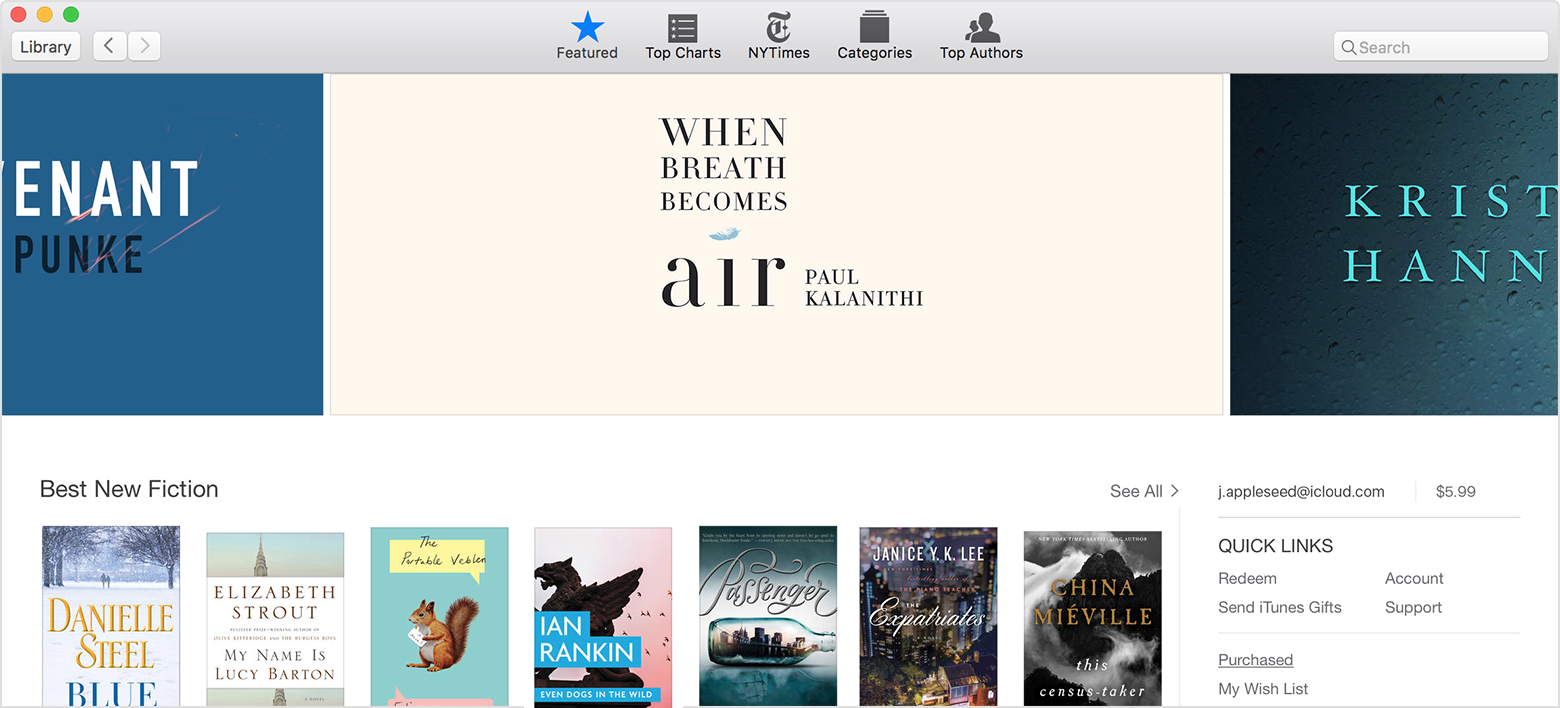
- Select Not in My Library to view purchased content that isn't on your computer.
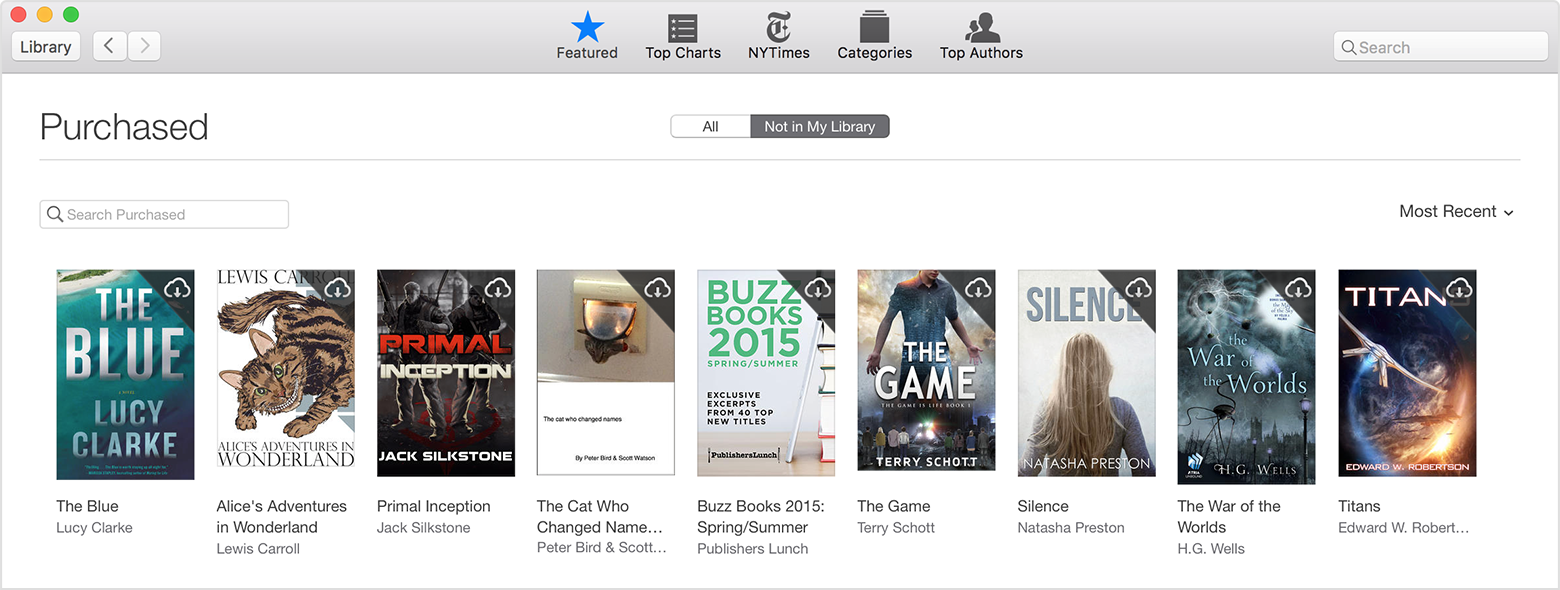
- Scroll to find the book that you want to download.
- Click the Download icon
 in the upper-right corner of the item you want to download. Your book downloads to your library.
in the upper-right corner of the item you want to download. Your book downloads to your library.
- Open iTunes.
- Click Sign In, and then enter your Apple ID and password.

- Click your name and select Purchased from the menu.
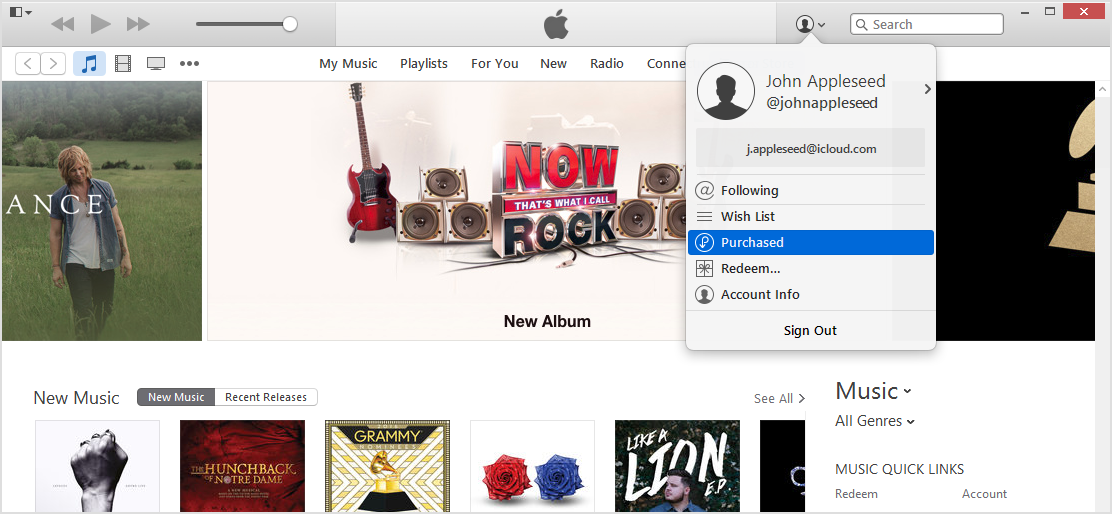
- From the upper-right corner of the screen, click Books.
- Click "Not in My Library" to view purchased content that isn't on your computer.
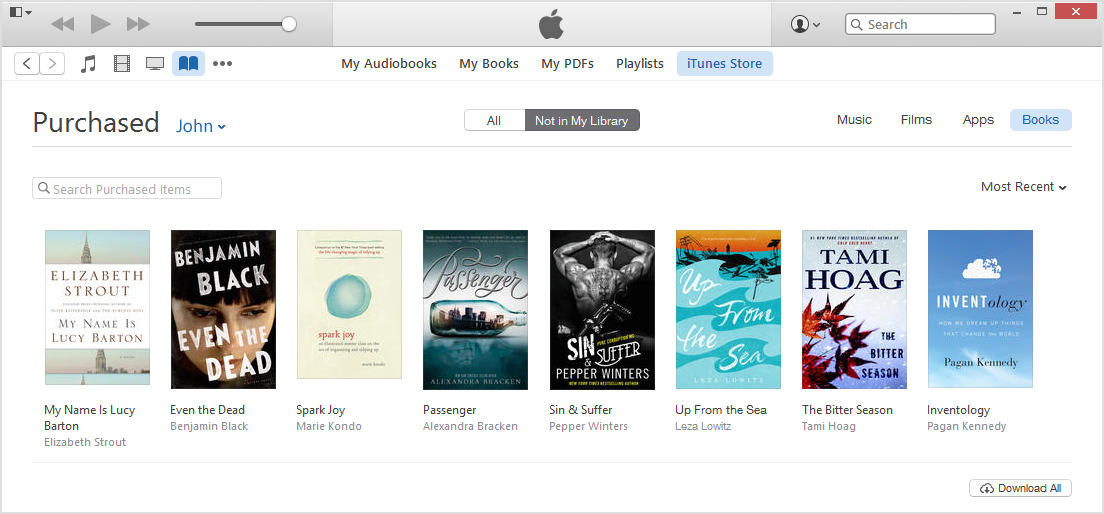
- Scroll to find the item that you want to download.
- Click the Download icon
 in the upper-right corner of the item that you want to download. Your book downloads to your library.
in the upper-right corner of the item that you want to download. Your book downloads to your library.
Finally, if you are signed in on both devices with the same Apple ID and you need to report an issue with your purchases, this article will help:
Report a problem with an item purchased from the iTunes Store, App Store, Mac App Store, or iBooks Store
To report a problem or request assistance with an item purchased from the iTunes Store, App Store, Mac App Store, or iBooks Store:
- Visit reportaproblem.apple.com in your browser.
- When prompted, enter the Apple ID and password used to initiate the purchase of the item, then click Sign In.
- Find the item you're having a problem with, then click Report a Problem next to it.
- From the Choose Problem menu, choose the issue you're having.
- Follow the onscreen instructions. You might be asked to describe the problem in a text field.
- Click Submit, and we'll review your problem.
If you use Family Sharing and you have a problem with a shared item, ask the family member who initiated the purchase to report the problem using the steps above.
Thanks for reaching out to Apple Support Communities.
Kind Regards.